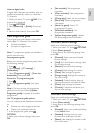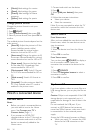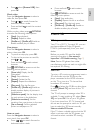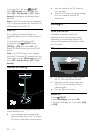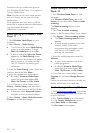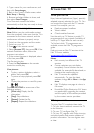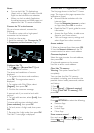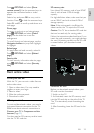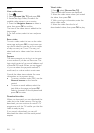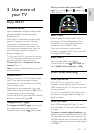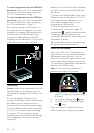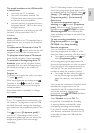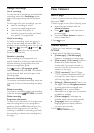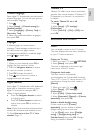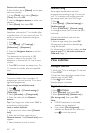EN 23
English
Press OPTIONS and select [Show
remote control]. Use the onscreen keys to
operate the connected audio or video
player.
Select a key and press OK to carry out its
function. Press to hide the onscreen keys.
Select P+ and P- to scroll up and down on a
web page.
Zoom page
To zoom in and out on an Internet page,
press
OPTIONS and select [Zoom
page]. Use the slider bar to set the
enlargement.
To scroll through an Internet page, use the
Navigation buttons to jump from highlight
to highlight.
Reload page
If a page does not load correctly, reload it.
Press
OPTIONS and select [Reload
page].
Security info
To view security information about a page,
press
OPTIONS and select [Security
info].
Rent online video
What you can do
With this TV, you can rent a video from an
online video store.
1. Open a video store. You may need to
register or enter your login.
2. Select a video.
3. Make the online payment.
4. Download a video.
What you need
To rent and download a video, you need a
high-speed Internet connection to the TV.
Read more about network connections in
Connect your TV > Computers and the
Internet (Page 52).
You also need an SD memory card to insert
into the TV SD card slot.
SD memory size
Use a blank SD memory card of type SDHC
class 6, with at least 4 GB of storage
capacity.
For high-definition video, make sure that you
use an SDHC card with at least 8 GB of
storage capacity.
Note: If the write speed is insufficient for
video transfer, the TV rejects the SD card.
Caution: This TV has a standard SD card slot
that can be used only for renting video.
Follow the instructions described here. If you
insert the card incorrectly, you might damage
the card. All existing content on the SD card
is erased before you download rented
videos.
Format an SD card
Before you download rented videos, your
SD card must be formatted.
1. Switch on the TV.
2. As illustrated, insert the SD memory card
into the SD card slot on the side of the TV.
The TV automatically starts formatting the
card.
3. After formatting, leave the SD card in the
slot.