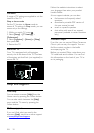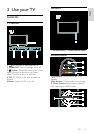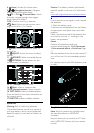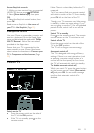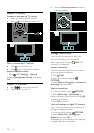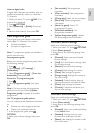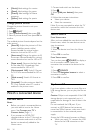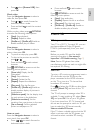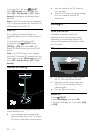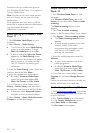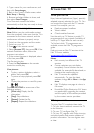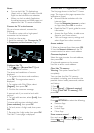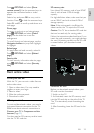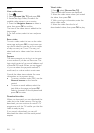EN 17
English
• Press , select [Browse USB], then
press OK.
Watch video
Press the Navigation buttons to select a
video file, then press OK.
• Press
or to search forward or
backward within a video.
• Press and hold
to exit the content
browser.
While you play video, press
OPTIONS
to access the following video options:
• [Stop]: Stop playback.
• [Repeat]: Repeat a video.
• [Shuffle on] / [Shuffle off]: Enable or
disable random play of videos.
View picture
Press the Navigation buttons to select a
picture, then press OK.
• To pause or stop play, press OK.
• To skip to the previous or next file,
press
or .
• Press and hold
to exit content
browser.
Press
OPTIONS to access or exit the
following picture options:
• [Show info]: Display the file
information.
• [Stop]: Stop slideshow.
• [Rotate]: Rotate the file.
• [Repeat]: Repeat the slideshow.
• [Play once]: Play the file once.
• [Shuffle off] / [Shuffle on]: Enable or
disable random display of pictures in
the slideshow.
• [Slideshow speed]: Set the display time
for each picture in the slideshow.
• [Slideshow transition]: Set the
transition from one picture to the next.
• [Set as Scenea]: Set the selected
picture as wallpaper on TV.
Listen to music
Press the Navigation buttons to select a
music track, then press OK.
• Press
/ to search forward or
backward within a track.
• Press and hold
to exit content
browser.
Press OPTIONS to access or exit the
following music options:
• [Stop]: Stop audio play.
• [Repeat]: Repeat a track or an album.
• [Play once]: Play the track once.
• [Shuffle on] / [Shuffle off]: Enable or
disable random play of tracks.
Watch 3D
What you need
Your TV is a 3D TV. To watch 3D, you can
purchase additional Philips 3D glasses
PTA416 (sold separately) from your local
dealer.
Before you watch 3D, read the health
warning information in Get started >
Important > 3D Health warning (Page 7).
Note: Passive 3D glasses from other
manufacturers might not work or might offer
less optimal 3D viewing.
Start 3D
To enjoy a 3D movie or programme, insert a
3D movie disc into the 3D Blu-ray disc
player connected to the HDMI connector
on this TV or tune to a TV channel that
broadcasts 3D content.
Press and select the 3D Blu-ray disc player
or select [Watch TV] and tune to the TV
channel.
The TV will prompt a message when 3D is
available. To start watching 3D, select [Start
3D] and press OK. Put on your 3D glasses.
If you have tuned to a 3D TV channel and
do not see the prompt to switch to 3D, you
have to select the 3D format manually.
Select a suitable 3D format
If the TV shows a double picture but the 3D
effect is not seen with the 3D glasses, you
will need to select a suitable 3D viewing
format.