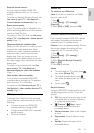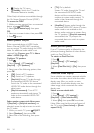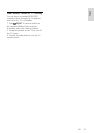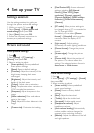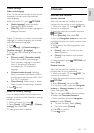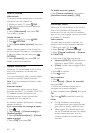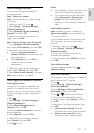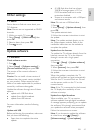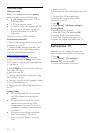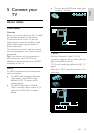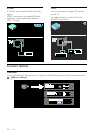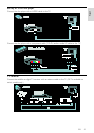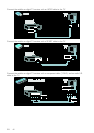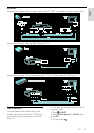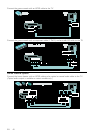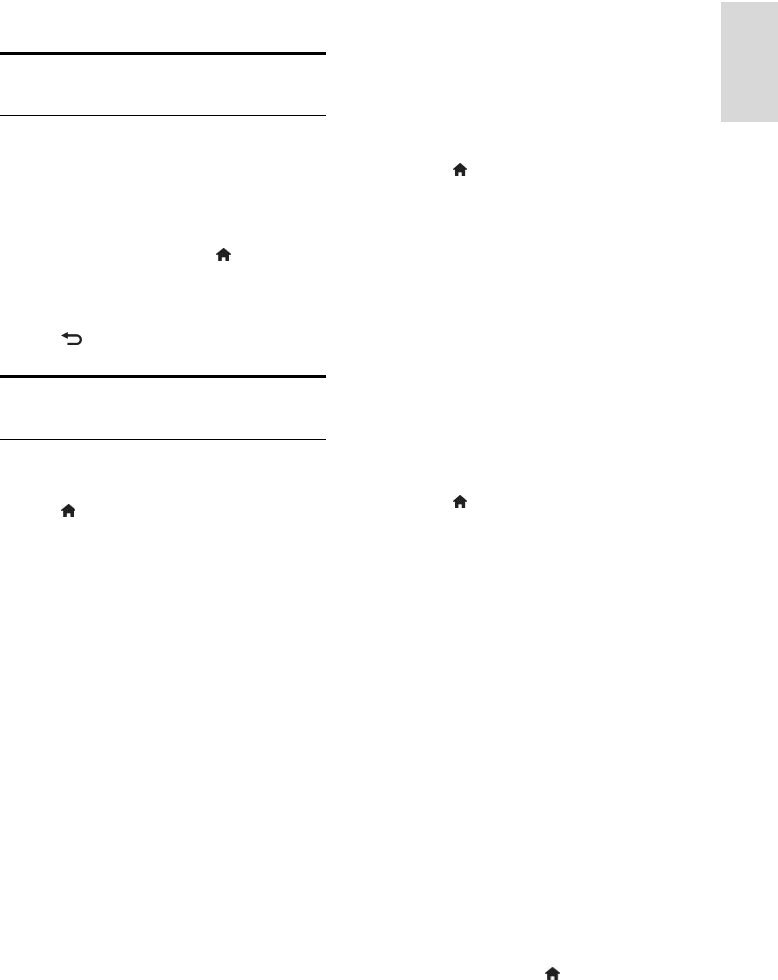
EN 41
English
Other settings
TV demo
Start a demo to find out more about your
TV's features.
Note: Demos are not supported on MHEG
channels.
1. While you watch TV, press .
2. Select [Setup] > [Watch demos], then
press OK.
3. Select a demo, then press OK.
4. Press
to exit.
Update software
TV software
Check software version
1. Press
.
2. Select [Setup] > [Software settings] >
[Current software info], then press OK.
The version of the current software is
displayed.
Caution: Do not install a lower version of
software than the current version installed
on your product. Philips cannot be held
liable or be made responsible for problems
caused by a software downgrade.
Update the software through one of these
options:
• update with USB flash drive
• update from digital broadcast
• update from the Internet
For more information, see the following
pages.
Update with USB
Before performing this procedure, make sure
that you have the following:
• Spare time to complete the entire
update.
• A USB flash drive that has at least
256MB of storage space, is FAT or
DOS formatted, and has its write
protection disabled.
• Access to a computer with a USB port
and internet access.
Note: Do not use a USB hard drive.
1. Press
.
2. Select [Setup] > [Update software], then
press OK.
The update assistant starts.
3. Follow the onscreen instructions to start
the update.
Note: The update assistant directs you to
the Philips support website. Refer to the
installation instructions on the website to
complete the update.
Update from the Internet
To update the TV software directly from the
Internet, connect the TV to the Internet
through a router with a high-speed
connection.
1. Press
> [Setup] > [Update software],
then press OK.
2. Select [Internet], then press OK.
3. Follow the onscreen instructions to start
the update.
When the update is complete, the TV
switches off and back on again automatically.
Wait for the TV to switch back on. Do not
use the power switch on the TV or the
remote control.
Note: If the TV is connected to the Internet,
the TV displays the availability of new
software at startup.
NonPublish
Update from digital broadcast
When available, your TV can receive
software updates through digital broadcasts.
A message appears prompting you to update
the software. We strongly recommend that
you update the software when prompted.
Follow the instructions on screen.
Note: If you choose to update the software
at a later time, select
> [Setup] >
[Software settings] > [Local updates].