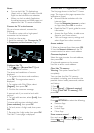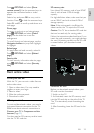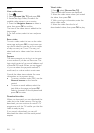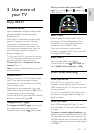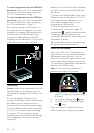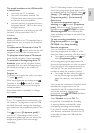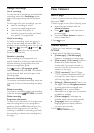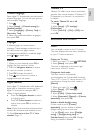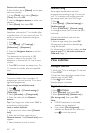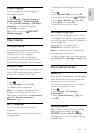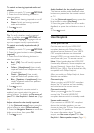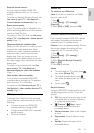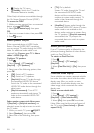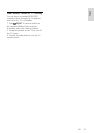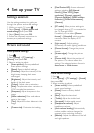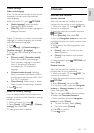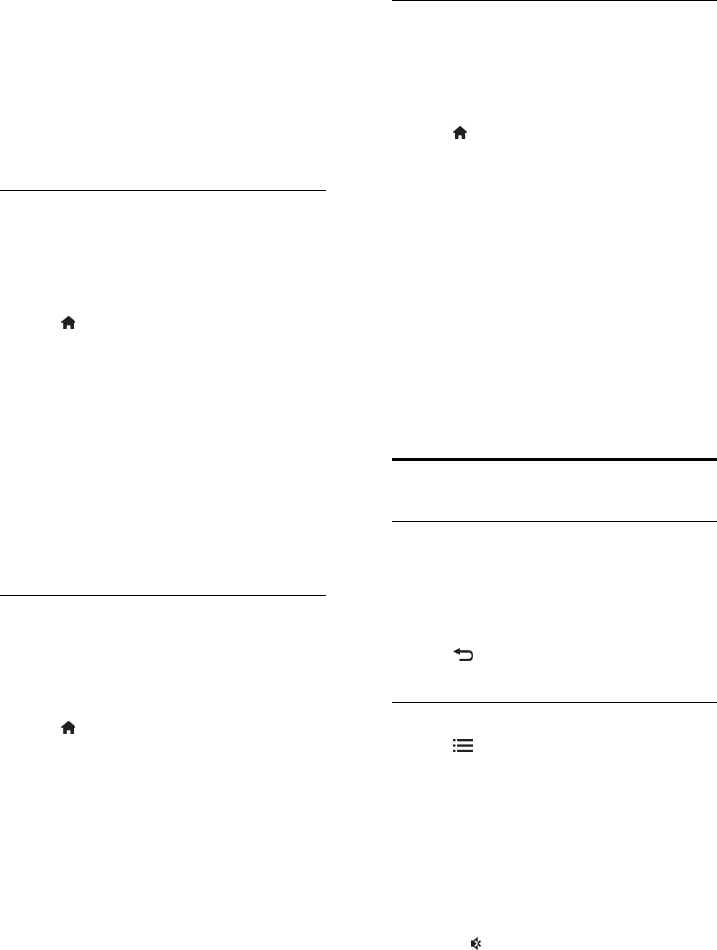
EN 30
Set the clock manually
If clock mode is set to [Manual], set the date
and time manually.
1. In the [Clock] menu, select [Date] or
[Time], then press OK.
2. Use the Navigation buttons to make your
selection.
3. Select [Done], then press OK.
Sleeptimer
Sleeptimer switches the TV to standby after
a specified time. You can switch off your TV
earlier or reset the sleeptimer during the
countdown.
1. Press .
2. Select [Setup] > [TV settings] >
[Preferences] > [Sleeptimer].
3. Press the Navigation buttons to set the
sleeptimer.
The sleeptimer can be set up to 180
minutes, in steps of five minutes. The
sleeptimer is switched off if it is set to zero
minutes.
4. Press OK to activate the sleep timer. The
TV switches to standby after the specified
time.
Child lock
To protect children from unsuitable TV
programmes, you can lock the TV or block
age rated programmes.
Set or change the child lock code
1. Press .
2. Select [Setup] > [Channel settings] >
[Child lock].
3. Select [Set code], or [Change code].
4. Enter the code with the Numeric
buttons.
Tip: If you forget your code, enter '8888' to
override any existing codes.
Lock or unlock channels
1. In the child lock menu, select [Channel
lock].
2. Enter the child lock code with the
Numeric buttons. The [Channel lock] menu
appears.
3. Select channels to lock or unlock.
Parental rating
Some digital broadcasters rate their
programmes according to age. You can set
your TV to display only programmes with
age ratings lower than your child's age.
1. Press .
2. Select [Setup] > [Channel settings] or
[Satellite settings].
3. Select [Child lock] > [Parental rating].
A message prompts you to enter the child
lock code.
4. Enter the child lock code with the
Numeric buttons.
5. Select an age rating, then press OK.
All programmes above the selected age
rating are blocked.
For information on child lock codes, see Use
more of your TV > Set locks and timers >
Child lock (Page 30).
View subtitles
Analogue channels
1. Switch the TV to an analogue TV channel.
2. Press TEXT.
3. Enter the three-digit page number of the
subtitles page (usually '888').
4. Press to exit teletext.
Subtitles display if available.
Digital channels
1. Press OPTIONS.
2. Select [Subtitles], then press OK.
3. Select [Subtitles off], [Subtitles on] or
[On during mute], then press OK.
Note:
• If MHEG application is activated,
subtitles are not displayed.
• If you select [On during mute],
subtitles are displayed only when you
press
to mute the sound.