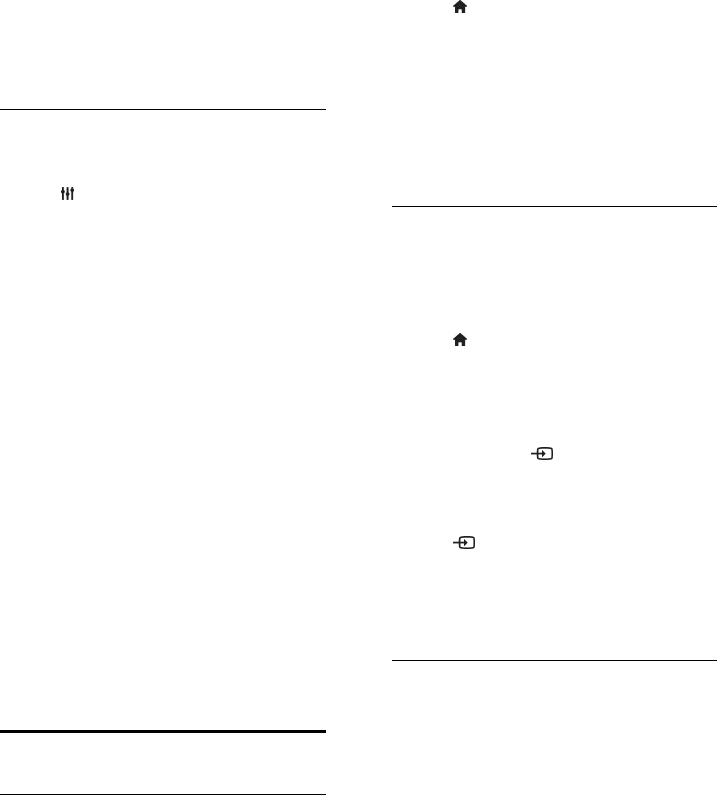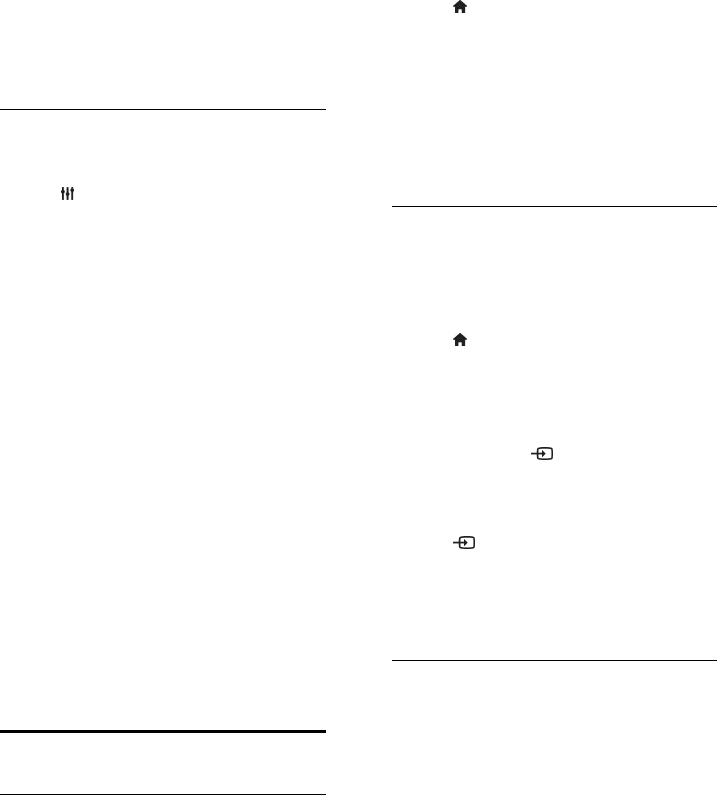
EN 16
• [Movie]: Ideal settings for movies.
• [Game]: Ideal settings for games.
• [Drama]: Ideal settings for drama
programs.
• [Sports]: Ideal settings for sports.
Change picture format
Change the picture format to suit your
preference.
1. Press
ADJUST.
2. Select [Picture format], then press OK.
3. Select a picture format, then press OK to
confirm.
The available picture formats depend on the
video source:
• [Auto fill]: Adjust the picture to fill the
screen (subtitles remain visible).
Recommended for minimal screen
distortion but not for HD or PC.
• [Auto zoom]: Enlarge the picture to fill
the screen. Recommended for minimal
screen distortion but not for HD or PC.
• [Super zoom]: Remove the black bars
on the sides of 4:3 broadcasts. Not
recommended for HD or PC.
• [Movie expand 16:9]: Scale 4:3 format
to 16:9. Not recommended for HD or
PC.
• [Wide screen]: Stretch 4:3 format to
16:9.
• [Unscaled]: Provide maximum detail for
PC. Only available when PC mode is
enabled in the picture menu.
Watch a connected device
Add new device
Notes:
• Before you watch a connected device,
you must add its icon to the Home
menu. See Connect your TV >
Connect device (Page 44).
• If you connect an HDMI-CEC
compliant device to the TV through an
HDMI connector and switch it on, the
device is automatically added to the
Home menu.
1. Connect and switch on the device.
2. Press
.
3. Select [Add your devices], then press
OK.
4. Follow the onscreen instructions.
• Select your device.
• Select the connector.
Note: If you are prompted to select the TV
connection, select the connector that this
device uses.
Select a source
From Home menu
After you have added the new device to the
Home menu, select the new device icon to
view its contents.
1. Press
.
2. Select the device icon from the Home
menu.
3. Press OK to confirm.
From Source menu
You can also press
SOURCE to display a
list of connector names. Select the
connector that connects the device to the
TV.
1. Press
SOURCE.
2. Press the Navigation buttons to select a
connector in the list.
3. Press OK to confirm.
Play from USB
If you have photos, videos or music files on a
USB storage device, you can play the files on
TV.
Caution: Philips is not responsible if the USB
storage device is not supported, nor is it
responsible for damage or loss of data in the
device.
Do not overload the USB port. If you
connect an HDD device that consumes
more than 500mA power, make sure that it
is connected to its own external power
supply.
Access the USB content browser as follows:
• While you watch TV, connect the USB
device to the USB connector on the
TV.