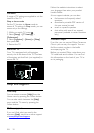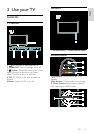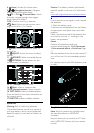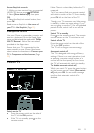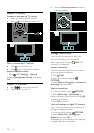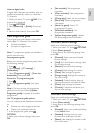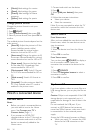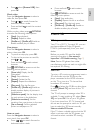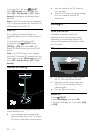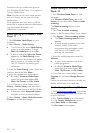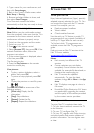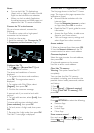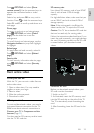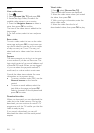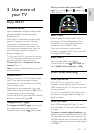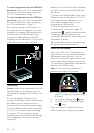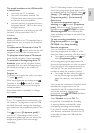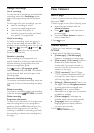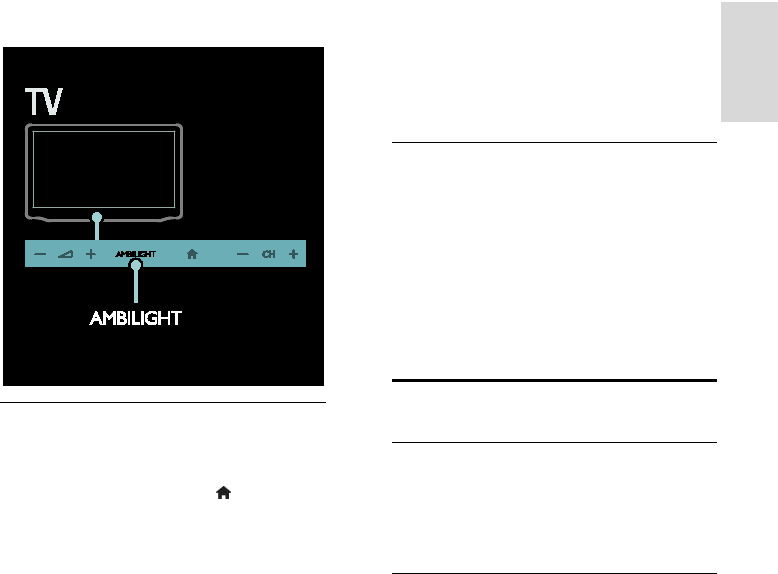
EN 19
English
You can also press AMBILIGHT on the TV
to switch Ambilight on or off.
Change settings
In the Ambilight menu, you can access more
Ambilight settings.
1. While you watch TV, press > [Setup].
2. Select [TV settings] > [Ambilight].
3. Select a setting to adjust:
• [Dynamic]: Adjust Ambilight between
relaxed and dynamic levels. Available
only if Ambilight [Colour] is set to
[Dynamic].
• [Brightness]: Adjust the brightness of
Ambilight.
• [Colour]: Select a predefined colour.
• [Custom colour]: Set your own
Ambilight colour. To access this option,
set [Ambilight] > [Colour] >
[Custom].
• [Separation]: Adjust the difference in
colour levels on each side of the TV.
Turn off this feature for a dynamic and
uniform Ambilight colour.
• [TV switch off]: Select how Ambilight
switches off when the TV is switched
off.
• [Lounge light mood]: Select a lounge
light mode. The lounge light comes on
when the TV is in standby.
• [Scenea lounge light]: Switch Scenea
lounge light on or off when Scenea is
enabled.
• [Wall colour]: Select the colour of the
wall behind the TV. Ambilight corrects
its colours to suit the colour of the wall.
Use lounge light
When the TV is in standby, press Ambilight
on the front of the TV to create a lounge
light effect in your room.
Note: It may take more than 5 seconds for
the lounge light to switch on.
To select another lounge light colour, see
Use your TV > Ambilight > Setup (Page
19).
Browse PC through DLNA
What you can do
If you have photos, videos or music files
stored on a computer connected through a
home network, you can play the files on
your TV.
What you need
• A wired or wireless home network,
connected with a Universal Plug and
Play (uPnP) router.
• A Philips wireless USB adapter or a
LAN cable that connects your TV to
your home network.
• A media server such as:
PC running Windows Media Player 11
or higher; or
Mac running Twonky Media Server.
• Make sure that your computer firewall
allows you to run the media server
software program.
You will also need to set up the network
connection:
• Connect your TV and the computer to
the same home network. See Connect
your TV > Computers and the
Internet (Page 52).
• Switch on your computer and the
router.