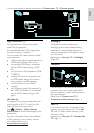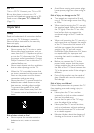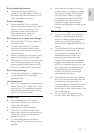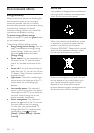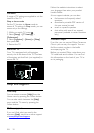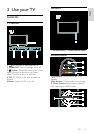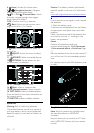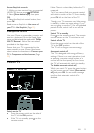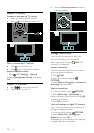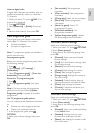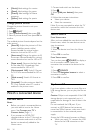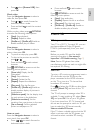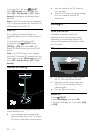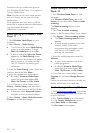EN 13
English
Access EasyLink controls
1. While you view content from a connected
HDMI-CEC device, press
OPTIONS.
2. Select [Show device keys], then press
OK.
3. Select the EasyLink control button, then
press OK.
Read more on EasyLink in Use more of
your TV > Use EasyLink (Page 32).
Smartphone control
Use your iPhone as a secondary remote, and
even as a keyboard. Go to the Apple Apps
store and download the application 'Philips
Wifi TV Remote'. Follow the instructions
provided at the Apps store.
Ensure that your TV is connected to the
same network as your iPhone. Read more
about network connections in Connect your
TV > Computers and the Internet (Page
52).
Watch TV
Switch TV on or off
Switch on the TV
• Press the power switch on the side of
the TV to the ON position.
• If the TV is in standby, press
on the
remote control.
Note: There is a short delay before the TV
responds.
Tip: If you cannot find your remote control
and want to switch on the TV from standby,
press CH +/- on the front of the TV.
Though your TV consumes very little energy
in standby, it does use some energy. If you
are not going to use the TV for an extended
period of time, switch it off to cut off the
power.
Switch TV to standby
Press on the remote control. The remote
control sensor on the TV switches to red.
Switch off the TV
Press the power switch on the side of the
TV to the OFF position.
The TV will no longer consume energy.
Automatic switch off
This TV is designed with energy efficiency
settings. If there is no user interaction (such
as pressing a remote control button or a
control on the front panel) for four hours,
the TV will automatically switch to standby.
To disable automatic switch off,
While you watch TV, press the green button
on the remote control. Select [Auto switch
off] and press OK. An on screen message
confirms that automatic switch off is
disabled.