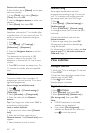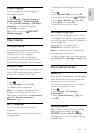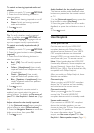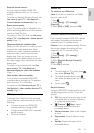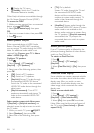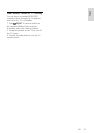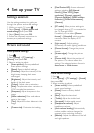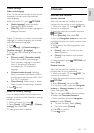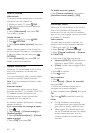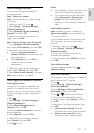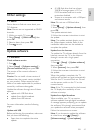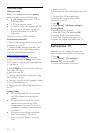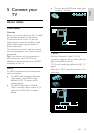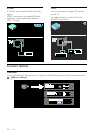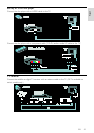EN 38
Hide or unhide
Hide channels
To prevent unauthorised access to channels,
hide them from the channel list.
1. While you watch TV, press
FIND.
2. Select the channel to rename and press
OPTIONS.
3. Select [Hide channel], then press OK.
The channel is hidden.
Unhide channels
1. While you watch TV, press
FIND.
2. Press
OPTIONS.
3. Select [Show hidden channels], then press
OK.
Hidden channels appear in the channel list,
but the channel information is not displayed.
4. Select a hidden channel, then press
OPTIONS.
5. Select [Unhide all], then press OK. All
hidden channels are displayed.
Update channel list
When the TV was switched on for the first
time, a full installation of channels was
performed.
You can automatically add or remove digital
channels or manually update channels.
Note: If you are prompted to enter a code,
enter '8888'.
Automatic update
To automatically add or remove digital
channels, leave the TV in standby mode. The
TV updates channels and stores new
channels everyday. Empty channels are
removed from the channel list.
If a channel update is performed, a message
appears at startup.
If you do not want this message to appear
1. Press
.
2. Select [Setup] > [Channel settings] or
[Satellite settings].
3. Select [Channel installation] > [Channel
update message].
4. Select [Off], then press OK.
To disable automatic updates
In the [Channel installation] menu, select
[Automatic channel update] > [Off].
Automatic install
When the TV was switched on for the first
time, a full installation of channels was
performed. You can run this full installation
again to set your language, country and install
all available TV channels.
Select network
To install cable or antenna channels, you
need to switch to the respective network.
1. While you watch TV, press
.
2. Select [Setup] > [Channel settings].
3. Select [Channel installation] > [Antenna
or Cable DVB].
4. Select one of the following settings:
• [Antenna (DVB-T)]: Access free-to-air
antenna or digital DVB-T channels.
• [Cable]: Access cable or digital DVB-C
channels.
5. Press OK to confirm.
6. Press
to exit.
Start installation
1. Press
.
2. Select [Setup] > [Search for channels],
then press OK.
3. Follow the onscreen instructions to
complete the channel installation.
4. Once complete, select [Finish], then press
OK.
Tip: Press
FIND to see the channel list.
Notes:
• During installation, leave settings
unchanged unless your digital provider
gives you the specific values to enter.
• When digital TV channels are found,
the list of installed channels may display
empty channel numbers. You can
rename, reorder or uninstall these
channels.