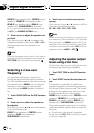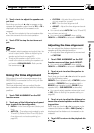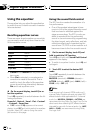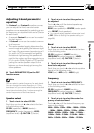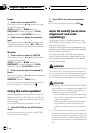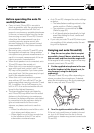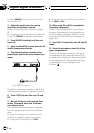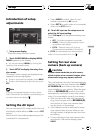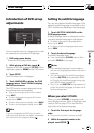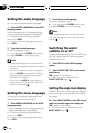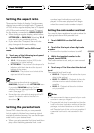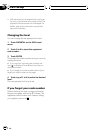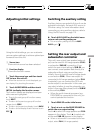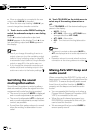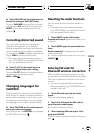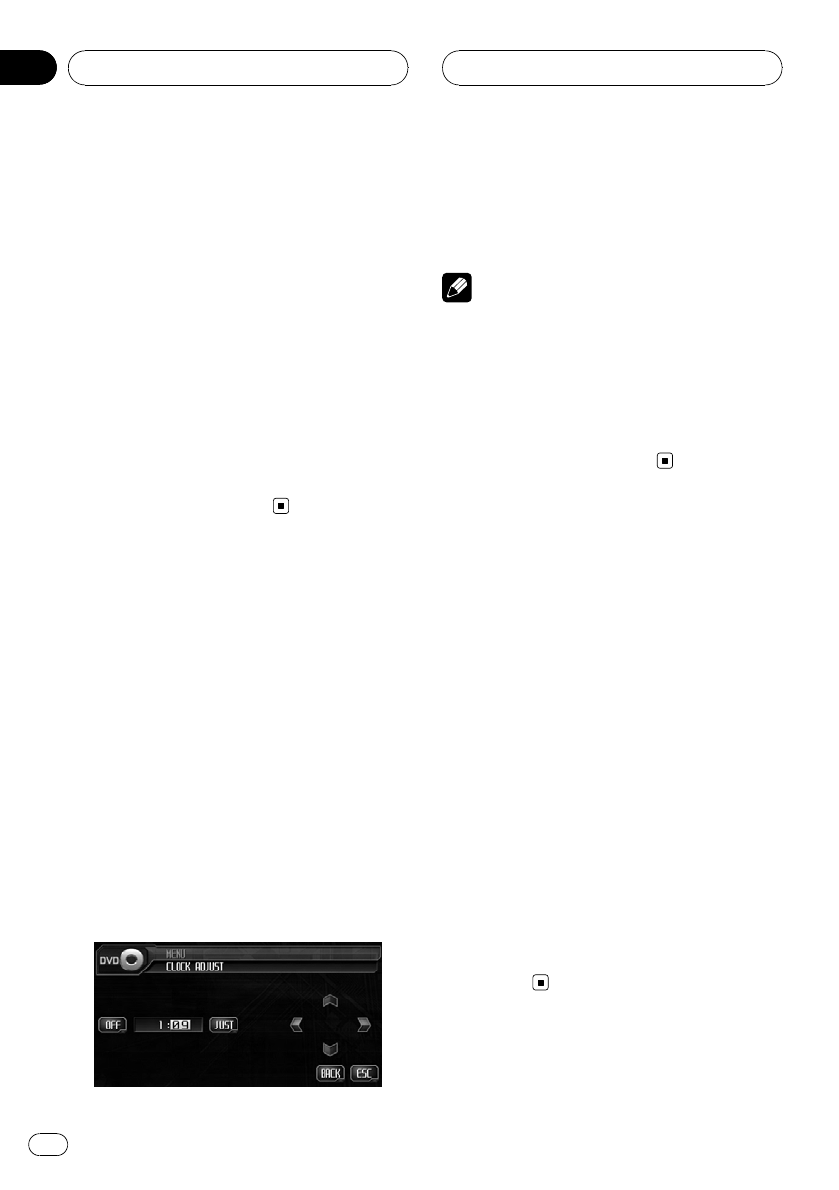
1 Touch B.CAMERA on the setup menu.
2 Touch c on the BACK UP CAMERA set-
ting to turn rear view camera setting on.
# To turnrear view camerasetting off, touch d.
3 Touch c or d on the POLARITY setting
to select an appropriate setting for polar-
ity.
Each time you touch c or d it switches be-
tween the following polarity:
! BATTERY – When thepolarity of the con-
nected lead is positive while the gear shift
is in REVERSE (R)position
! GND – When thepolarity of the connected
lead is negative whilethe gear shift is in
REVERSE (R) position
Setting the clock
Use these instructions to set the clock.
1 Touch CLOCK ADJ on the setup menu.
2 Touch OFF to turn the clock display on.
ON will appear in the display instead of OFF.
Clock display is now on.
# To turnthe clock display off, touch ON.
3 Touch c or d to select the segment of
the clock display you wish to set.
Each time you touch c or d it will select one
segment of the clock display:
Hour—Minute
As you select segments of the clock display
the segment selected will be highlighted.
4 Touch a or b to put a clock right.
Each time you touch a it increases the se-
lected hour or minute. Each time you touch b
it decreases the selected hour or minute.
Notes
! You can match the clockto a time signal by
touching JUST.
— If 00 to29, the minutes are roundeddown.
(e.g., 10:18 becomes10:00.)
— If 30 to59, the minutes are roundedup.
(e.g., 10:36 becomes11:00.)
! Even when the sourcesare off, the clock dis-
play appears on thedisplay.
Selecting video on rear display
You can set the rear display to automatically
switch to the AVG-VDP1 image with the front
display. Alternatively, you can set it to remain
showing the selected video source and not
change with the front display.
! You can operate this function only when a
Pioneer Vehicle Dynamics Processor (AVG-
VDP1) is connected to this unit.
! When selecting SOURCE and the selected
source is an audio source, nothing is dis-
played on the rear display.
% Touch REAR DISP on the setup menu to
display video of the selected source on the
rear display.
Touch REAR DISP until the desired video set-
ting appears in the display.
! SOURCE – Display thevideo of the selected
source on the reardisplay
! NAVI – Display the AVG-VDP1 on the rear
display
Setup
En
98
Section
20