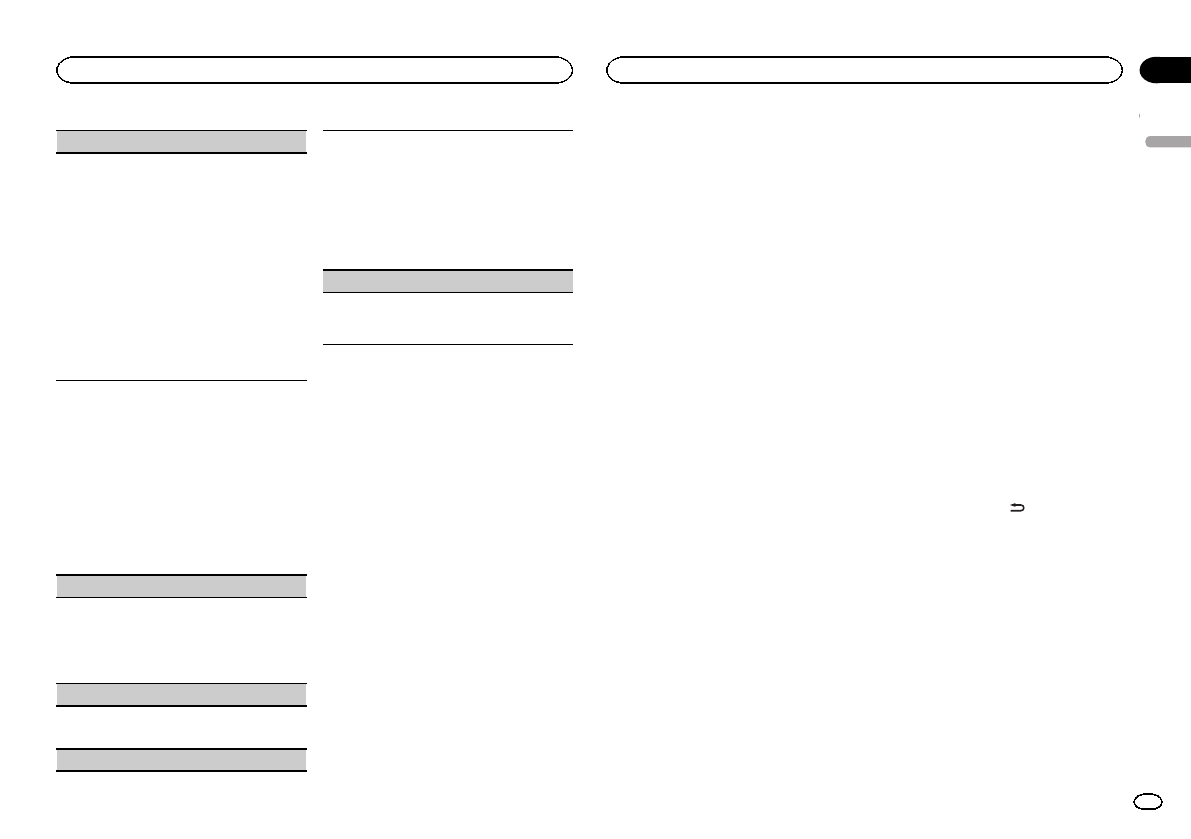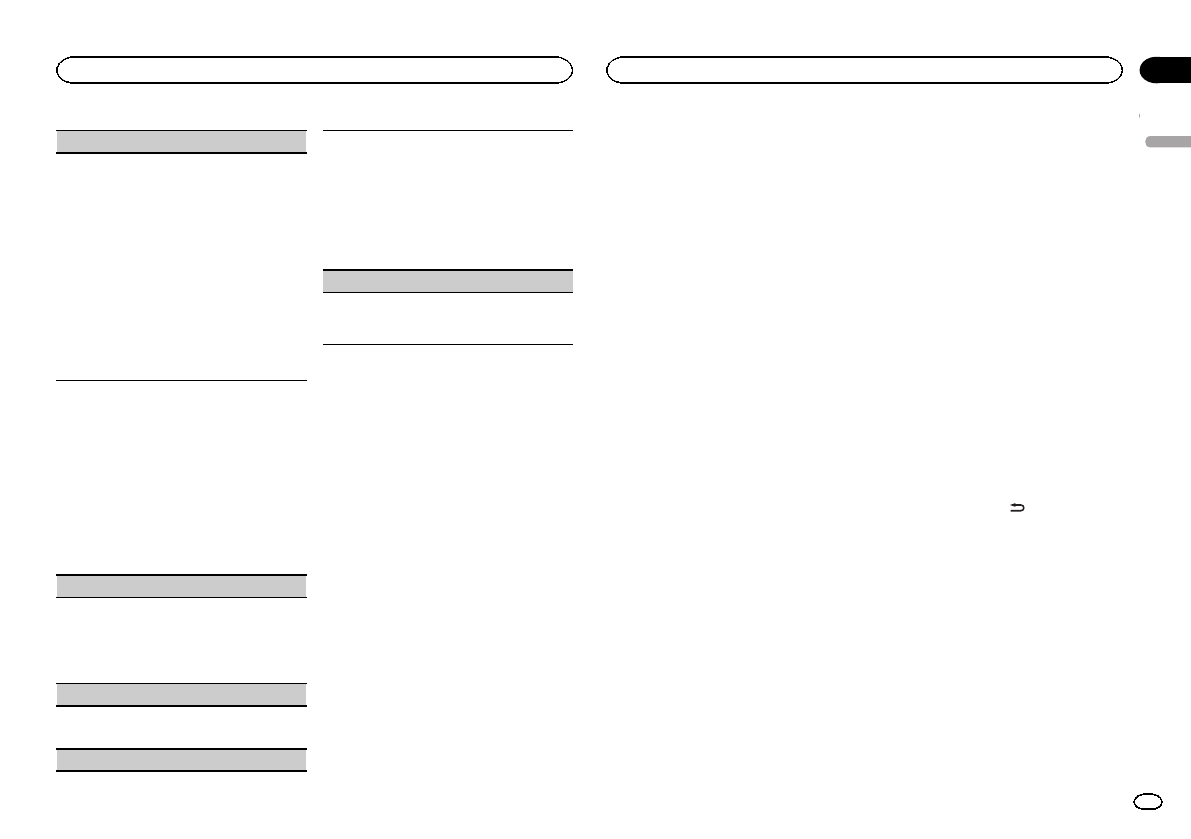
SLA (sourcelevel adjustment)
SLA (Sourcelevel adjustment) letsyou adjust the
volume levelof each source toprevent radical
changes involume when switchingbetween sour-
ces.
! Settings arebased on theFM volume level,
which remainsunchanged.
! The AMvolume level canalso be adjusted with
this function.
! When selectingFM as thesource, you cannot
switch toSLA.
! USB, iPodand PANDORA are allset to the
same settingautomatically.
1 Press M.C. todisplay the settingmode.
2 TurnM.C. to adjustthe source volume.
Adjustment range:+4 to –4
System menu
1 Press M.C. to display the main menu.
2 Turn M.C. to change the menu option
and press to select SYSTEM.
3 Turn M.C. to select the system menu
function.
Once selected, the following system menufunc-
tions can be adjusted.
CLOCK SET(setting the clock)
1 Press M.C. todisplay the settingmode.
2 Press M.C. toselect the segmentof the clock
display youwish to set.
Hour—Minute
3 TurnM.C. to adjustthe clock.
12H/24H (timenotation)
1 Press M.C. toselect the desiredsetting.
12H (12-hourclock)—24H (24-hour clock)
INFO DISPLAY(sub information)
The typeof text information displayedin the sub
information sectioncan be toggled.
1 Press M.C. todisplay the settingmode.
2 TurnM.C. to selectthe desired setting.
SPEANA—LEVEL METER—SOURCE—CLOCK
—OFF
! The signalbar indicator displays forSPEANA
or LEVELMETER when the sourceis set to
TUNER.
AUX (auxiliary input)
Activate thissetting when using anauxiliary de-
vice connectedto this unit.
1 Press M.C. toturn AUX onor off.
Selecting the key color
You can select desired colors for the keys of this
unit.
1 Press M.C. to display the main menu.
2 Turn M.C. to display ILLUMI and press to
select.
3 Turn M.C. to display KEY COLOR and
press to select.
4 Turn M.C. to select the illumination color.
You can select any one of the options in the fol-
lowing list:
! Presetcolors (ranging fromWHITE to ROSE)
! SCAN (cyclethrough all colors)
! Sets ofcolors (WARM, AMBIENT,CALM)
! CUSTOM (customizedillumination color)
Notes
! When SCAN is selected, the system auto-
matically cycles through the preset colors.
! When WARMis selected, the system auto-
matically cycles through the warm colors.
! When AMBIENT is selected, the system au-
tomatically cycles through the ambient col-
ors.
! When CALM is selected, the systemauto-
matically cycles through the calm colors.
! When CUSTOM is selected, the customized
color saved is selected.
Selecting the display color
You can select the desired colors for the display
of this unit.
1 Press M.C. to display the main menu.
2 Turn M.C. to display ILLUMI and press to
select.
3 Turn M.C. to display DISP COLOR and
press to select.
4 Turn M.C. to select the illumination color.
You can select any one of the options in the fol-
lowing list:
! Presetcolors (ranging fromWHITE to ROSE)
! SCAN (cyclethrough all colors)
! Sets ofcolors (WARM, AMBIENT,CALM)
! CUSTOM (customizedillumination color)
Note
For detailsabout colors on the list, refer to Se-
lecting the key color on this page.
Selecting key and display color
You can select the desired colors for the keys
and display of this unit.
1 Press M.C. to display the main menu.
2 Turn M.C. to display ILLUMI and press to
select.
3 Turn M.C. to display BOTH COLOR and
press to select.
4 Turn M.C. to select the illumination color.
You can select any one of the options in the fol-
lowing list:
! Presetcolors (ranging fromWHITE to ROSE)
! SCAN (cyclethrough all colors)
Notes
! Once you select a color in this function, col-
ors on the keys and display of this unit auto-
matically switch to the color you selected.
! For detailsabout colors on the list, refer to
Selecting the key color on this page.
Switching the dimmer setting
You can adjust the brightness of illumination.
1 Press M.C. to display the main menu.
2 Turn M.C. to display ILLUMI and press to
select.
3 Turn M.C. to display DIMMER and press
to select the desired setting.
OFF (off)—ON (on)
! You can alsochange the dimmersetting by
pressing andholding
/DIMMER.
Customizing the
illumination color
You can create custom illumination colors for
both KEY COLOR and DISP COLOR.
1 Press M.C. to display the main menu.
2 Turn M.C. to display ILLUMI and press to
select.
3 Turn M.C. to display KEY COLOR or
DISP COLOR. Press to select.
4 Press M.C. and hold until the customizing
illumination color setting appears in the dis-
play.
English
Operating this unit
11
Section
Operating this unit
En
02
<QRD3126-A/N>11