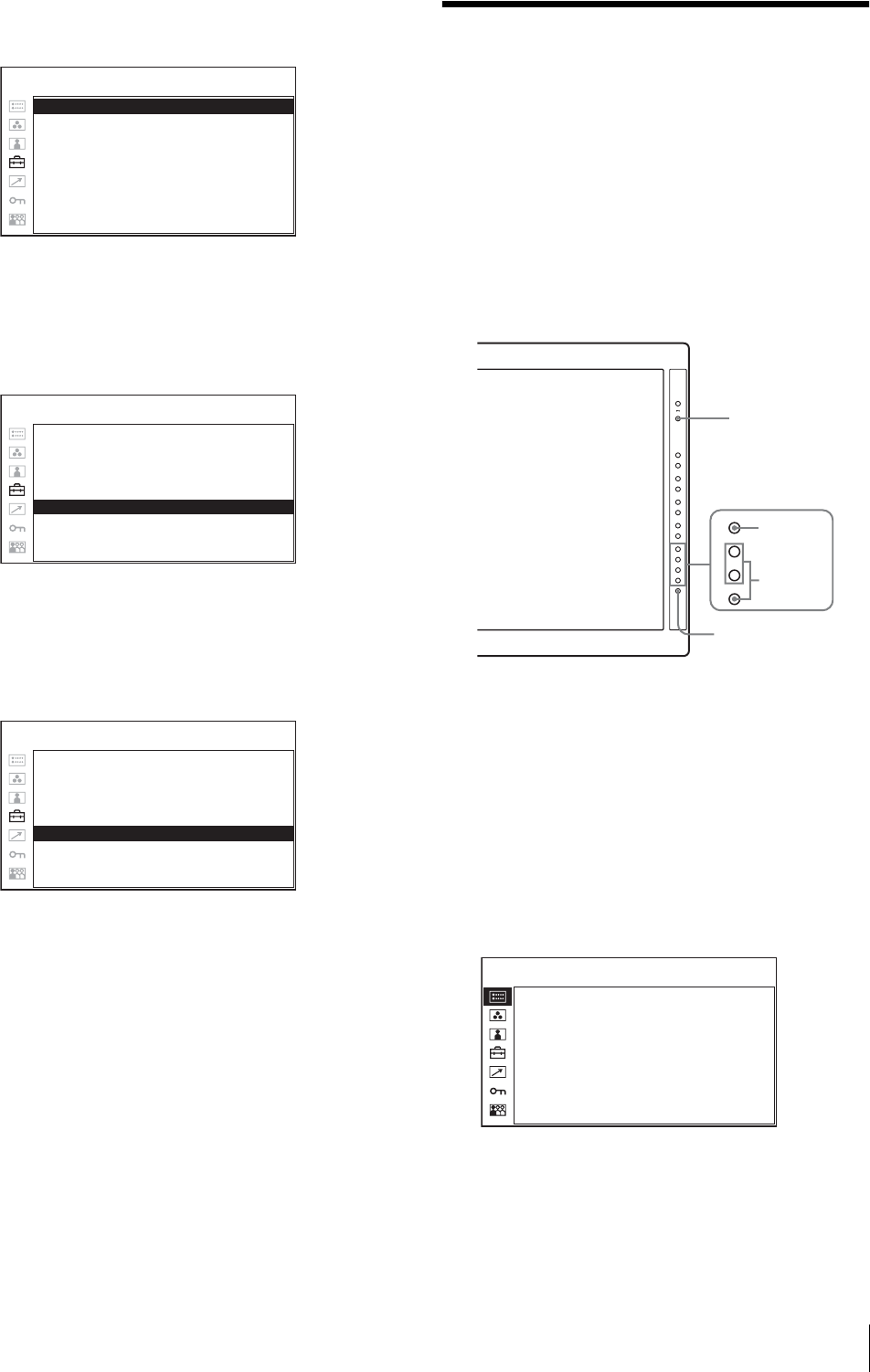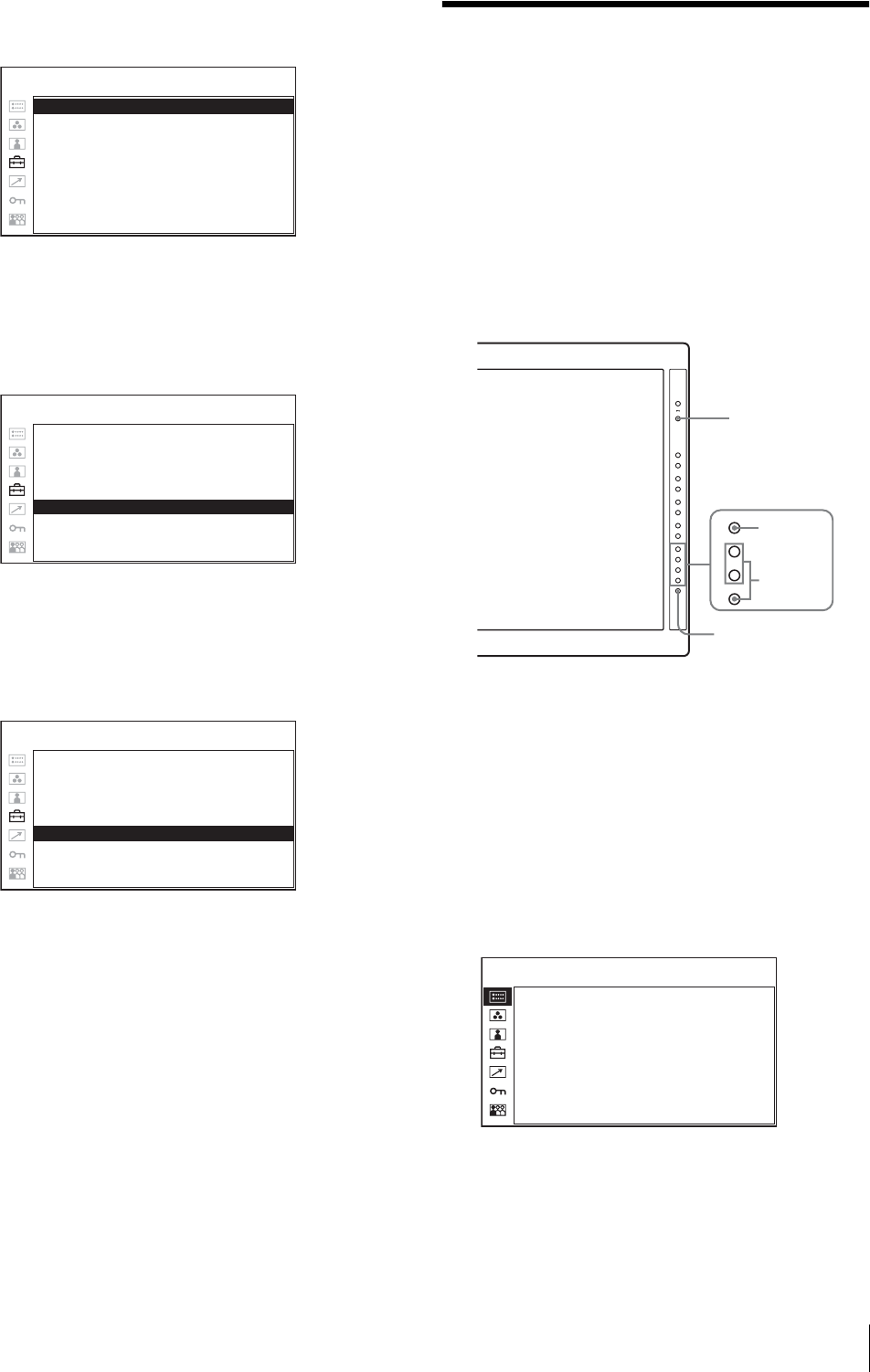
Using the Menu
21
The setting items (icons) in the selected menu are
displayed in yellow.
5
Press the + or – button to select “LANGUAGE,”
then press the ENTER button.
The selected item is displayed in yellow.
6
Press the + or – button to select a language, then
press the ENTER button.
The menu changes to the selected language.
To clear the menu
Press the MENU button.
The menu disappears automatically if a button is not
pressed for one minute.
Using the Menu
The unit is equipped with an on-screen menu for making
various adjustments and settings such as picture control,
input setting, set setting change, etc. You can also
change the menu language displayed in the on-screen
menu.
To change the menu language, see “Selecting the Menu
Language” on page 20.
The current settings are displayed in place of the x
marks on the illustrations of the menu screen.
1
Press the CONTROL button.
The operation buttons are displayed.
2
Press the MENU button.
The menu appears.
The menu presently selected is shown as a yellow
button.
3
Use the + or – button to select a menu, then press
the ENTER button.
MATRIX: xxx
COMPONENT LEVEL: xxxx
NTSC SETUP: x
GAMMA: xxx
FORMAT DISPLAY: xxxx
LANGUAGE: ENGLISH
POWER SAVING: xxx
PICTURE DELAY MIN: xxx
USER CONFIG – SYSTEM SETTING
MATRIX: xxx
COMPONENT LEVEL: xxxx
NTSC SETUP: x
GAMMA: xxx
FORMAT DISPLAY: xxxx
LANGUAGE: ENGLISH
POWER SAVING: xxx
PICTURE DELAY MIN: xxx
USER CONFIG – SYSTEM SETTING
MATRIX: xxx
COMPONENT LEVEL: xxxxx
NTSC SETUP: x
GAMMA: xxx
FORMAT DISPLAY: xx
LANGUAGE: ENGLISH
POWER SAVING: xx
PICTURE DELAY MIN: x
USER CONFIG – SYSTEM SETTING
–
+
–
+
–
+
–
+
–
+
–
+
MENU
ENTER
1
3~5
2
RETURN button
FORMAT
xxxxxxxxx
xxxxxxxx
COLOR TEMP
xxx
COMPONENT LEVEL
xxxxx
NTSC SETUP
x
SCAN MODE
xxxxxxxx
POWER SAVING
xx
STATUS 1/2