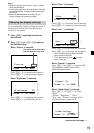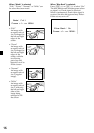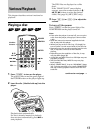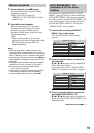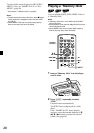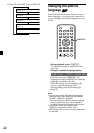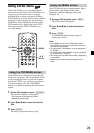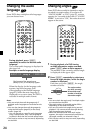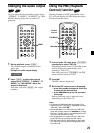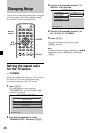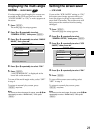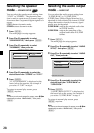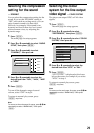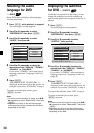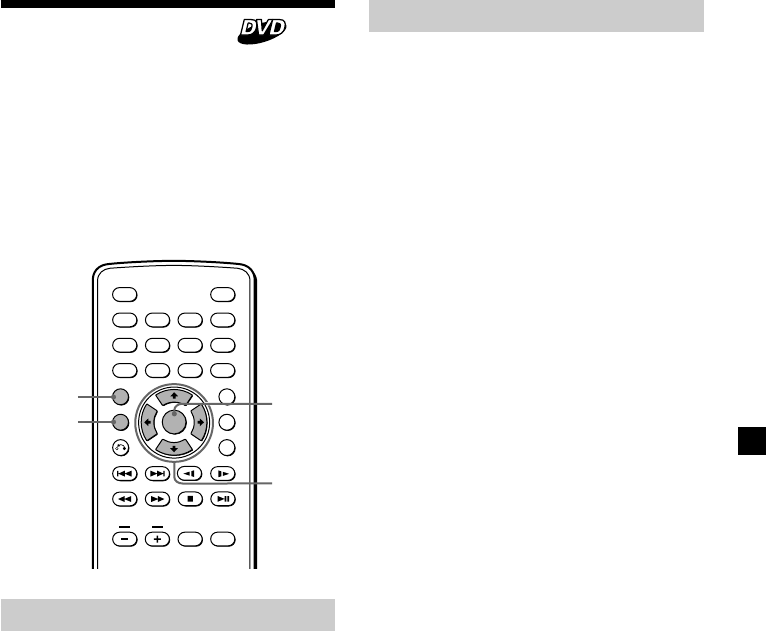
23
Using the MENU button
Some DVDs have more comprehensive Menu
that includes such things as the audio
languages, subtitle languages, titles, and
chapters, etc.
1 During a DVD playback, press (MENU).
The DVD menu is displayed.
2 Press M/,/m/< to select the desired
item.
3 Press (ENTER).
If additional selection screens appear,
repeat step 2 and 3.
Notes
• Some DVDs do not have a DVD menu and on
some DVDs, the contents of the DVD menu and
title menu are the same.
• On some DVDs, “DVD Menu” may be expressed
as “MENU.”
• On some DVDs, “Press ENTER” may be expressed
as “Press SELECT” in step 3.
• The contents of the DVD menu differ, depending
on the DVD.
• Read the instruction manual supplied with a
DVD.
Using a DVD menu
With some DVDs you can use the original
menu such as title menu and DVD menu. You
can play your favourite scene or song by
selecting titles of songs and scenes during a
DVD playback. You can select an item, subtitle
language, audio language etc. by selecting a
DVD menu. The contents of title menus and
DVD menus differ, depending on the DVD.
There may be some DVDs which have no
recorded menus.
Using the TOP MENU button
Some DVDs have a title menu. From the title
menu you can select a title for playback. Titles
are the longest sections of a picture or music
feature on a DVD, e.g., a movie, or an album
for audio software, etc. The TOP MENU
button is available to display the initial menu
screen.
1 During DVD playback, press (TOP MENU).
The top menu (titles)* is displayed.
*
The contents of the top menu differ,
depending on the DVD.
2 Press M/,/m/< to select the desired
title.
3 Press (ENTER).
The title you selected starts to play.
ENTER
SEARCH
POWER
DISPLAY
CLEAR
SETUP
AUDIO
ANGLE
SUBTITLE
MENU
TOP MENU
INPUT
123
456
7890
VOL
TOP MENU
MENU
ENTER
M/m
</,