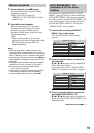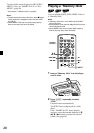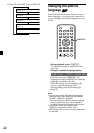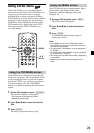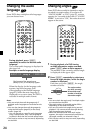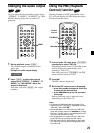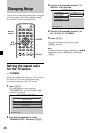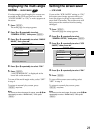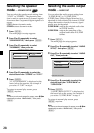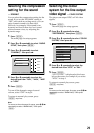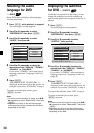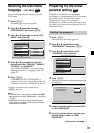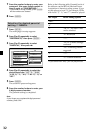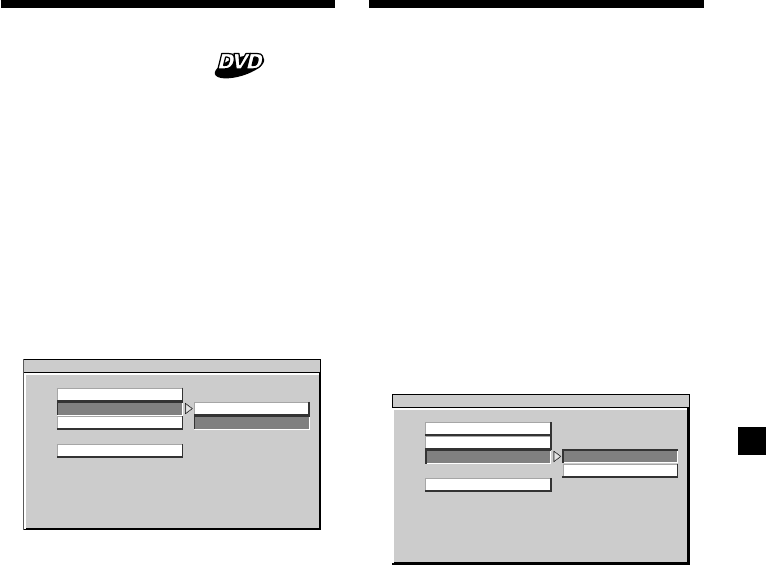
27
Setting the screen saver
— SCR SAVER
If you set the “SCR SAVER” setting to “ON,”
the screen saver image appears when you
leave the player in pause or stop mode for
more than 15 minutes. The screen saver will
help prevent the monitor from becoming
damaged.
1 Press (SETUP).
The main page for setup appears.
2 Press M or m repeatedly to select
“GENERAL SETUP,” then press (ENTER).
3 Press M or m repeatedly to select “SCR
SAVER,” then press ,.
4 Press M or m repeatedly to select “ON.”
5 Press (ENTER).
To turn off the screen saver setting, select
“OFF” in step 4.
To return to normal play screen, press
(SETUP) anytime.
Note
To return to the main page for setup, press M/m/<
repeatedly to select “MAIN PAGE,” then press
(ENTER).
-- GENERAL PAGE - -
SCREEN SAVER ON
ON
OFF
TV DISPLAY
ANGLE MARK
SCR SAVER
MAIN PAGE
Displaying the multi-angle
notice — ANGLE MARK
If various angles (multi-angles) for a scene are
recorded on the DVD and you have set the
“ANGLE MARK” to “ON,” a notice appears at
the scene.
1 Press (SETUP).
The main page for setup appears.
2 Press M or m repeatedly to select
“GENERAL SETUP,” then press (ENTER).
3 Press M or m repeatedly to select “ANGLE
MARK,” then press ,.
4 Press M or m repeatedly to select “ON.”
5 Press (ENTER).
“ANGLE MARK ON” is displayed at the
lower left on the monitor.
To turn off the multi-angle notice, select “OFF”
in step 4.
To return to normal play screen, press
(SETUP) anytime.
Note
To return to the main page for setup, press M/m/<
repeatedly to select “MAIN PAGE,” then press
(ENTER).
-- GENERAL PAGE - -
TURN ANGLE MARK OFF
ON
OFF
TV DISPLAY
ANGLE MARK
SCR SAVER
MAIN PAGE