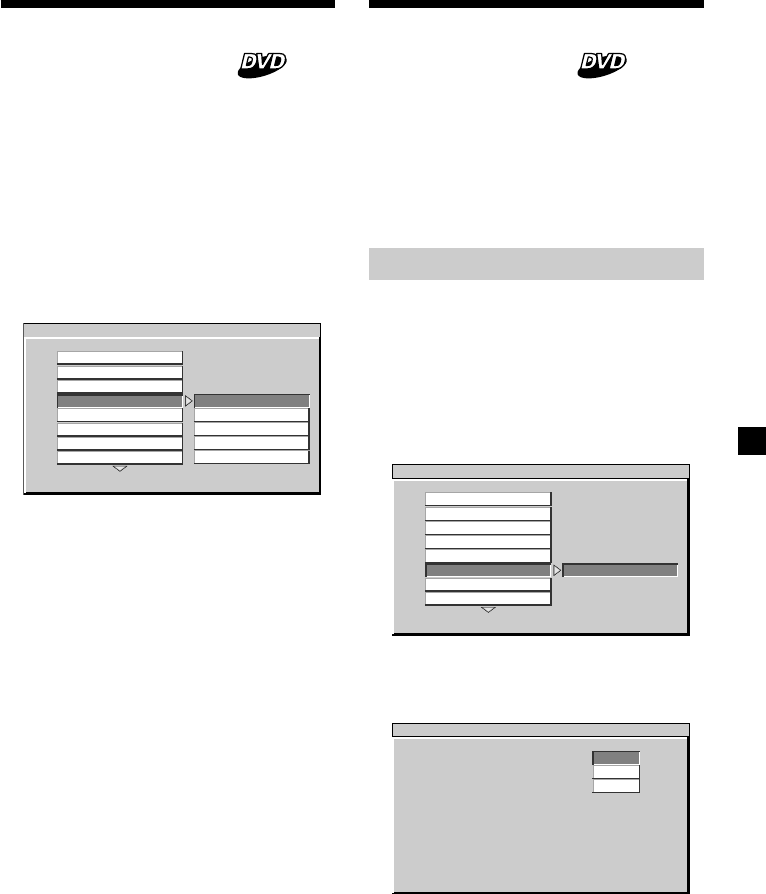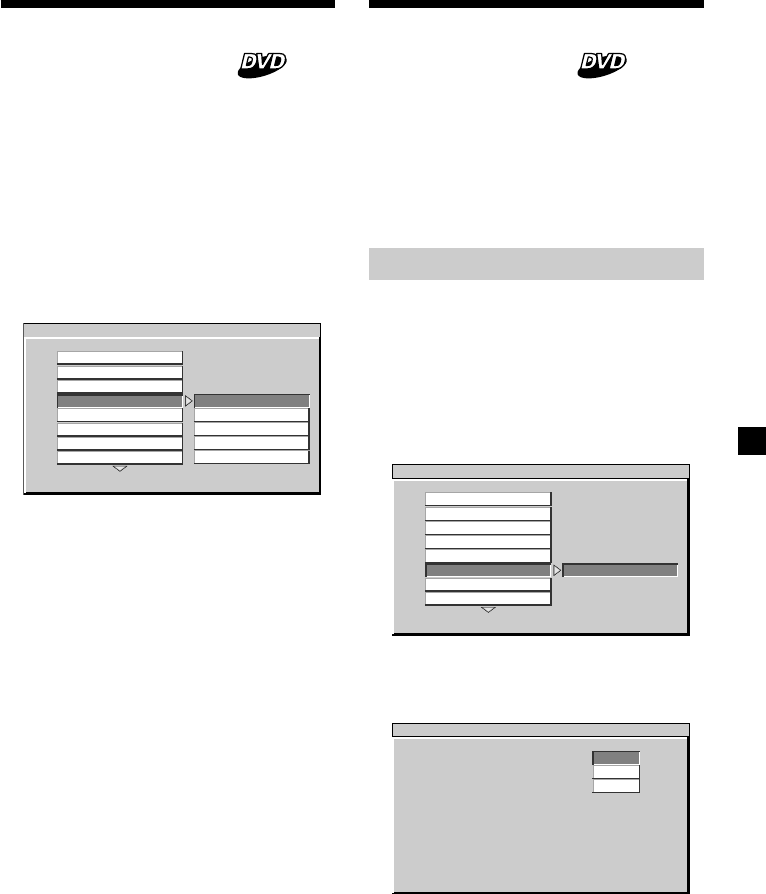
31
Preparing for the initial
parental setting
Playback of some DVDs can be limited
according to a predetermined level, such as the
age of the viewer. The Parental control
function allows you to set a playback
limitation level. When you use the unit for the
first time, set a password and parental level as
described below.
Setting the password
1 Press (SETUP).
The main page for setup appears.
2 Press M or m repeatedly to select
“PREFERENCES,” then press (ENTER).
3 Press M or m repeatedly to select
“PASSWORD,” then press ,.
4 Press (ENTER).
The setup screen for setting your password
is displayed.
5 Press the number buttons to enter 5370
at “OLD PASSWORD.”
6 Press the number buttons to enter your
desired 4-digit number at “NEW
PASSWORD.”
-- PREFERENCES PAGE - -
CHANGE PASSWORD
CHANGE
COLOR SYSTEM
AUDIO
SUBTITLE
DISC MENU
PA RE N TAL
PA SS WO R D
DEFAULTS
SMART NAVI
PASSWORD CHANGE PAGE
PLEASE ENTER OLD PASSWORD
OLD PASSWORD:
NEW PASSWORD:
CONFIRM PWD:
Selecting the DVD menu
language — DISC MENU
You can select the display language for the
DVD menu.
1 Press (SETUP).
The main page for setup appears.
2 Press M or m repeatedly to select
“PREFERENCES,” then press (ENTER).
3 Press M or m repeatedly to select “DISC
MENU,” then press ,.
4 Press M or m repeatedly to select the
desired item from “ENGLISH,” “FRENCH,”
“SPANISH,” or “JAPANESE.”
If you select “OTHERS,” select and enter a
language code from “Language Code List”
(page 47).
5 Press (ENTER).
“PREFERENCE SET TO ENGLISH” is
displayed at the lower left on the screen, for
example if you select “ENGLISH” in step 4.
To return to normal play screen, press
(SETUP) anytime.
Notes
• To return to the main page for setup, press M/m/
< repeatedly to select “MAIN PAGE,” then press
(ENTER).
• Regardless of setting to the desired language,
other language may be automatically activated,
depending on the DVD.
-- PREFERENCES PAGE - -
SET PREFERENCE TO ENGLISH
ENGLISH
FRENCH
SPANISH
JAPANESE
OTHERS
COLOR SYSTEM
AUDIO
SUBTITLE
DISC MENU
PARENTAL
PASSWORD
DEFAULTS
SMART NAVI
continue to next page t