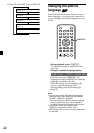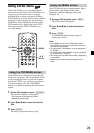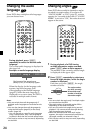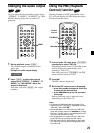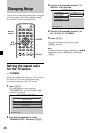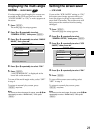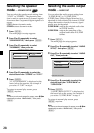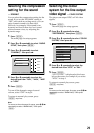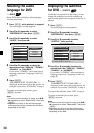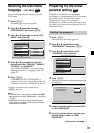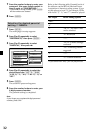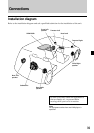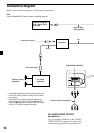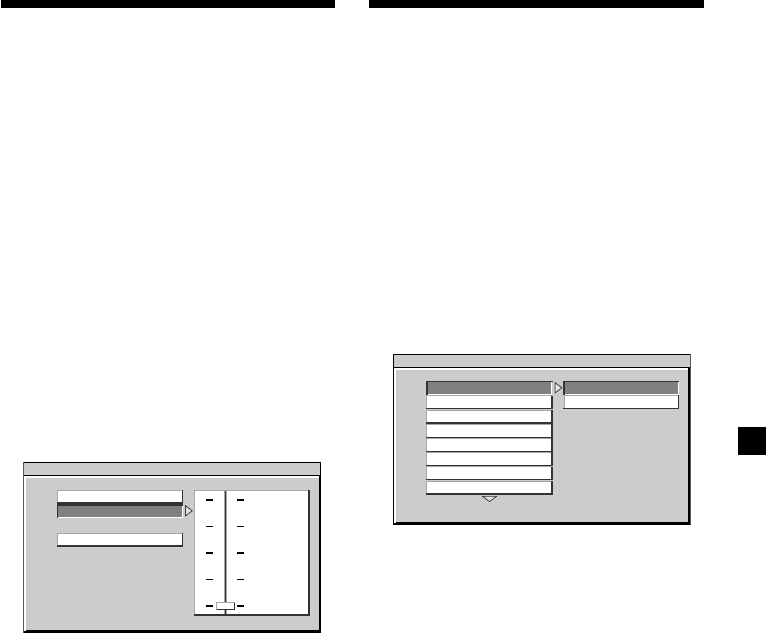
29
Selecting the compression
setting for the sound
— DYNAMIC
You can select the compression setting for the
sound. If you set the DYNAMIC setting to
“OFF” and watch an exciting movie, you can
enjoy dynamic sound to its best effect.
However, for example, if the sound is too
dynamic and loud to hear low level sound
such as human voices, try adjusting the
dynamic range.
1 Press (SETUP).
The main page for setup appears.
2 Press M or m repeatedly to select “AUDIO
SETUP,” then press (ENTER).
3 Press M or m repeatedly to select
“DYNAMIC,” then press ,.
4 Press M or m repeatedly to select the
desired item from “FULL,” “HIGH,” “MID”
or “LOW.”
5 Press (ENTER).
To turn off the dynamic range of sound
volume, select “OFF” in step 4.
To return to normal play screen, press
(SETUP) anytime.
Note
To return to the main page for setup, press M/m/<
repeatedly to select “MAIN PAGE,” then press
(ENTER).
-- AUDIO SETUP - -
DYNAMIC RNG COMPRESSION OFF
AUDIO OUT
DYNAMIC
MAIN PAGE
FULL
HIGH
MID
LOW
OFF
Selecting the colour
system for the line output
video signal
— COLOR SYSTEM
The player can output NTSC or PAL video
signals.
1 Press (SETUP).
The main page for setup appears.
2 Press M or m repeatedly to select
“PREFERENCES,” then press (ENTER).
3 Press M or m repeatedly to select “COLOR
SYSTEM,” then press ,.
4 Press M or m repeatedly to select the
desired item from “NTSC” or “PAL.”
5 Press (ENTER).
“SET TO NTSC” is displayed at the lower
left on the screen, for example if you select
“NTSC” in step 4.
To return to normal play screen, press
(SETUP) anytime.
Note
To return to the main page for setup, press M/m/<
repeatedly to select “MAIN PAGE,” then press
(ENTER).
-- PREFERENCES PAGE - -
SET PREFERENCE
NTSC
PA L
COLOR SYSTEM
AUDIO
SUBTITLE
DISC MENU
PARENTAL
PASSWORD
DEFAULTS
SMART NAVI