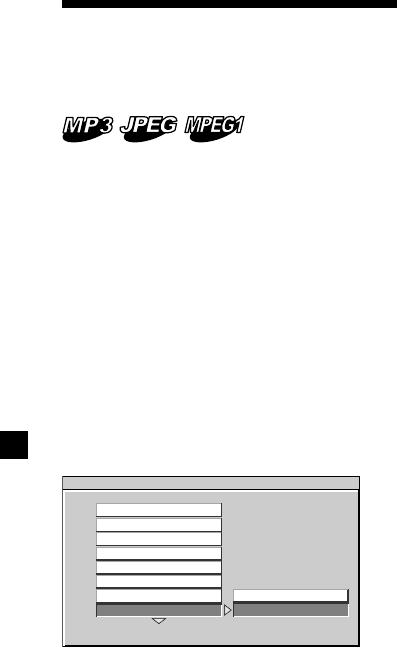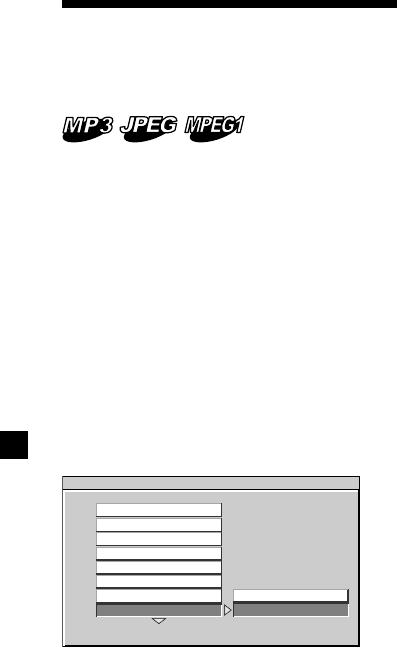
34
Setting the menu display
for MP3/JPEG/MPEG1*
files
— SMART NAVI
If you have set “SMART NAVI” to “WITH
MENU” and play media containing MP3/
JPEG/MPEG1* files, the menu display for
folder names and MP3/JPEG/MPEG1* files
names will appear. You can easily search the
desired MP3/JPEG/MPEG1* files with the
“SMART NAVI” menu display.
1 Press (SETUP).
The main page for setup appears.
2 Press M or m repeatedly to select
“PREFERENCES,” then press (ENTER).
3 Press M or m repeatedly to select
“SMART NAVI,” then press ,.
4 Press , to select “WITH MENU.”
5 Press (ENTER).
“WITH MENU” is displayed at the lower
left on the screen.
To turn off the menu display for MP3/JPEG/
MPEG1* files, select “NO MENU” in step 4.
To return to normal play screen, press
(SETUP) anytime.
* Only when a “Memory Stick” is played.
Notes
• To return to the main page for setup, press M/m/
< repeatedly to select “MAIN PAGE,” then press
(ENTER).
• Some MPEG1 files may not play back properly
due to the way they were recorded.
-- PREFERENCES PAGE - -
MENU MODE
NO MENU
WITH MENU
COLOR SYSTEM
AUDIO
SUBTITLE
DISC MENU
PARENTAL
PASSWORD
DEFAULTS
SMART NAVI