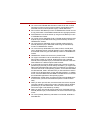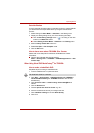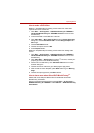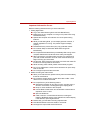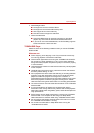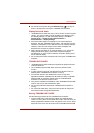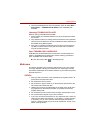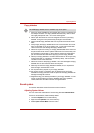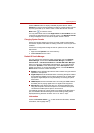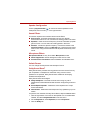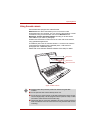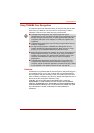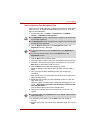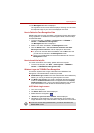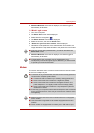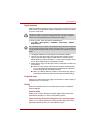User’s Manual 4-28
Operating Basics
Click the Device button to display available playback devices. Select
Speakers to use the internal speakers for listening. Adjust speaker volume
by moving the slider up or down to raise or lower the volume. Click the
Mute button to mute the sound.
You may see another control under Applications in Volume Mixer. It is the
control for an application which is currently running. The Windows Sounds
is always displayed since it controls the system sounds’ volume.
Changing System Sounds
System sounds are assigned to inform you when certain events happen.
This section explains how select an existing scheme or save one you have
modified.
To launch the configuration dialog window for system sounds, follow the
steps below.
1. Right-click the Speaker icon on the task tray.
2. Select Sounds from the menu.
Realtek HD Audio Manager
You can confirm and change the audio configuration using the Realtek
Audio Manager. To launch the Realtek Audio Manager, click Start ->
Control Panel -> Hardware and Sound -> Realtek HD Audio Manager.
When you first launch the Realtek Audio Manager, you will see following
device tabs. Speakers is the default output device. Microphone is the
default input device. To change the default device, click the Set Default
Device button under the chosen device tab.
■ Speakers is the default output device. Select it when using the internal
speakers or headphones.
■ Digital Output should be selected when connecting the optical cable to
the Headphone (S/PDIF) jack for playing digital sound on digital audio
equipment. Digital Output can only be used by connecting an optical
audio cable.
■ HDMI Output should be selected when connecting the HDMI cable to
the HDMI jack for playing digital sound on digital audio equipment.
■ Microphone is the default input device. It should be selected when
using the computer’s internal microphone or an external microphone
connected to the Microphone jack to record sound.
If an external microphone or audio cable is connected to the Microphone
jack, the Realtek HD Audio Manager Connector Settings dialog will be
displayed allowing selection of either "Line In" or "Mic In" input.
Information
Click the information button to view hardware information, software
information, and language setting.