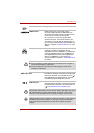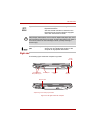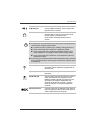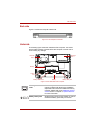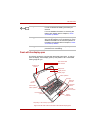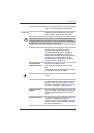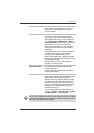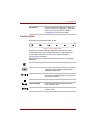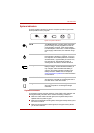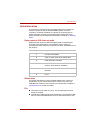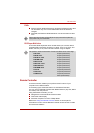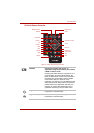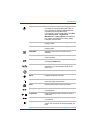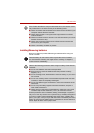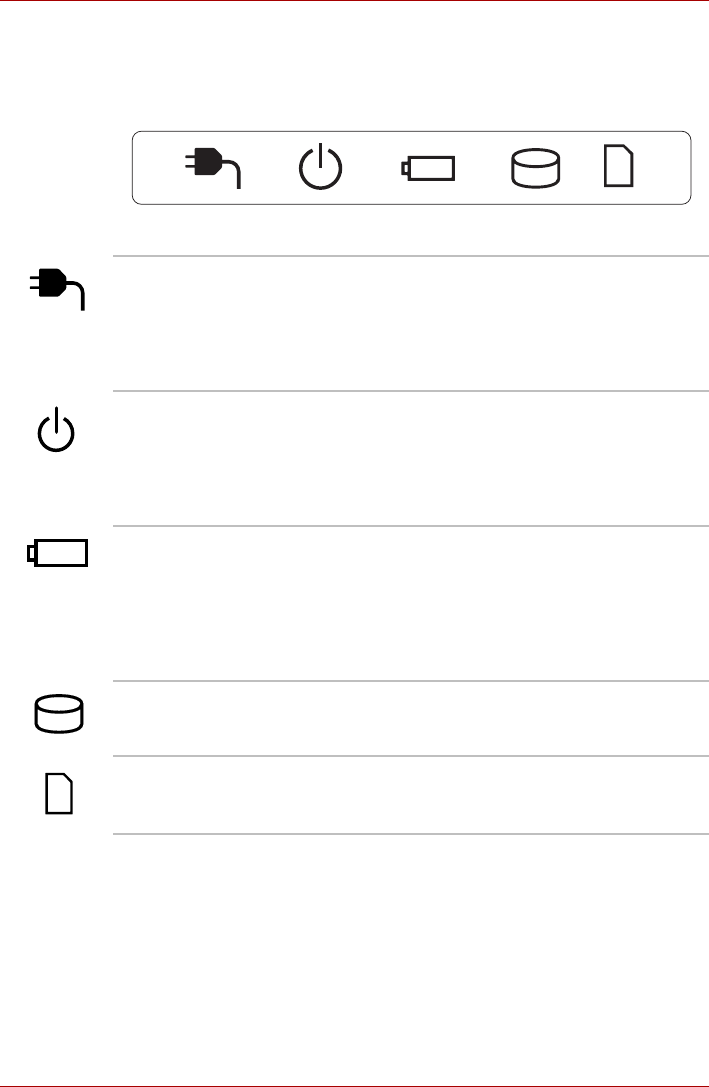
User’s Manual 2-12
The Grand Tour
System indicators
The LED system indicators for specific computer operations glow when
those operations are in progress.
Figure 2-8 System indicators
Keyboard indicators
The following figures show the positions of the CAPS LOCK indicator and
the keypad overlay indicators which show the following conditions:
■ When the CAPS LOCK indicator glows, the keyboard will produce
capitals when any letter is typed.
■ When the Arrow Mode indicator glows, the keypad overlay allows you to
use cursor functions.
■ When the Numeric Mode indicator glows, the keypad overlay allows
you to enter numbers.
DC IN The DC IN indicator normally glows white when
power is being correctly supplied from the AC
power adaptor. However, If the output voltage
from the adaptor is abnormal, or if the computer's
power supply malfunctions, this indicator will go
out.
Power The Power indicator normally glows white when
the computer is turned on. However, if you turn
the computer off into Sleep Mode, this indicator
will flash amber - approximately one second on,
two seconds off - both while the system is
shutting down and while it remains turned off.
Battery The Battery indicator shows the condition of the
battery's charge - white indicates the battery is
fully charged, amber indicates the battery is
charging, and flashing amber indicates a low
battery condition. Please refer to Chapter 6,
Power and Power-up Modes for more information
on this feature.
HDD/ODD/eSATA The HDD/ODD/eSATA indicator glows white
whenever the computer is accessing the built-in
hard disk drive or the other drives.
Bridge media slot The Bridge media slot indicator glows white
when the computer is accessing the Bridge
media slot.