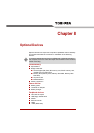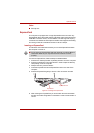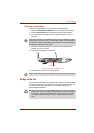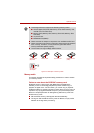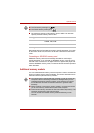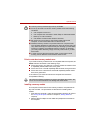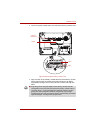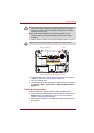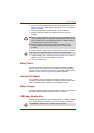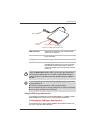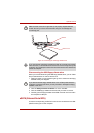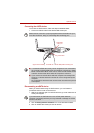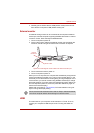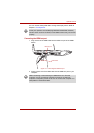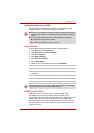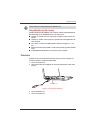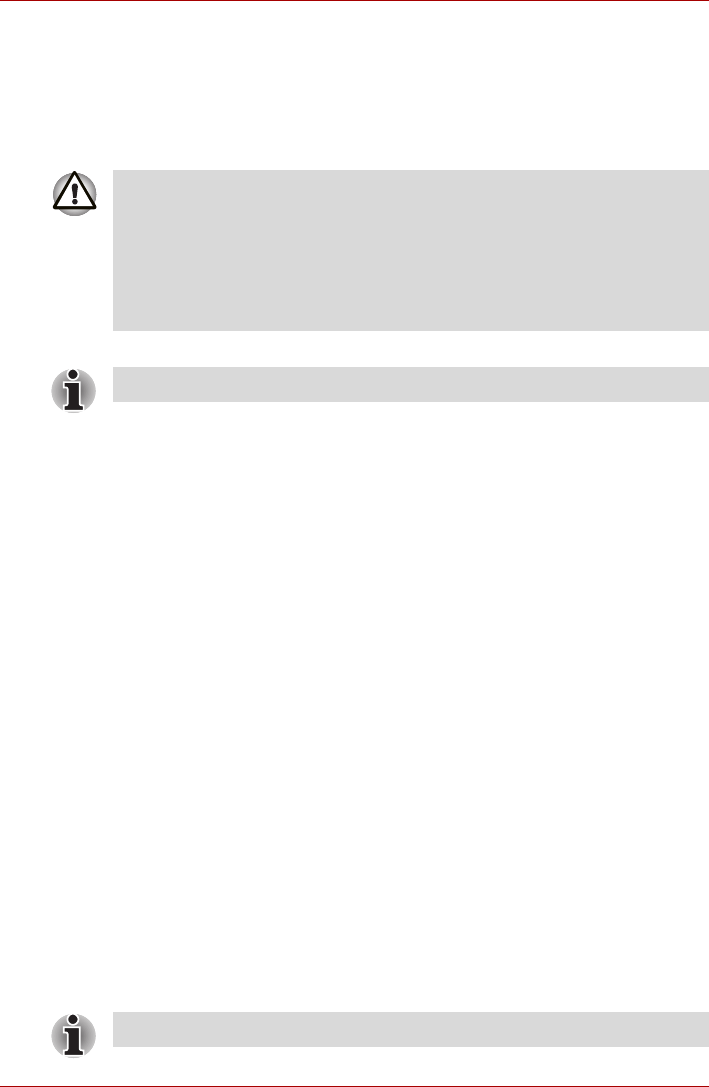
User’s Manual 8-9
Optional Devices
3. Turn the computer upside down and remove the battery pack (refer to
Replacing the battery pack section in Chapter 6, Power and Power-up
Modes, if required).
4. Push the latches away from the module in order to release it.
5. Grasp the memory module by its edges and remove it from the
computer.
6. Seat the memory module cover in place and secure it with one screw.
7. Install the battery pack - refer to Replacing the battery pack section in
Chapter 6, Power and Power-up Modes, if required.
8. Turn your computer over.
Battery Packs
You can increase the portability of the computer with additional battery
packs so that, if you're away from an AC power source and your battery
runs low, you can replace it with a freshly charged battery. Please refer to
Chapter 6, Power and Power-up Modes for further information.
Universal AC Adaptor
If you frequently use your computer at more than one site, it may be
convenient to purchase an additional AC adaptor to be kept at each site in
order to remove the need to always carry the adaptor with you.
Battery Charger
The battery charger provides a convenient way to charge up to two Lithium
Ion battery packs without requiring the use of your computer.
USB floppy diskette drive
The USB floppy diskette drive accommodates either a 1.44MB or 720KB a
3 2/1" floppy diskette and connects to one of the computer's USB ports.
■ If you use the computer for a long time, the memory modules and the
circuits locating close to the memory modules will become hot. In this
case, let them cool to room temperature before you replace them.Or
you will get burnt if you touch any of them.
■ Do not touch the connectors on the memory module or on the
computer. Debris on the connectors may cause memory access
problems.
Take care to ensure that the memory module cover is firmly closed.
The USB floppy diskette drive is available only as an option.