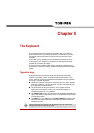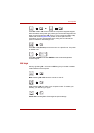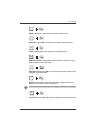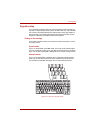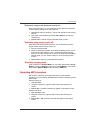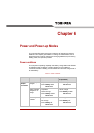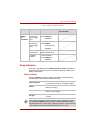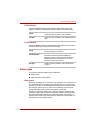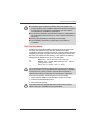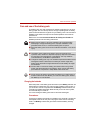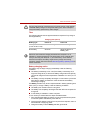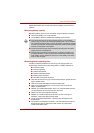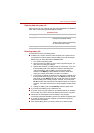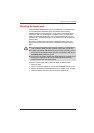User’s Manual 6-2
Power and Power-up Modes
Table 6-1 Power conditions continued
Power indicators
As shown in the below table, the Battery, DC IN and Power indicators on
the system indicator alert you to the computer’s operating capability and
battery charge status.
Battery indicator
Check the Battery indicator to determine the status of the battery pack -
the following indicator conditions should be noted:
Power on Power off
(no operation)
AC
adaptor
not
connected
Battery charge
is above low
battery trigger
point
• Operates
• LED: Battery off
DC IN off
Battery charge
is below low
battery trigger
point
• Operates
• LED: Battery
flashes Amber
DC IN off
Battery charge
is exhausted
Computer goes into Sleep
Mode and shuts down
No battery
installed
• Cannot operate
• LED: Battery off
DC IN
off
Flashing amber
The battery charge is low, the AC adaptor must
be connected in order to recharge the battery.
Amber
Indicates the AC adaptor is connected and the
battery is charging.
White
Indicates the AC adaptor is connected and the
battery is fully charged.
No light
Under any other conditions, the indicator does
not light.
If the battery pack becomes too hot while it is being charged, the charge
will stop and the Battery indicator will go out. When the battery pack's
temperature falls to a normal range, charging will resume - this process will
occur regardless of whether the computer's power is on or off.