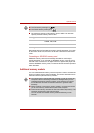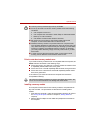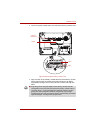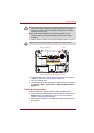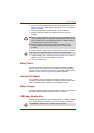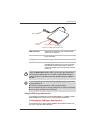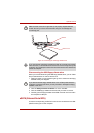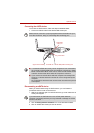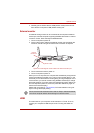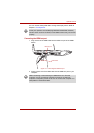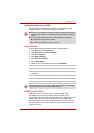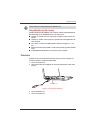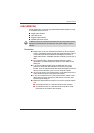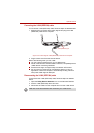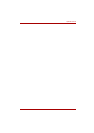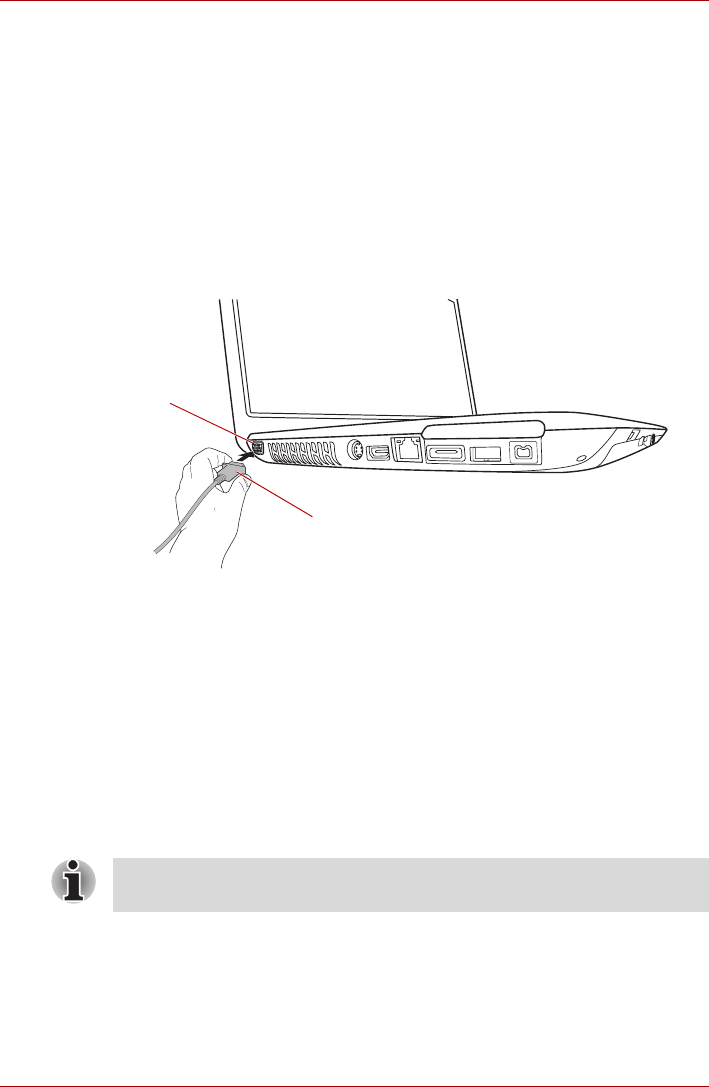
User’s Manual 8-13
Optional Devices
4. Carefully pull an eSATA device's USB (eSATA combo) connector out
from within the computer's USB (eSATA combo) port.
External monitor
An external analog monitor can be connected to the computer's external
monitor port, with the computer supporting WUXGA video mode. In order to
connect a monitor, follow the steps as detailed below:
1. Turn the computer's power off.
2. Connect the monitor cable to the external monitor port and tighten the
screws on the left and right hand side of the connector as required.
Figure 8-9 Connecting the monitor cable to the external monitor port
3. Turn the external monitor’s power on.
4. Turn the computer's power on.
When you turn on the power, the computer will automatically recognize the
monitor and determine whether it is a color or monochrome device. In the
event that you find that there are issues getting an image displayed on the
correct monitor, you should consider using the FN + F5 hot key to change
the display settings (if you then disconnect the external monitor before you
turn the computer's power off, be sure to press FN + F5 hot key again to
switch to the internal display).
Please refer to Chapter 5, The Keyboard, for further details on using hot
keys to change the display setting.
HDMI
The Video data on your computer can be viewed on a TV set. To do so,
connect your computer’s HDMI out port to the TV using the HDMI out
cable.
Monitor Cable
External
Monitor Port
Do not disconnect the external monitor while in Sleep or Hibernation Mode.
Turn off the computer before disconnecting the external monitor.