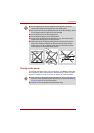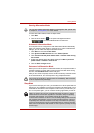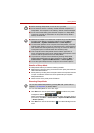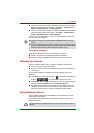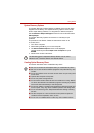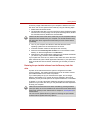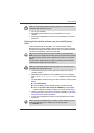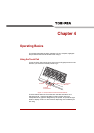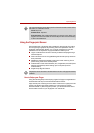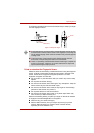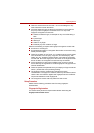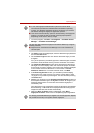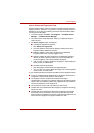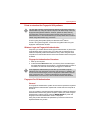User’s Manual 3-14
Getting Started
1. Turn off your computer.
2. While holding down 0 (zero) key on the keyboard, turn on your
computer.
3. A menu will be displayed from which you should follow the on-screen
instructions.
Restoring the pre-installed software from your created Recovery
Discs
If the pre-installed files are damaged, you are able to either use the
Recovery Discs you have created or the hard disk drive recovery process
to restore the computer to the state it was in when you originally received it.
To perform this restoration, follow the steps below:
1. Load the Recovery Discs into the optical disc drive and turn off the
computer's power.
2. While holding down F12 key on the keyboard, turn on your computer -
when TOSHIBA Leading Innovation>>> appears, release the F12
key.
For 2HDD Model, If HDD1 is first, go to step 3. If HDD1 is not first, do as
follows:
■ Select Enter Setup.
■ Press the F9 key to set to default settings, and select the Yes.
■ When the "In Touch with Tomorrow TOSHIBA" prompt appears,
press the F12 key to display the Boot menu. Continue with step 3.
3. Use the up and down cursors key to select the CD-ROM icon from the
menu. Please refer to the Boot Priority section in Chapter 7, HW Setup
and Passwords for further information.
4. A menu will be displayed from which you should follow the on-screen
instructions.
When you reinstall the Windows operating system, the hard disk will be
reformatted and all data will be lost.
When the sound mute feature has been activated by pressing the FN +
ESC key, be sure to disable this to allow sounds to be heard before starting
the restore process. Please refer to Chapter 5,The Keyboard, for further
details.
You can not use System Recovery Options if restoring the pre-installed
software without System Recovery Options.
When you reinstall the Windows operating system, the hard disk will be
reformatted and all data will be lost.
When removing pre-installed drivers / utilities or when installing, you can
setup the respective drivers / utilities from the following folder.
C:\TOSAPINS\***