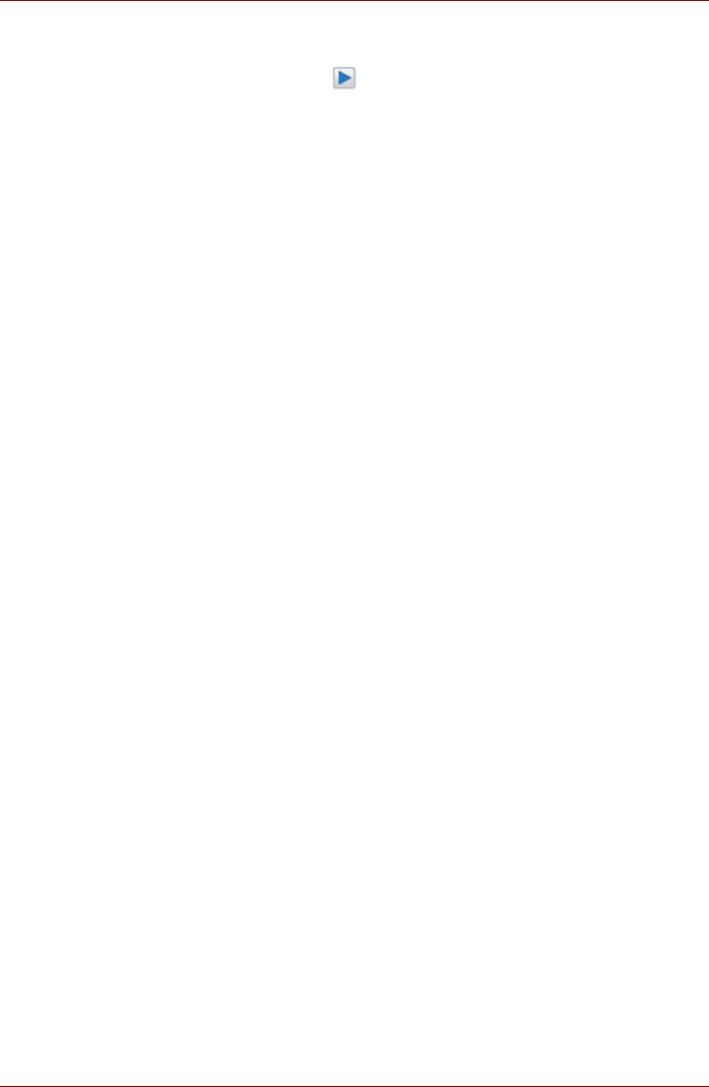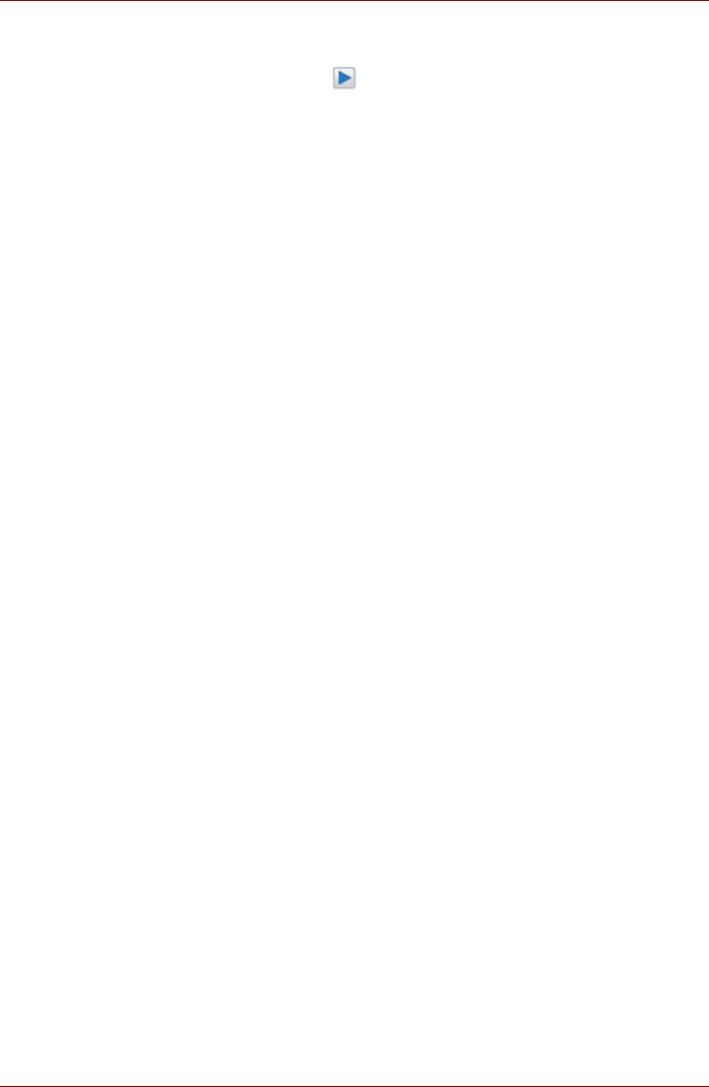
User’s Manual 4-29
Operating Basics
Speaker Configuration
Click the playback button to confirm the internal speakers or the
headphone sound is coming from the right direction.
Sound Effects
This section explains how to select various sound effects.
■ Environment - simulates reverberations of sound for familiar
environments around us. You can select an existing preset in the menu.
■ Equalizer - raises or lowers a frequency of sound to simulate a popular
genre of music. You can select an existing preset in the menu.
■ Karaoke - cancels the specific frequency of sound and results in the
Vocal Cancellation. Clicking the Karaoke icon, lowers the vocal sound
within music. Using the arrow buttons will adjust the musical key of the
sound.
Microphone Effects
Microphone Effects are only found within Microphone window.
■ Noise Suppression reduces background noise and fan noise.
■ Acoustic Echo Cancellation reduces feedback and feedback echo.
Default Format
You can change the sample rate and bit depth of sound.
Dolby Sound Room
®
Dolby Sound Room provides stunning personal surround sound from any
pair of speakers or headphones. Ideal when using surround sound
speakers is not practical, Dolby Sound Room enables an enveloping
entertainment experience.
Dolby Sound Room technologies:
■ Dolby Headphone - Personal surround sound using any set of
headphones so that listeners feel like the action is happening all around
them.
■ Sound Space Expander - Widens the sound experience to "wrap"
around the listener.
■ Natural Bass - Extends the bass response of any speakers by up to an
octave.
To open the user interface of Dolby Sound Room, steps as detailed below:
1. Click the right button of a mouse on the speaker icon on the Windows
Taskbar, and select Playback Devices in the sub menu.
2. On the Playback tab, select Speakers, and click Properties.
3. Click the Dolby tab.