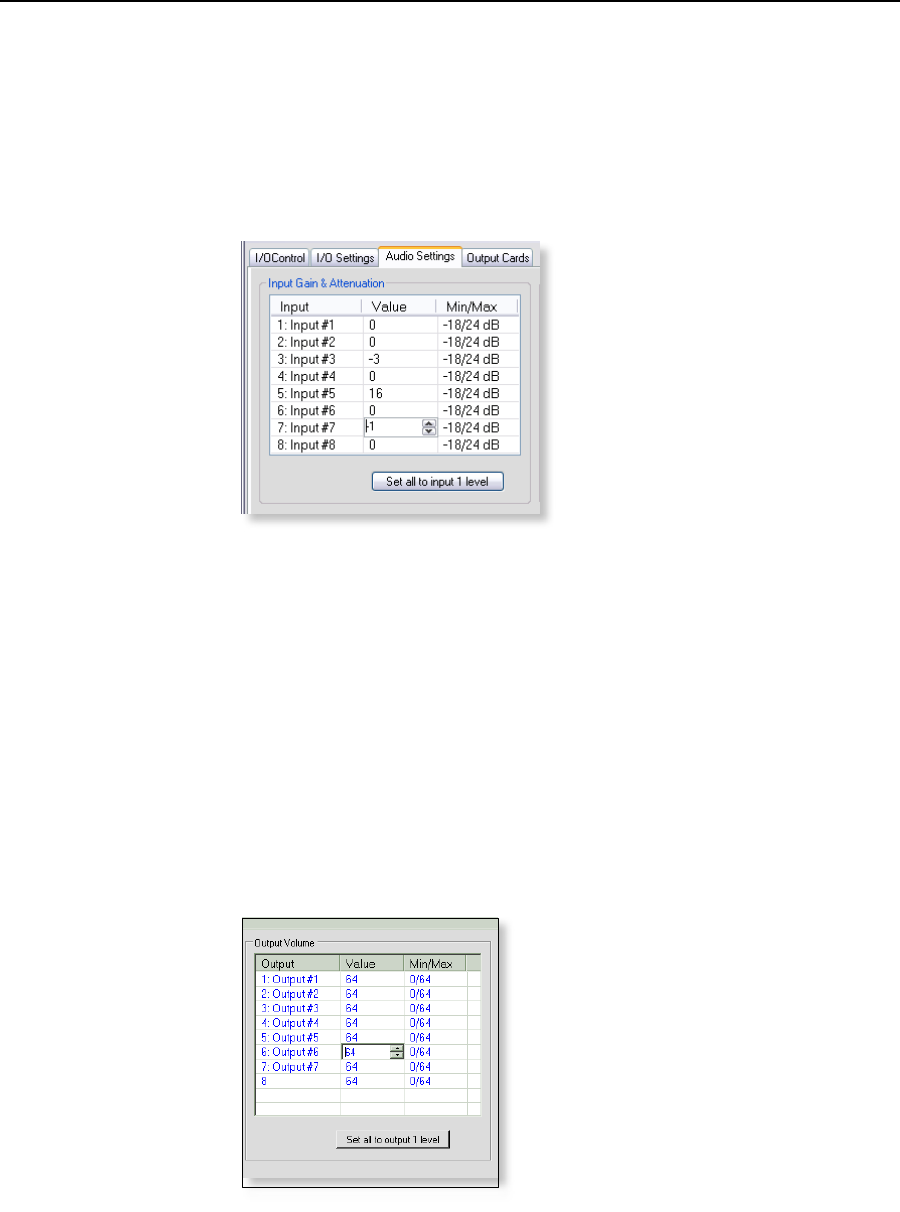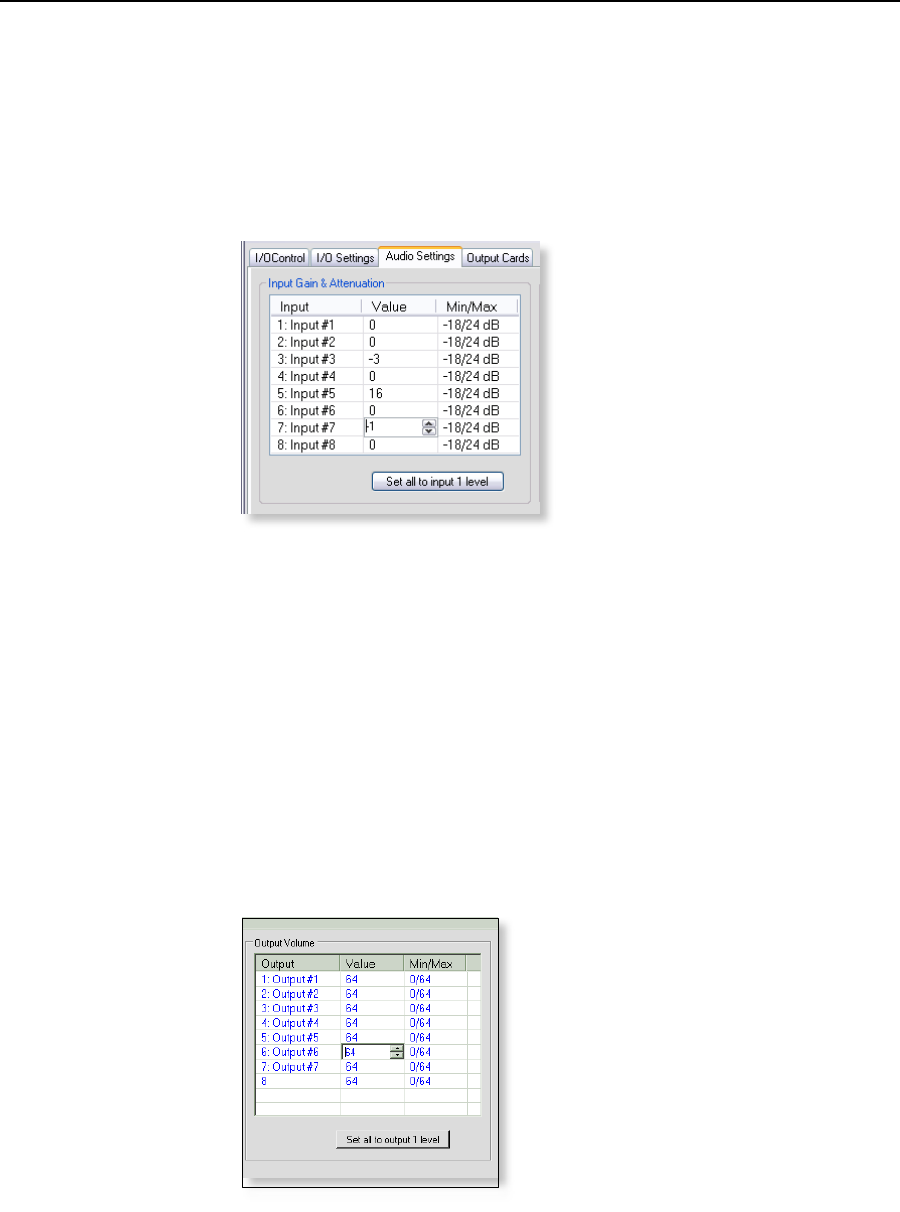
ISM 824 Multiswitcher Software, cont’d
ISM 824 Integration Scaling Multiswitcher • ISM 824 Multiswitcher Software
5-18
Adjusting the input gain and attenuation
To adjust the input gain and attenuation, do the following:
1. Click the input which is to be adjusted. The value field will open and show
two scrolling arrows.
2. Either; using the arrows, scroll up or down to the desired setting (in 1 dB
increments), or directly type in the value (see gure 5-28). Press Enter. The
input’s gain and attenuation is set to that level.
Figure 5-28 — Enter a value, or scroll the arrows to set the input levels
N
If a value beyond the minimum or maximum level (-18 dB or +24 dB) is entered,
the entry defaults to -18 dB or 24 dB or respectively.
3. To set all inputs to the same value, enter the value in input 1 and click Set all
to Input 1 level. All fields are changed to match input 1’s entry.
Adjusting the output volume level
To adjust the output volume level, do the following:
1. Click the output that is to be adjusted. The value field opens and shows two
scrolling arrows.
2. Either; using the arrows, scroll up or down to the desired setting
(from 0 to 64,
where value 0 = -64 db, 64 = 0 dB
), or directly type in the value (see figure 5-29).
Press Enter. The output’s volume is set to that level.
Figure 5-29 — Enter a value or scroll arrows to set the output volume
N
If a value beyond the maximum or minimum level (0 or 64) is entered, the entry
defaults to 0 or 64 respectively.
3. To set all output volumes to the same value, enter the value in input 1 and
click Set all to output 1 level. All fields are changed to match output 1’s entry.