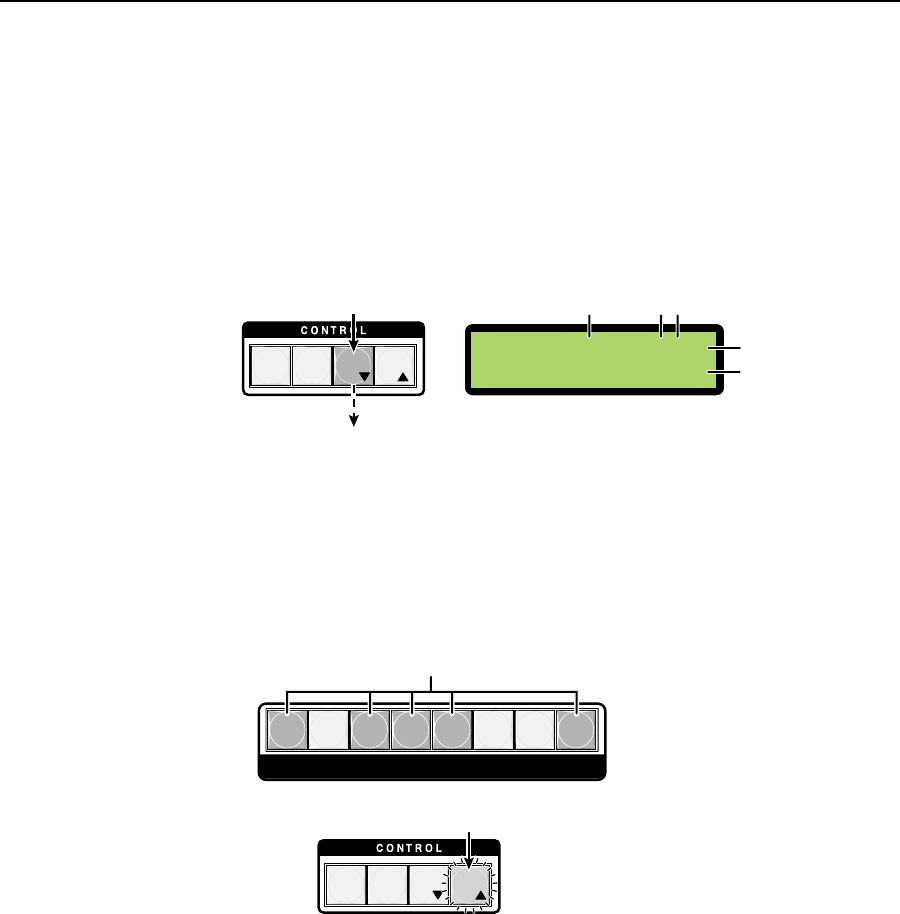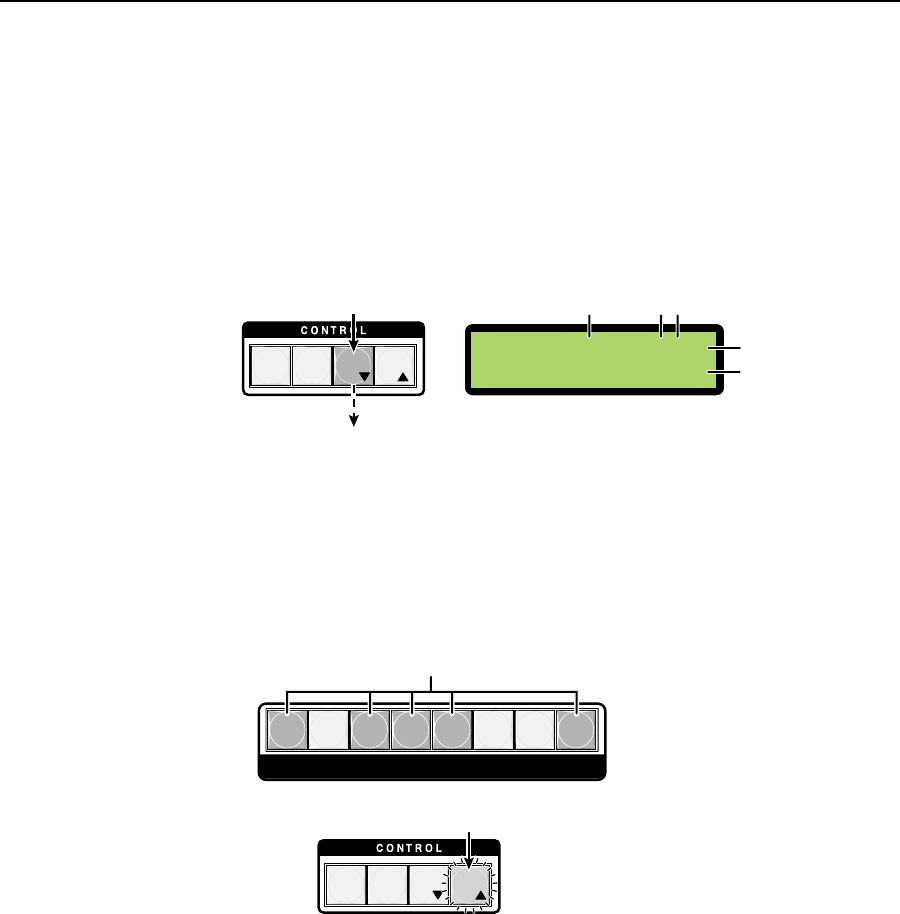
Operation and Setup, cont’d
ISM 824 Integration Scaling Multiswitcher • Operation and Setup
3-8
Viewing ties
To view existing ties do the following;
1. Press the View button (lights red)
.
2.
The input/output ties can be viewed on the LCD display. Figure 3-5 shows
the readout for the example above, where input 3 is tied to outputs 2, 6, and 7
as audio and video.
N
If the LCD displays an “x” at any number position, that output is not available.
View
T
ies
N The LCD readout, showing outputs 2, 6, and
7 are tied to input 3, as indicated by the “3”
at each output position on the screen
(video top line and audio bottom line).
Output 4 is not available (indicated by X).
2
7
6
Output positions
Video
Audio
Step 1.
Press the View button to
view all selections.
The View button lights red.
Step 2.
Observe the LCD screen.
PRESET
ENTER
ESC
VIEW
V=-3-X-33-
A=-3-X-33-
Figure 3-5 — View the existing ties on the LCD screen
3. Untied output buttons (in this example 1, 3, 4, 5, and 8) light amber,
indicating that these buttons are still available for new ties (see figure 3-6).
N
To clear the lights after viewing, press the Esc button. This does not clear or
change any existing ties.
1 2 3 4 5 6 7 8
OUTPUTS
PRESET
ENTER
ESCVIEW
Step 3. Untied outputs 1, 3, 4, 5, and 8 buttons light amber.
Press Esc (blinks green)
to clear View and outputs.
N Pressing Esc does not change
any outputs, tied or untied.
Figure 3-6 — Observe the untied outputs
N
If only the Video button is lit, the outputs light green.
If only the Audio button is lit, the outputs light red.
N
The ties that can be made to any of the untied outputs can be video only, audio
only, or both video and audio, and to any single input.