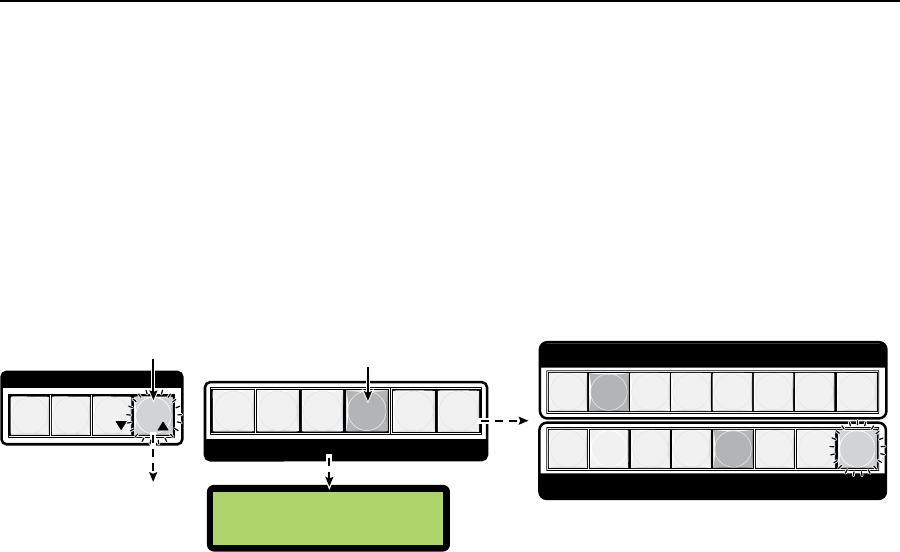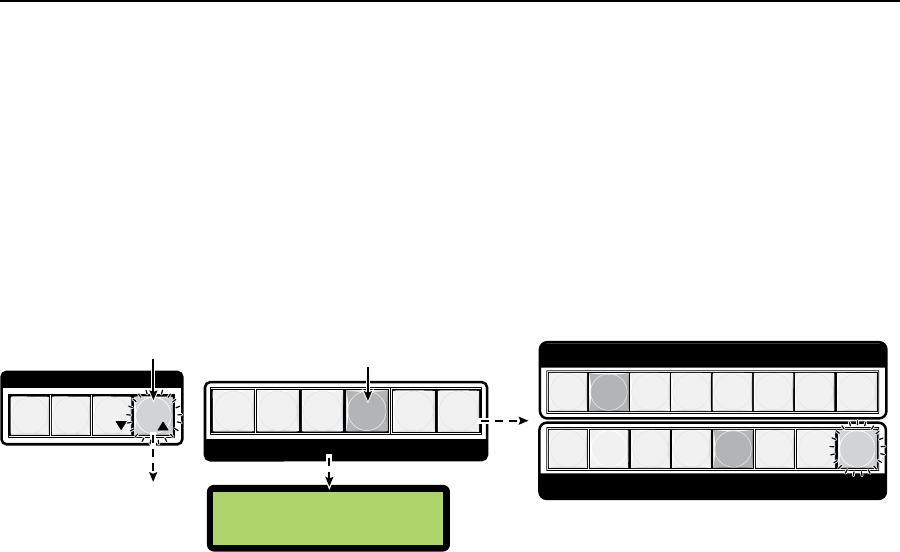
3-25
ISM 824 Integration Scaling Multiswitcher • Operation and Setup
Adjusting the picture position
To adjust the picture position do the following:
1. Press the Esc button to clear all pending changes and reset the LCD.
2. Press and release the Position adjustment button. The output buttons for
scaler /scan converter cards (outputs 3 through 8) and any associated (tied)
input buttons light solid green. Untied outputs ash green. The LCD panel
shows the current position setting (see figure 3-36) for that lit output.
N
All applicable outputs light or flash green. To change to a different output, press
the desired output button. The selected button will light green.
Figure 3-36 — Steps 1 and 2 for adjusting picture position
3. Use the left front panel encoder (
[)
to adjust the horizontal position.
N
The horizontal adjustments values are:
for the Universal Scaler card (-2047 to +2047, default is +0000)
for the Video Scaler card (-127 to +127, default is +0000)
A setting increment moves the whole picture to the right, and a setting
decrement moves the whole picture to the left. The vertical alignment does not
change.
Use the right front panel encoder (
{)
to adjust the vertical position.
N
The vertical adjustments values are:
for the Universal Scaler card (-2047 to +2047, default is +0000)
for the Video Scaler card (-127 to +127, default is +0000)
A setting increment moves the whole picture down, and a setting decrement
moves the whole picture up. The horizontal alignment does not change.
4. Press the Esc button to clear all button and reset the LCD.
Adjusting the picture size
To adjust the picture size do the following:
1. Press the Esc button to clear all pending changes and reset the LCD.
2. Press and release the Size adjustment button. The output buttons for scaler
/scan converter cards (outputs 3 through 8) and any associated (tied) input
buttons light solid green. Untied outputs ash green. The LCD panel shows
the current size setting (see gure 3-37) for that output.
N
All applicable outputs light or flash green. To change to a different output, press
the desired output button. The selected button will light green.
H=+0000 V=+0000
Out #5 p
osition
1 2
4
3
6
7 8
OUTPUTS
INPUTS
Step 2.
Press the Position button. The button lights
green.
Step 1.
Press the Esc button to
clear all selections.
The Esc button flashes
green once.
C O N T R O L
PRESET
ENTER
ESCVIEW
The last selected scaler output card button (#5) and associated
input (#2) light green. Applicable available outputs flash green.
PICTURE ADJUSTMENTS
SIZE
ZOOM
COLOR/
TINT
5
8
7
6
5
4
3
2
N The LCD shows the current position setting.
BRIGHT/
CONT
DETAIL
POSITION
1