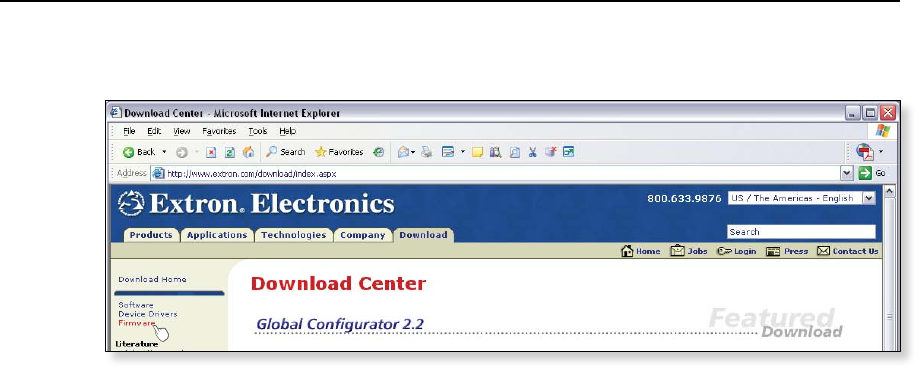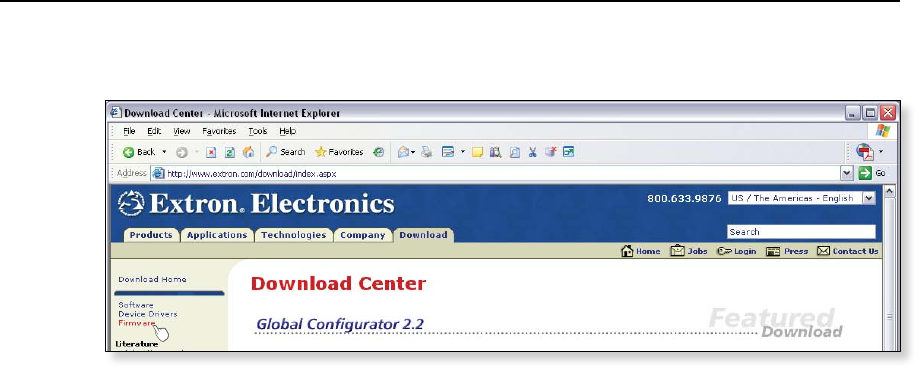
6-11
ISM 824 Integration Scaling Multiswitcher • HTML Operation
2. Click the Firmware link (figure 6-9).
Figure 6-9 — Location of firmware upgrade files on the Extron web site
3. Select the ISM 824 firmware file to download and save it to the host PC.
N
Valid firmware files must have the file extension “.S19”. Any other file
extension is not a firmware upgrade.
4. In the Windows Explorer or other le browser, double-click the downloaded
executable (*.exe) file) to self-extract the firmware file to the PC.
5. If not done already, connect the PC to the ISM 824 via the switcher’s LAN
port.
6. Access the ISM 824 using HTML pages as described on page 6-2.
7. Click the Configuration tab.
8. Click the Firmware Upgrade link (see gure 6-9).
9. Click Browse. An open file window appears.
10. Navigate to the folder where the saved firmware upgrade file resides. Select
the file.
N
Valid firmware files must have the file extension “.S19”. Any other file
extension is not a firmware upgrade.
The original factory-installed firmware is permanently available on the ISM 824
switcher. If the attempted firmware upload fails for any reason, the device
automatically reverts to the factory-installed firmware.
11. Click Open.
12. Click Upload on the Firmware Upgrade page. The rmware uploads to the
ISM 824 and the device restarts. This may a few minutes.