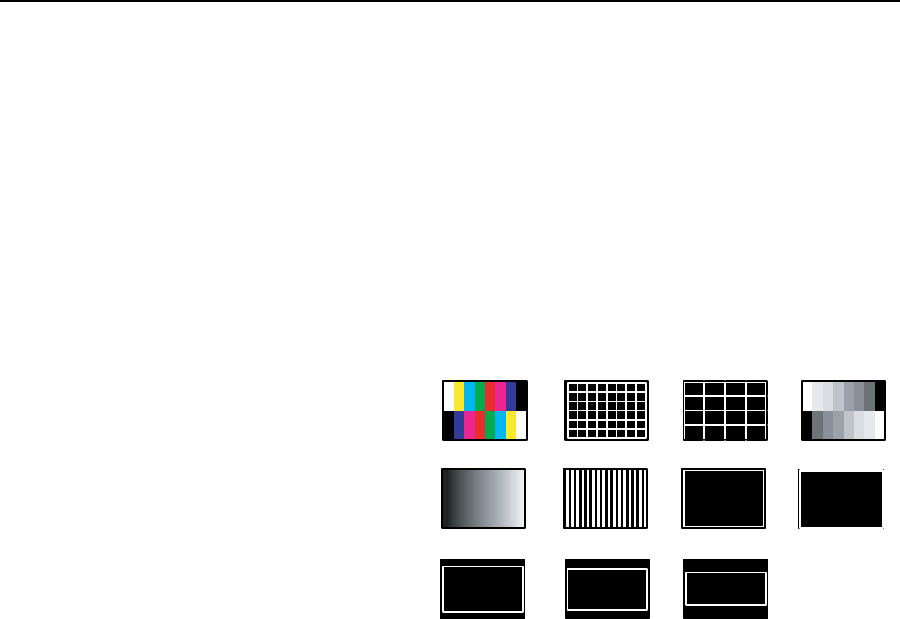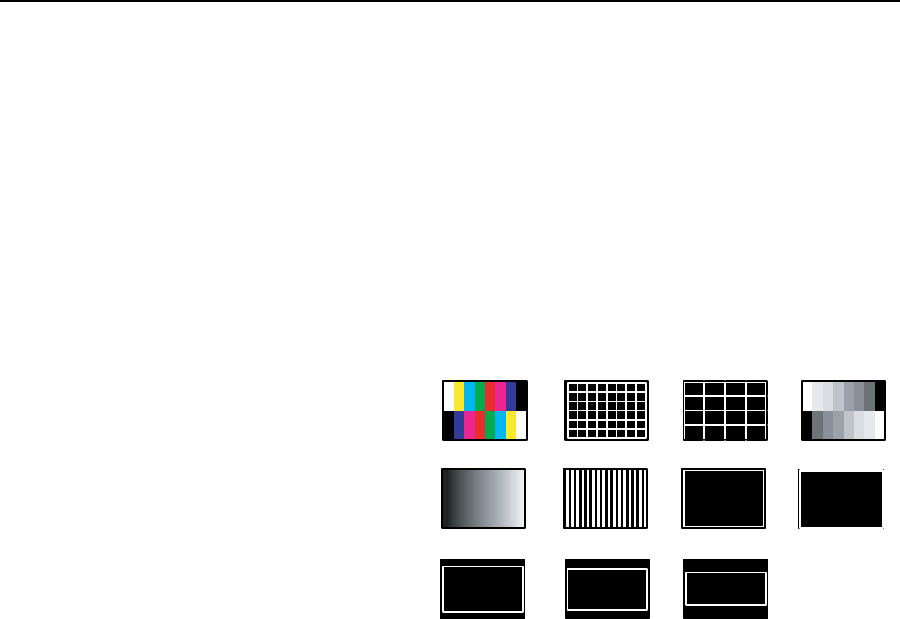
Operation and Setup, cont’d
ISM 824 Integration Scaling Multiswitcher • Operation and Setup
3-36
Advanced Cong submenu
Within this submenu auto image can be turned on or off, test patterns can be
selected. In addition, blue mode, auto memory, lm mode, and RGB passthrough
can be all turned on or off separately.
1. From the User Presets submenu, press Menu to enter the Advanced Cong.
submenu.
2. Press Next to go to the Auto Image menu. Auto Image can be turned on or off
for any input from this menu. Default setting is off.
Rotate the left
front panel encoder (
[)
to select the input, and rotate
the right
encoder
(
{
)
to turn auto imaging on or off.
3. Press Next to go to the Test Pattern menu. From this menu one of the
following test patterns can be selected:
None (default)
Split Color Bars (8)
Crosshatch 4:3/16:9
Crosshatch 4x4
Split Grayscale
Ramp
Alternating Pixels
Crop
1.33 Aspect ratio
1.78 Aspect ratio
1.85 Aspect ratio
2.35 Aspect ratio
Rotate either
front panel encoder to select the test pattern. The selection
becomes active on the display device, regardless of the current input/output
signal. Default setting is None.
4. Press Next to go to the Blue Mode menu. Blue Mode can be turned on or off
from this menu. Default setting is off
Rotate either
front panel encoder to tun the blue mode on or off. When turned
on, only sync and the blue video signals are displayed.
5. Press Next to go to the Auto Memories menu. Auto Memories can be turned
on or off from this menu. Default setting is on.
Rotate either
front panel encoder to tun the auto memory on or off
6. Press Next to go to the Film Mode menu. Film Mode can be turned on or off
from this menu. Default setting is On.
Rotate either
front panel encoder to turn the Film mode on or off.
7. Press Next to go to the RGB pass through menu. RGB signals are passed
through unprocessed when this setting is turned On. Default setting is Off.
Rotate either
front panel encoder to turn RGB Pass through on or off.
8. Press Next to return back to the Advanced Config. menu.
9. Press Menu twice to go to the next top level menu, View Comm Settings
Split Color Bars (8) Crosshatch Crosshatch 4x4 Split Grayscale
Ramp Alt Pixels Crop
1.78 Aspect Ratio
1.85 Aspect Ratio 2.35 Aspect Ratio
1.33 Aspect Ratio