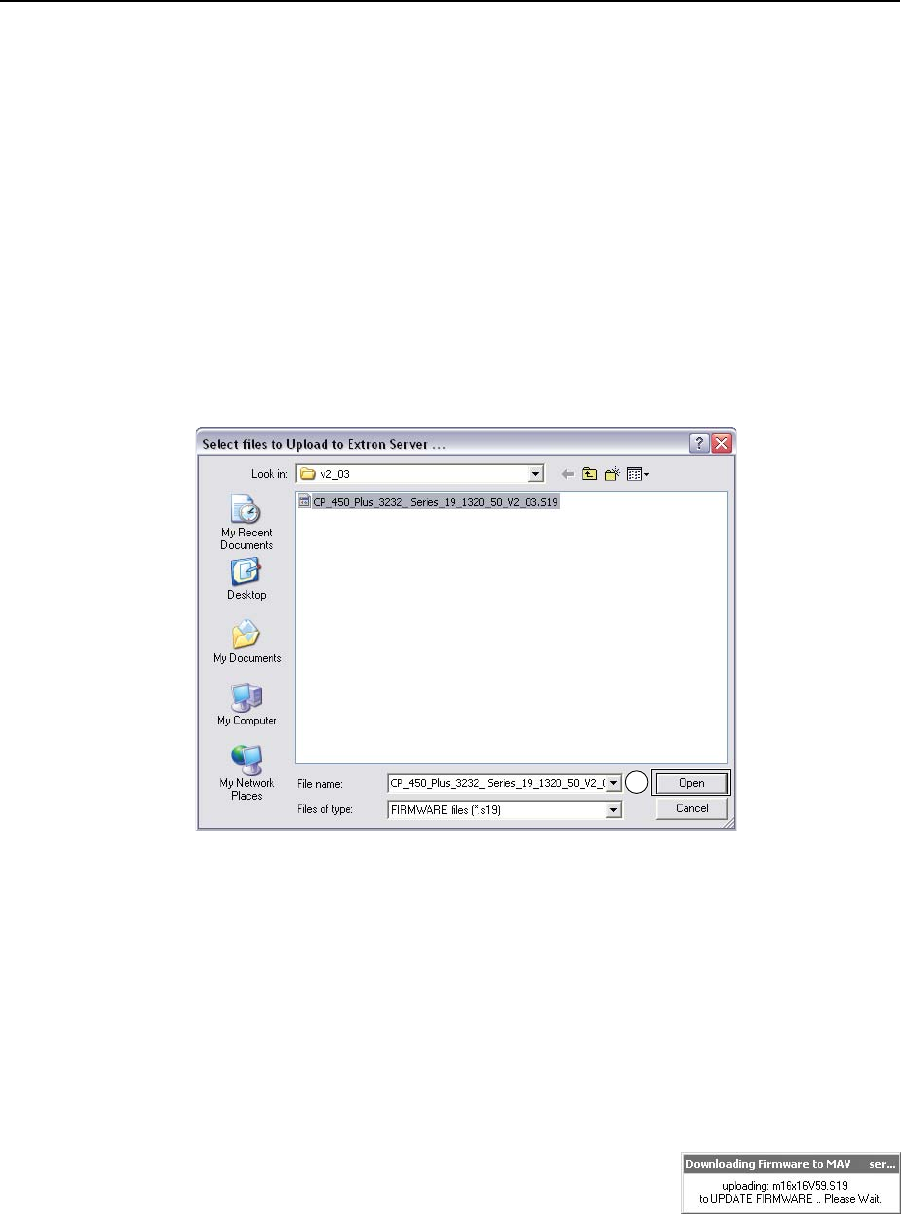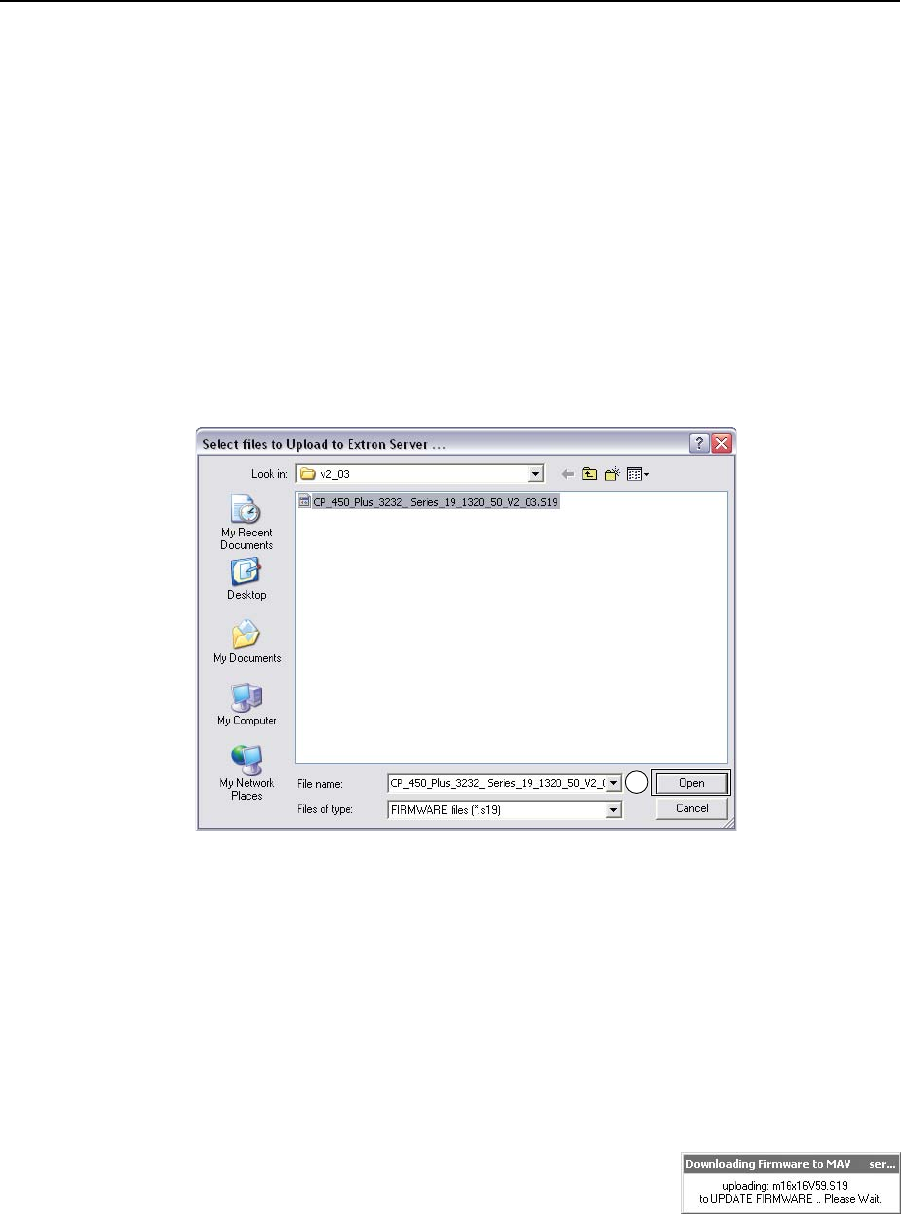
5-15
CrossPoint / MAV Matrix Switchers • Matrix Software
6. Click Finish to exit the program.
7. Connect a Windows-based computer to either switcher serial port or the
switcherLANport.Seechapter2,“Installation”,formoredetails.
8. StarttheMatrixSwitchersControlProgramandconnecttothe
matrixswitcher.See“UsingtheMatrixSwitcherControlsoftware”inthis
chapter, steps 1 through 4,startingonpage5-4.
9. Click Tools>Update Firmware... .
If you are connected via the LAN port, the select file window appears
(gure5-11).See“Ethernet-connectedrmwareupload”,below.
If you are connected via either serial port, the Extron Firmware Loader
appears(gure5-12).See“Serial-port-connectedrmwareupload”,on
page5-16.
Ethernet-connected firmware upload
Figure 5-11 — Select file window
10. Navigatetothefolderwhereyousavedthermwareupgradele.Selectthe
file.
N
Valid firmware files must have the file extension .S19. Any other file extension
is not a firmware upgrade.
N
The original factory-installed firmware is permanently available on the
CrossPoint or MAV switcher. If the attempted firmware upload fails for any
reason, the switcher reverts to the factory-installed firmware.
11. Click the Open button. The software advises you that you are about to
reprogram the switcher’s firmware. Click OK to continue.
A status window, which shows the progress of
the upload, appears. The firmware upload to
theCrossPointorMAVswitchermaytakeafew
minutes.