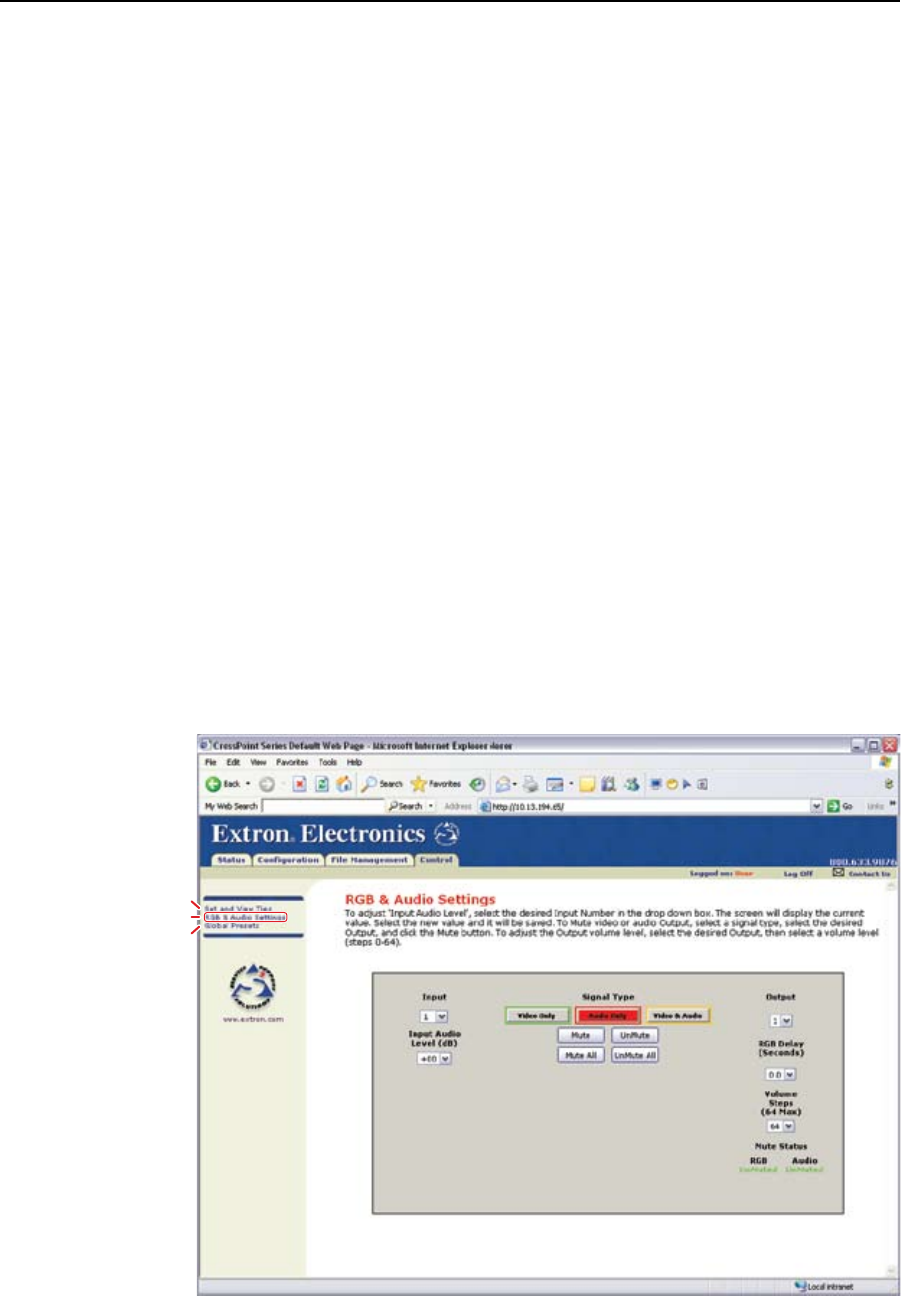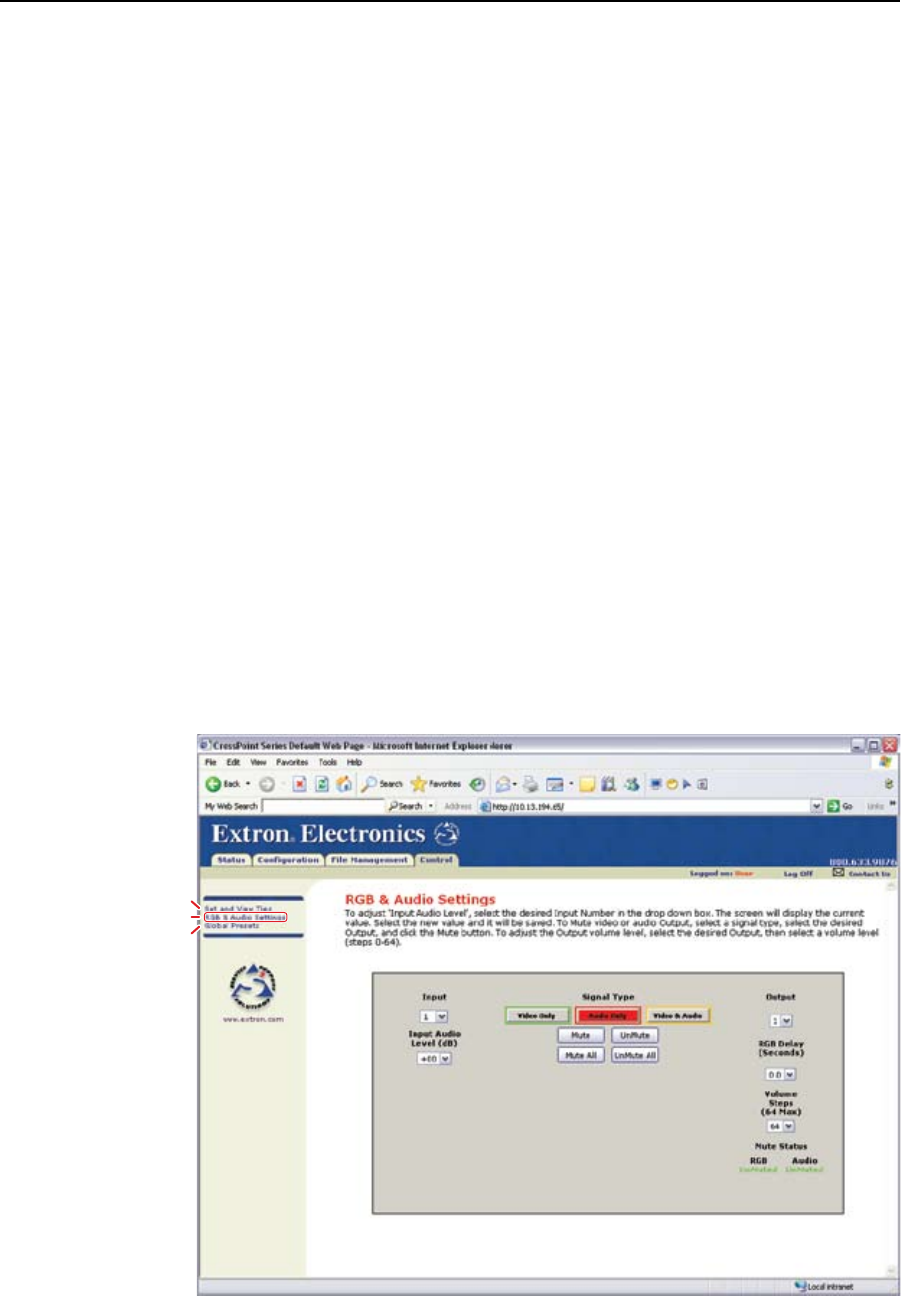
6-13
CrossPoint / MAV Matrix Switchers • HTML Operation
Creating or deleting a tie
Makeorbreakatieasfollows:
1. Click the Video Only, Audio Only, or Video & Audio button to select video,
audio, or both for switching (audio breakaway or audio follow). Each mouse
click on a button toggles the other two buttons off.
2. Movethemouseoverthematrixofinputandoutputselectionbuttons.Click
a button to
• Createapendingtie(ifatiedoesnotexist)oftheinputandoutput
associated with that button
• Creatependinguntie(ifatieexists)oftheinputandoutputassociated
with that button
A“P”(forpending)appearsinthebutton.
N
If you lose track of the input and output associated with a specific button, let the
mouse rest over one of the tie buttons for a moment. A field pops up (as shown
on figure 6-10) that identifies the input and output for that button.
N
To tie an input to all outputs, click that input’s input number.
3. Click the Take button to make the configuration changes or the Cancel button
to abandon the configuration changes.
RGB and Audio Settings page
TheRGBandAudioSettingspageprovidesawaytosettheinputaudiogainand
attenuation, set the output volume, mute and unmute all video and audio outputs,
and(forCrossPointswitchersonly)settheRGBdelay(switchinginterval).Access
theRGBandAudioSettingspage(gure6-11)byclickingtheRGB&Audio
SettingslinkontheControlpage.
Set and View Ties
Global Presets
Refresh
Figure 6-11 — RGB and Audio Settings page