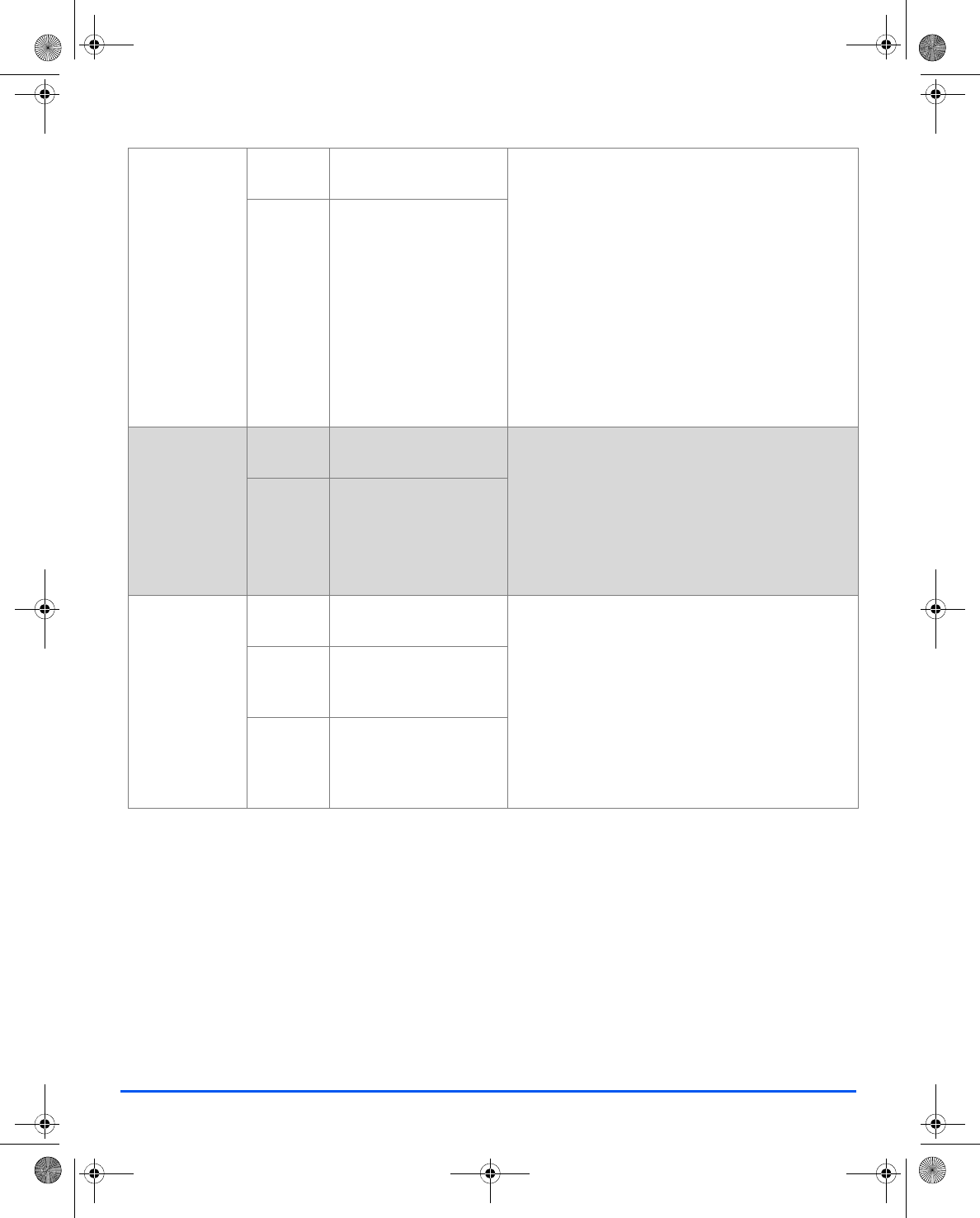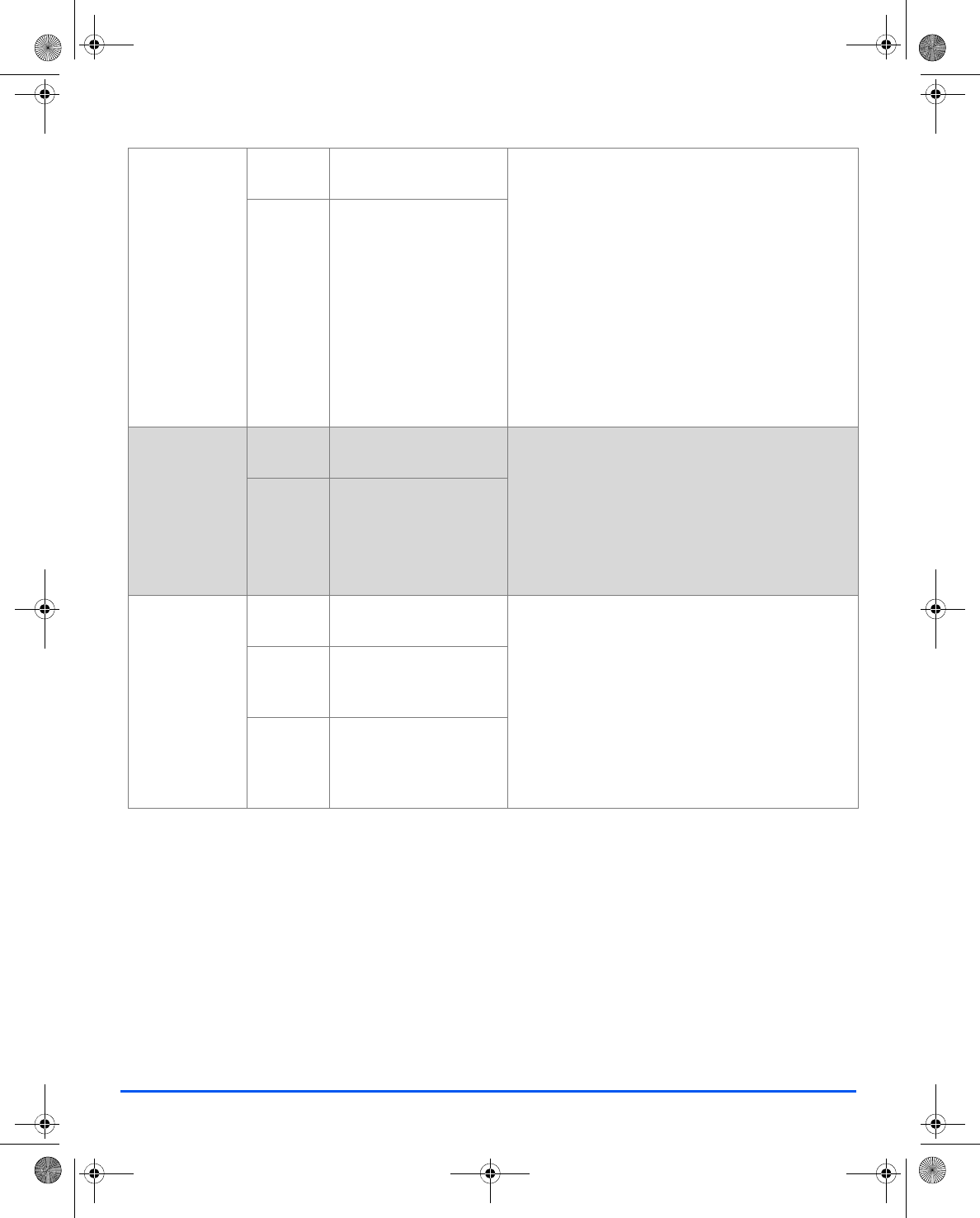
Page 5-12 Xerox FaxCentre 2218 User Guide
Copy
Transparencies
z Use to create a
single set of
transparencies
with blank or
printed
separators.
Off Use to de-activate the
feature.
¾ Press [Menu/Exit].
¾ Using the Navigation Keys select [Copy Features]
and press [Enter].
¾ Use the Navigation Keys to select
[Transparencies] and press [Enter].
¾ Use the Navigation Keys to select [Bypass] and
press [Enter].
¾ Use the Navigation Keys to select [Off], [Printed]
or [Blank] for the separators and press [Enter].
¾ Select a Paper Tray for the separators and press
[Enter].
Bypass Use to create a single set
of transparencies with a
blank or printed divider
between each
transparency.
Create Booklet
z Use to copy a
document as a 2
Sided job and
arrange the
pages to
produce a
booklet when
folded.
On Use to activate the Create
Booklet feature.
¾ Press [Menu/Exit].
¾ Using the Navigation Keys select [Copy Features]
and press [Enter].
¾ Use the Navigation Keys to select [Create
Booklet] and press [Enter].
¾ Select [On] and press [Enter].
Off Use to de-activate the
feature.
N Up
z Use to print 2 or
4 original
images reduced
on to one page.
Off Use to de-activate the
feature.
¾ Press [Menu/Exit].
¾ Using the Navigation Keys to select [Copy
Features] and press [Enter].
¾ Use the Navigation Keys to select [N Up] and
press [Enter].
¾ Select the required N Up option and press [Enter].
2 Up Use to print the images
from 2 originals on to one
page.
4 Up Use to print the images
from 4 originals on to one
page. (Only available with
DADF).
01_UG.book Page 12 Wednesday, March 7, 2007 3:00 PM