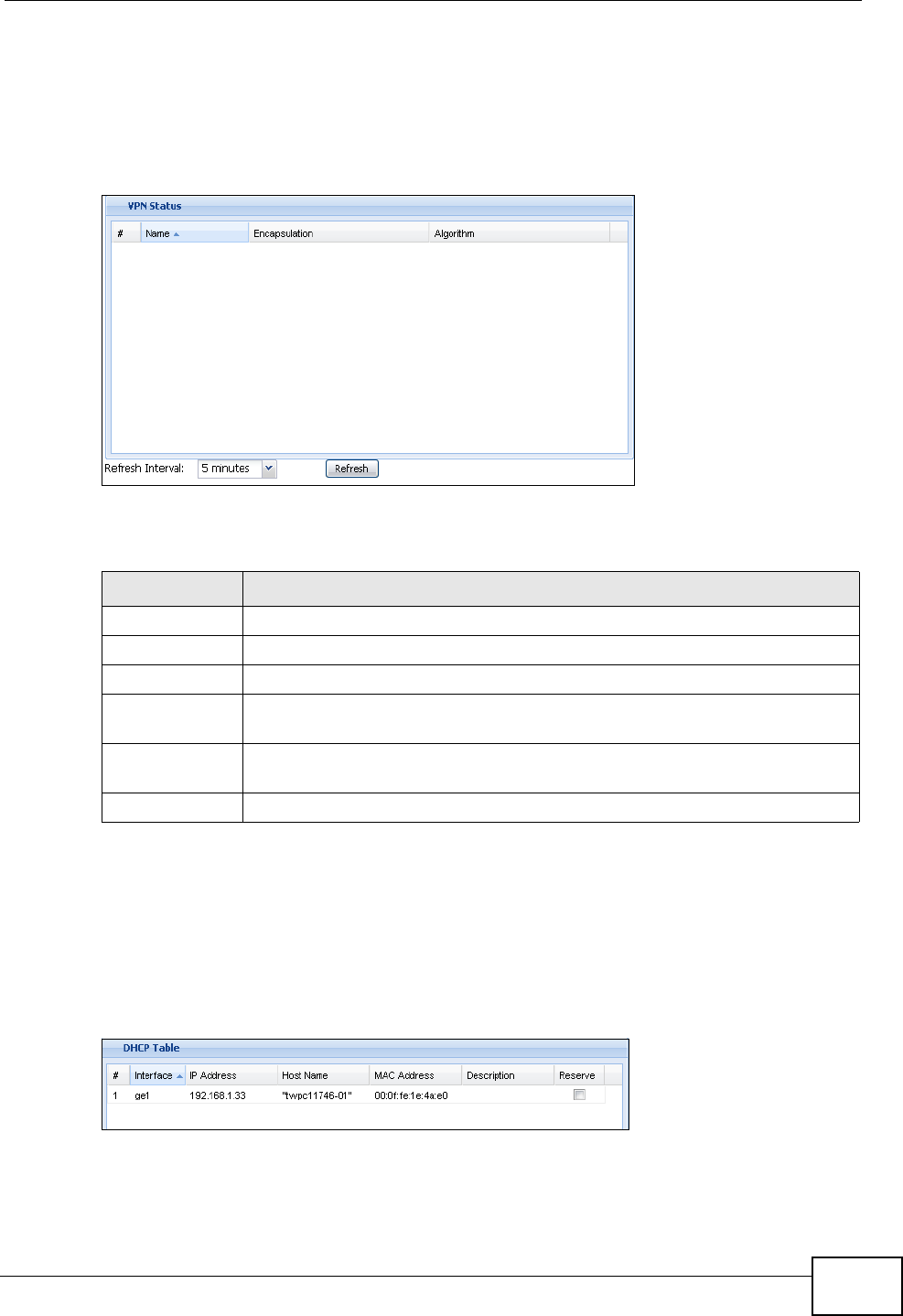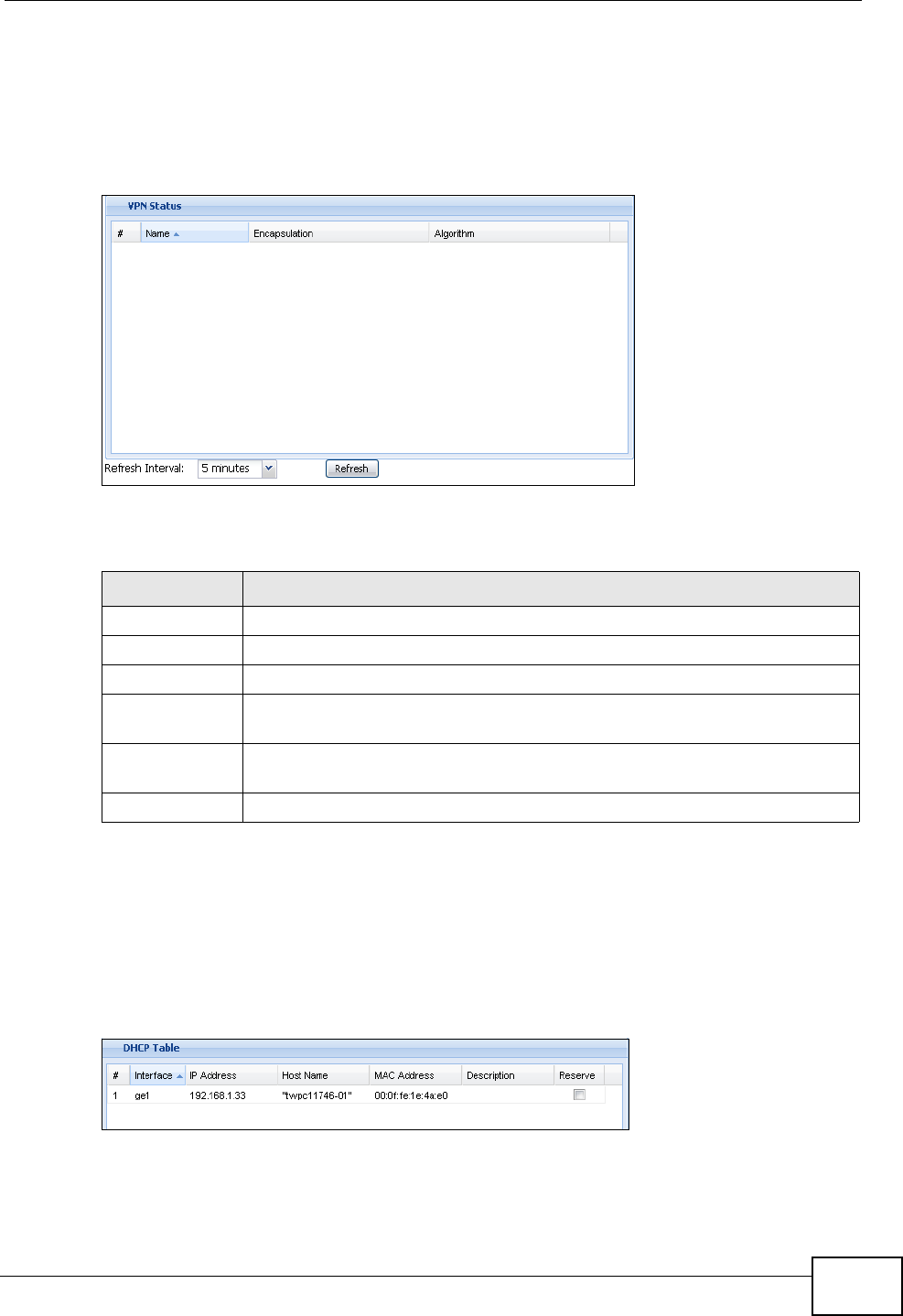
Chapter 9 Dashboard
ZyWALL USG 300 User’s Guide
231
9.2.4 The VPN Status Screen
Use this screen to look at the VPN tunnels that are currently established. To access
this screen, click VPN Status in the dashboard.
Figure 228 Dashboard > VPN Status
The following table describes the labels in this screen.
9.2.5 The DHCP Table Screen
Use this screen to look at the IP addresses currently assigned to DHCP clients and
the IP addresses reserved for specific MAC addresses. To access this screen, click
the icon beside DHCP Table in the dashboard.
Figure 229 Dashboard > DHCP Table
Table 25 Dashboard > VPN Status
LABEL DESCRIPTION
# This field is a sequential value, and it is not associated with a specific SA.
Name This field displays the name of the IPSec SA.
Encapsulation This field displays how the IPSec SA is encapsulated.
Algorithm This field displays the encryption and authentication algorithms used in
the SA.
Refresh
Interval
Select how often you want this window to be updated automatically.
Refresh Click this to update the information in the window right away.