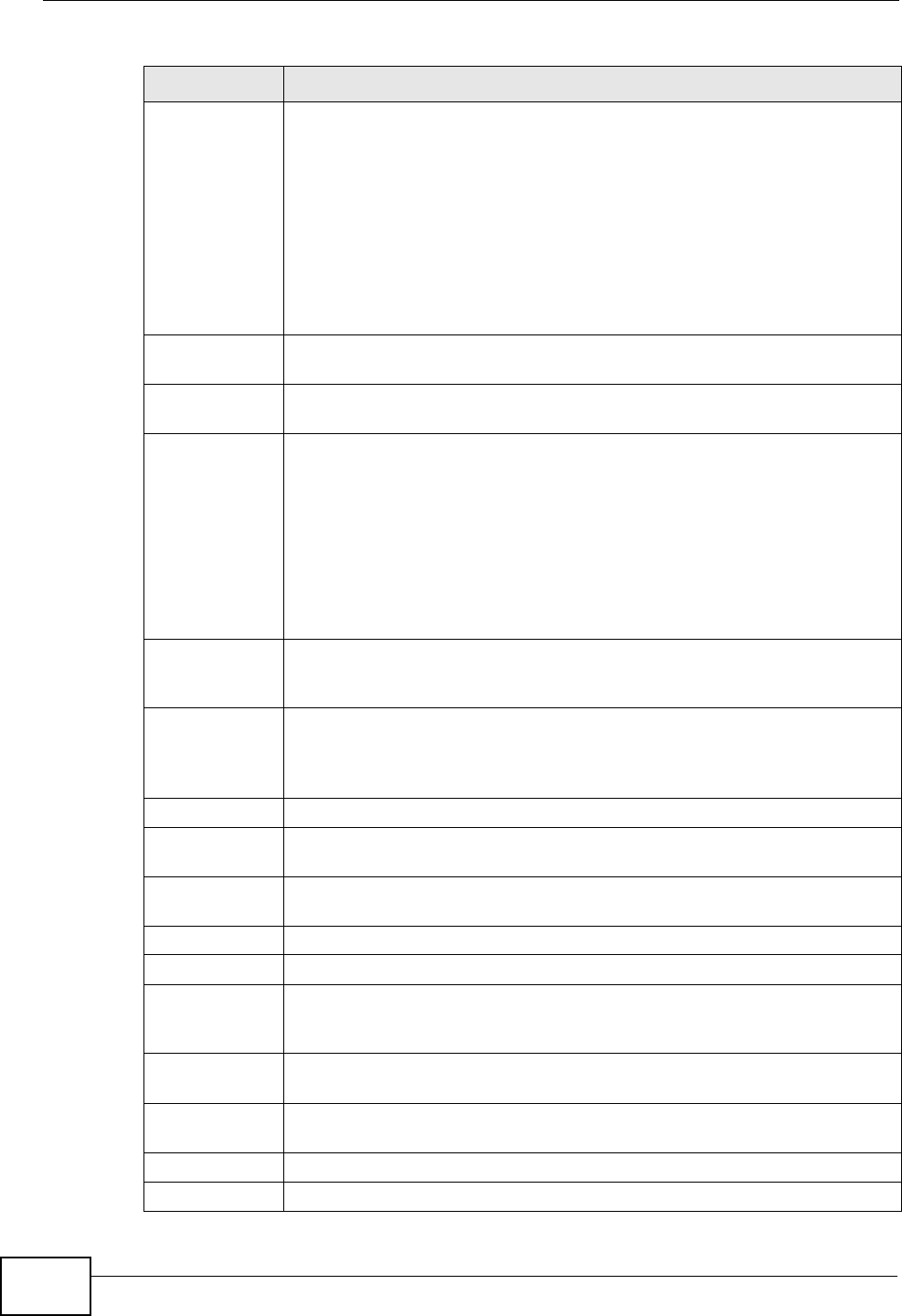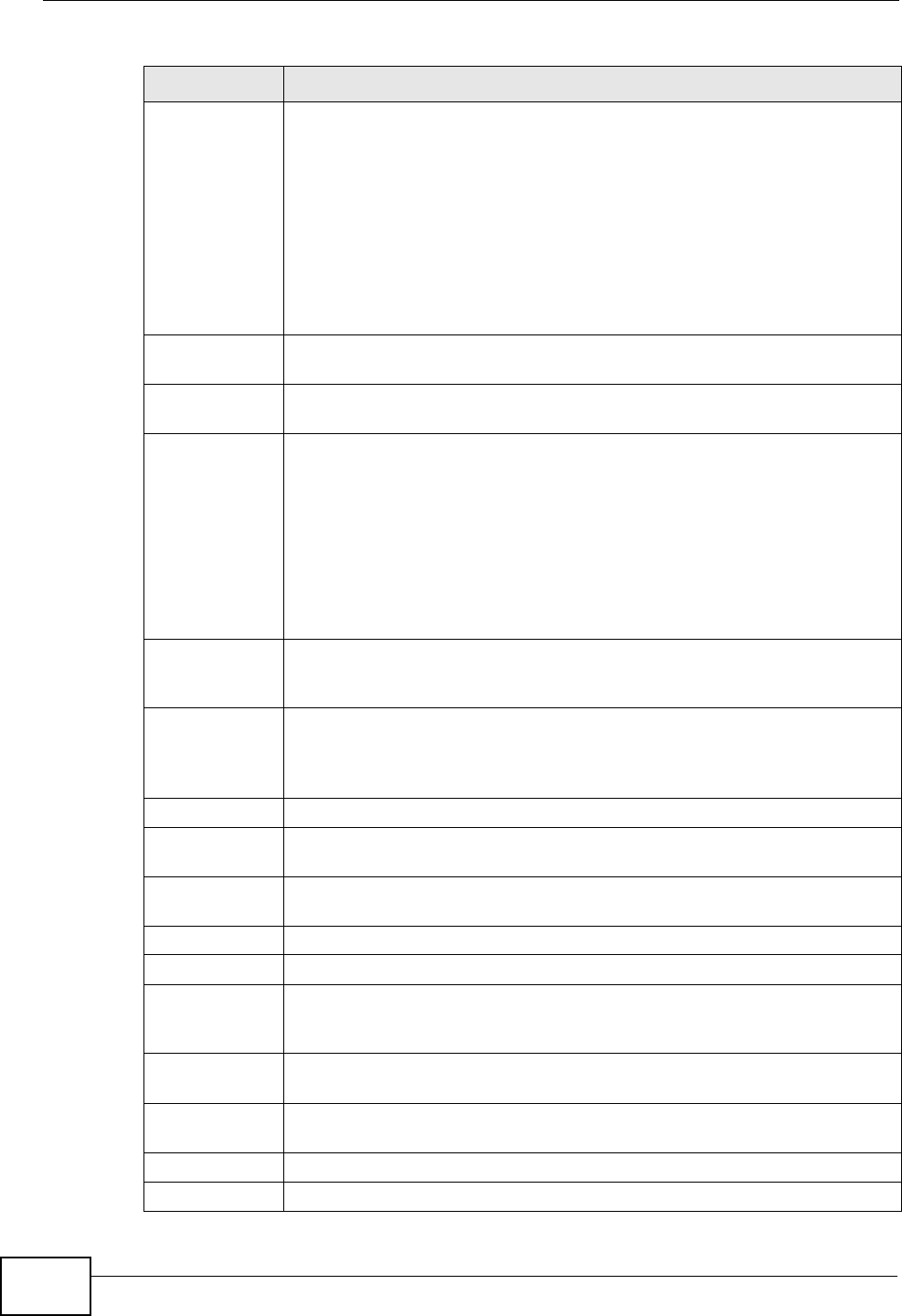
Chapter 13 Interfaces
ZyWALL USG 300 User’s Guide
322
802.11 Band Select whether you will let wireless clients connect to the ZyWALL using
IEEE 802.11b, IEEE 802.11g, or both.
Select b Only to allow only IEEE 802.11b compliant WLAN devices to
associate with the ZyWALL.
Select g Only to allow only IEEE 802.11g compliant WLAN devices to
associate with the ZyWALL.
Select b+g to allow both IEEE802.11b and IEEE802.11g compliant WLAN
devices to associate with the ZyWALL. The transmission rate of your
ZyWALL might be reduced.
Channel This allows you to set the operating channel depending on your particular
region. Select a channel from the drop-down list box.
Super Mode Select this to improve data throughput on the WLAN by enabling fast
frame and packet bursting.
CTS/RTS
Threshold
Use CTS/RTS to reduce data collisions on the wireless network if you
have wireless clients that are associated with the same AP but out of
range of one another. When enabled, a wireless client sends an RTS
(Request To Send) and then waits for a CTS (Clear To Send) before it
transmits. This stops wireless clients from transmitting packets at the
same time (and causing data collisions).
A wireless client sends an RTS for all packets larger than the number (of
bytes) that you enter here. Set the RTS/CTS equal to or higher than the
fragmentation threshold to turn RTS/CTS off.
Fragmentation
Threshold
This is the threshold (number of bytes) for the fragmentation boundary
for directed messages. It is the maximum data fragment size that can be
sent.
Output Power Select the percentage of output power that this WLAN card is to use. If
there is a high density of APs in the area, decrease the output power of
the ZyWALL to reduce interference with other APs. See the product
specifications for more information on your ZyWALL’s output power.
Add Click this to create a new WLAN interface.
Edit Double-click an entry or select it and click Edit to open a screen where
you can modify the entry’s settings.
Remove To remove an entry, select it and click Remove. The ZyWALL confirms
you want to remove it before doing so.
Activate To turn on an entry, select it and click Activate.
Inactivate To turn off an entry, select it and click Inactivate.
Object
References
Select an entry and click Object References to open a screen that
shows which settings use the entry. See Section 13.3.2 on page 303 for
an example.
# This field is a sequential value, and it is not associated with any
interface.
Status This icon is lit when the entry is active and dimmed when the entry is
inactive.
Name This field displays the name of the WLAN interface.
SSID This is the SSID (Service Set IDentity) of the WLAN interface.
Table 67 Configuration > Network > Interface > WLAN
LABEL DESCRIPTION