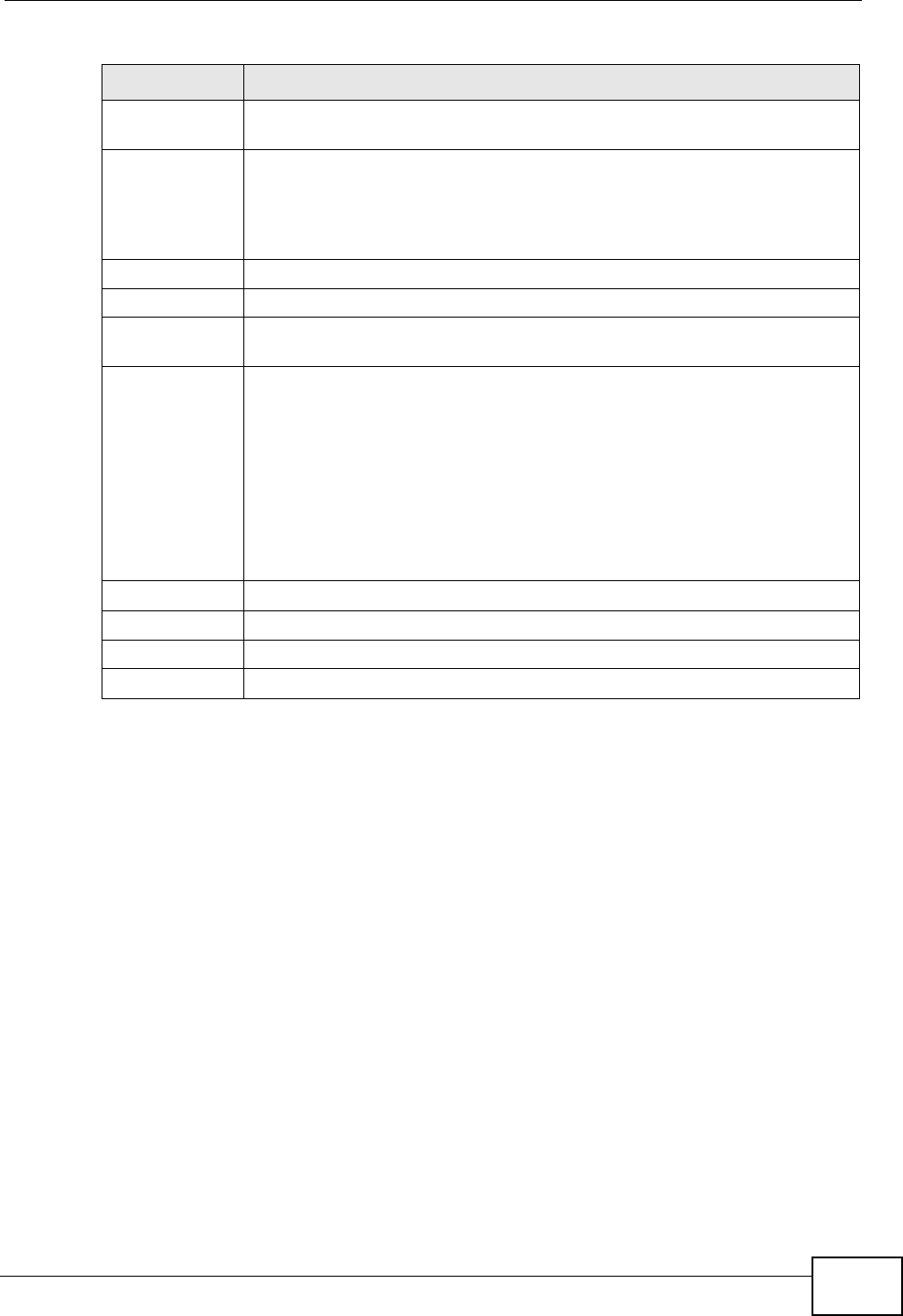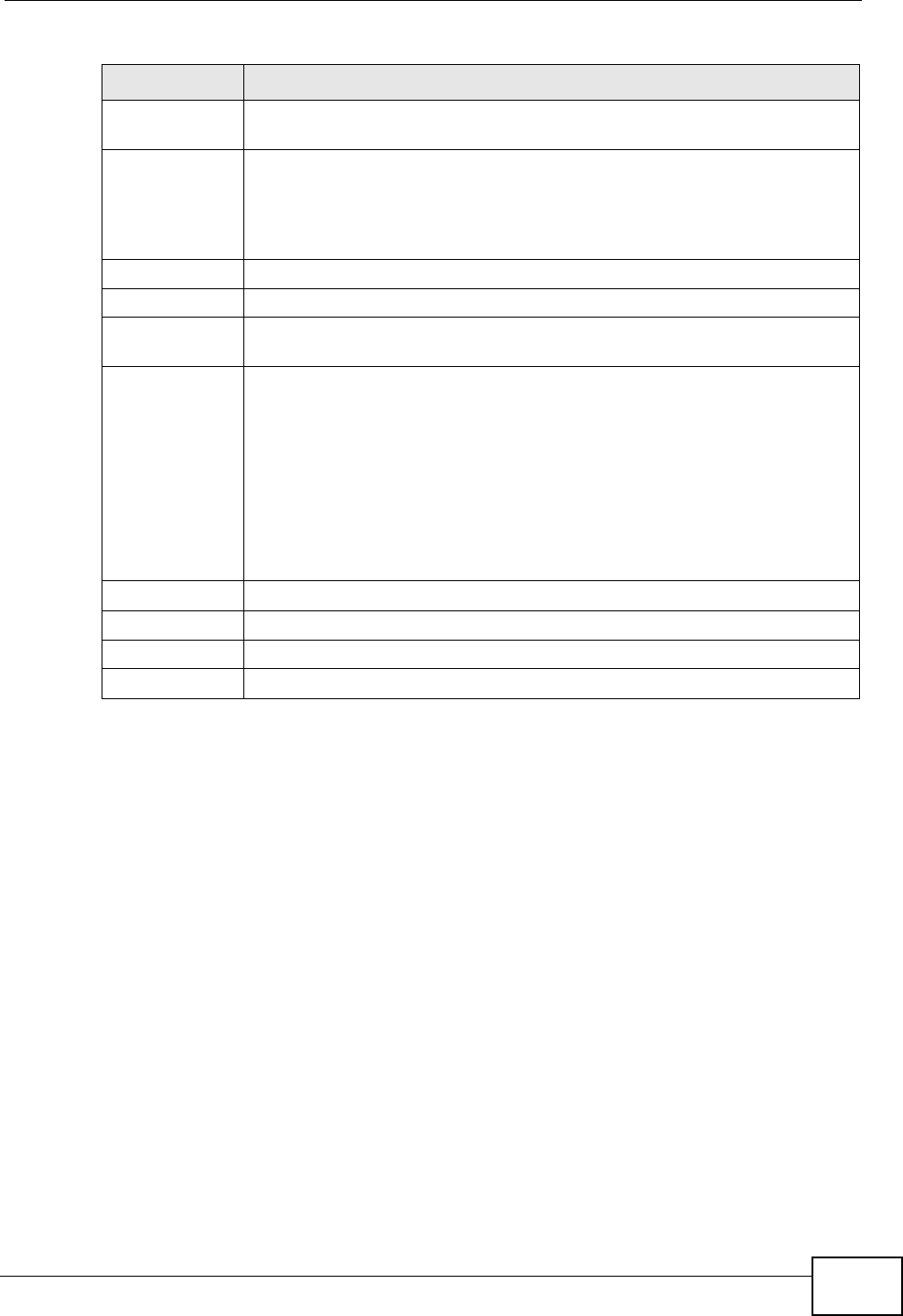
Chapter 23 Authentication Policy
ZyWALL USG 300 User’s Guide
445
23.2.1 Creating/Editing an Authentication Policy
Click Configuration > Auth. Policy and then the Add (or Edit) icon to open the
Endpoint Security Edit screen. Use this screen to configure an authentication
policy.
Status This icon is lit when the entry is active and dimmed when the entry is
inactive.
Priority This is the position of the authentication policy in the list. The priority is
important as the policies are applied in order of priority. Default
displays for the default authentication policy that the ZyWALL uses on
traffic that does not match any exceptional service or other
authentication policy. You can edit the default rule but not delete it.
Source This displays the source address object to which this policy applies.
Destination This displays the destination address object to which this policy applies.
Schedule This field displays the schedule object that dictates when the policy
applies. none means the policy is active at all times if enabled.
Authentication This field displays the authentication requirement for users when their
traffic matches this policy. This is n/a for the default policy.
unnecessary - Users do not need to be authenticated.
required - Users need to be authenticated. They must manually go to
the login screen. The ZyWALL will not redirect them to the login screen.
force - Users need to be authenticated. The ZyWALL automatically
displays the login screen whenever it routes HTTP traffic for users who
have not logged in yet.
EPS This lists any endpoint security objects the policy uses.
Description If the entry has a description configured, it displays here.
Apply Click this button to save your changes to the ZyWALL.
Reset Click this button to return the screen to its last-saved settings.
Table 114 Configuration > Auth. Policy (continued)
LABEL DESCRIPTION