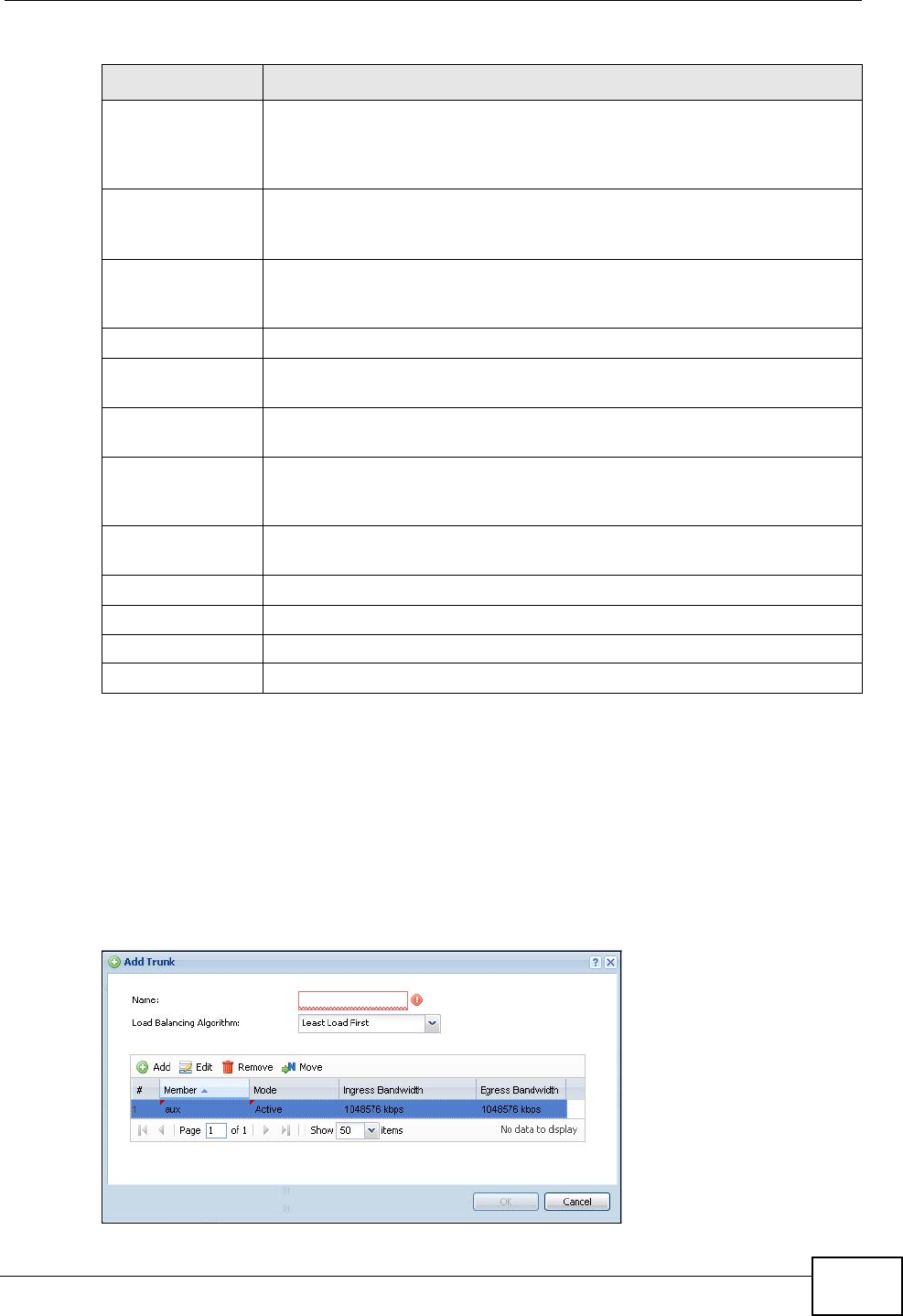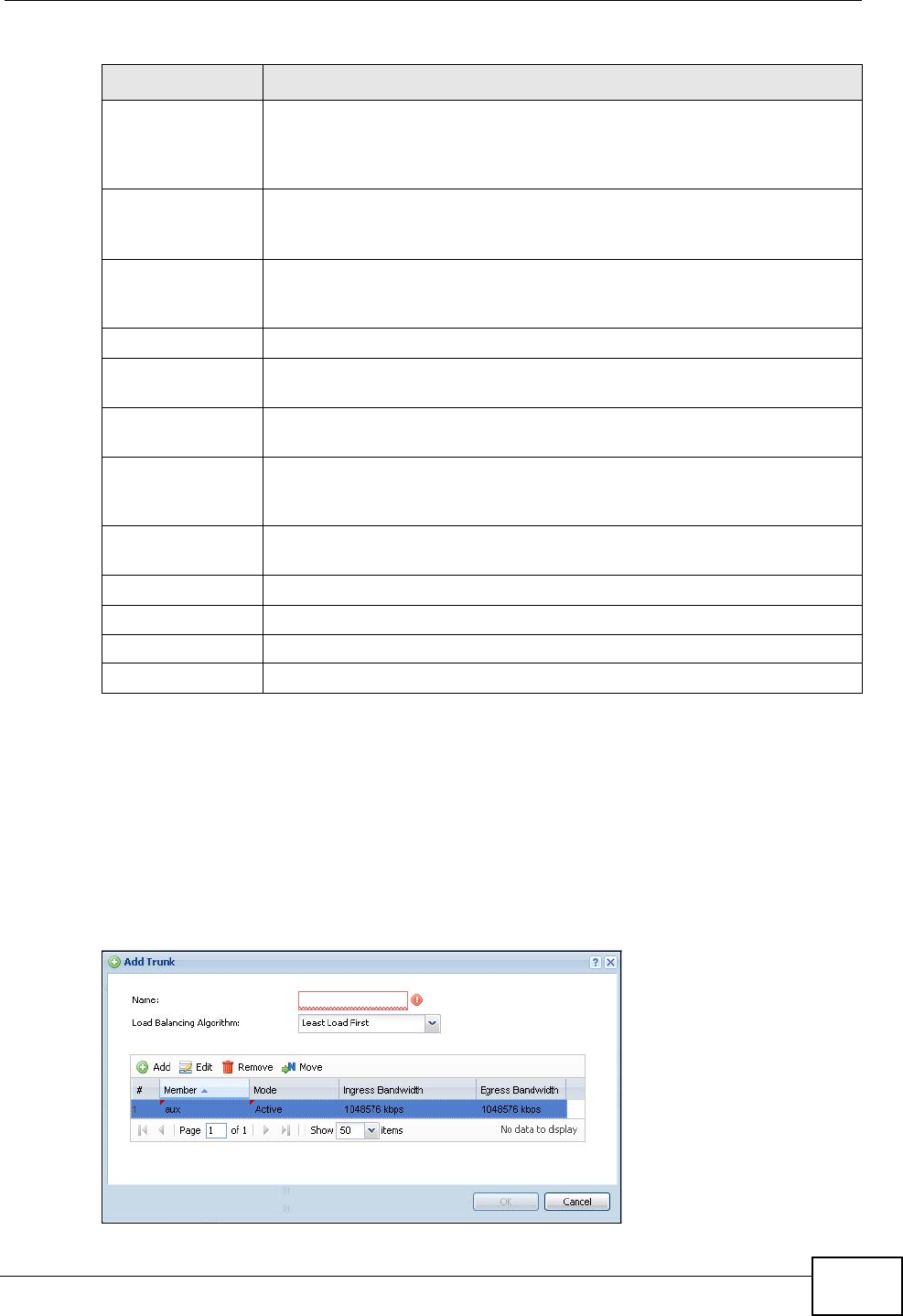
Chapter 14 Trunks
ZyWALL USG 300 User’s Guide
369
14.3 Configuring a Trunk
Click Configuration > Network > Interface > Trunk and then the Add (or
Edit) icon to open the Trunk Edit screen. Use this screen to create or edit a WAN
trunk entry.
Figure 295 Configuration > Network > Interface > Trunk > Add (or Edit)
Enable Default
SNAT
Select this to have the ZyWALL use the IP address of the outgoing
interface as the source IP address of the packets it sends out through
its WAN trunks. The ZyWALL automatically adds SNAT settings for
traffic it routes from internal interfaces to external interfaces.
Default Trunk
Selection
Select whether the ZyWALL is to use the default system WAN trunk or
one of the user configured WAN trunks as the default trunk for routing
traffic from internal interfaces to external interfaces.
User
Configuration /
System Default
The ZyWALL automatically adds all external interfaces into the pre-
configured system default SYSTEM_DEFAULT_WAN_TRUNK. You
cannot delete it. You can create your own User Configuration trunks.
Add Click this to create a new user-configured trunk.
Edit Double-click an entry or select it and click Edit to open a screen where
you can modify the entry’s settings.
Remove To remove a user-configured trunk, select it and click Remove. The
ZyWALL confirms you want to remove it before doing so.
Object
References
Select an entry and click Object References to open a screen that
shows which settings use the entry. See Section 13.3.2 on page 303
for an example.
# This field is a sequential value, and it is not associated with any
interface.
Name This field displays the label that you specified to identify the trunk.
Algorithm This field displays the load balancing method the trunk is set to use.
Apply Click this button to save your changes to the ZyWALL.
Reset Click this button to return the screen to its last-saved settings.
Table 87 Configuration > Network > Interface > Trunk (continued)
LABEL DESCRIPTION