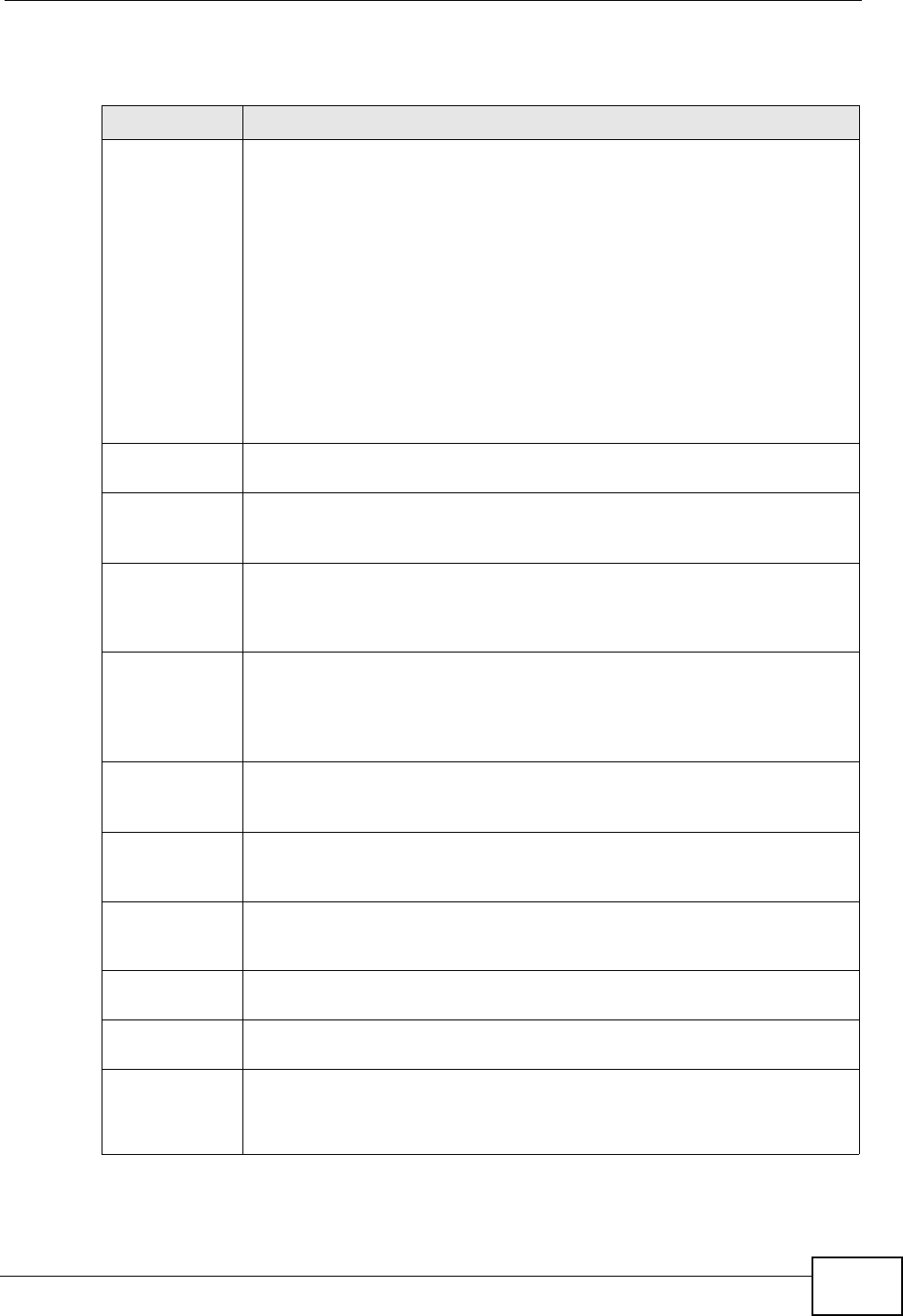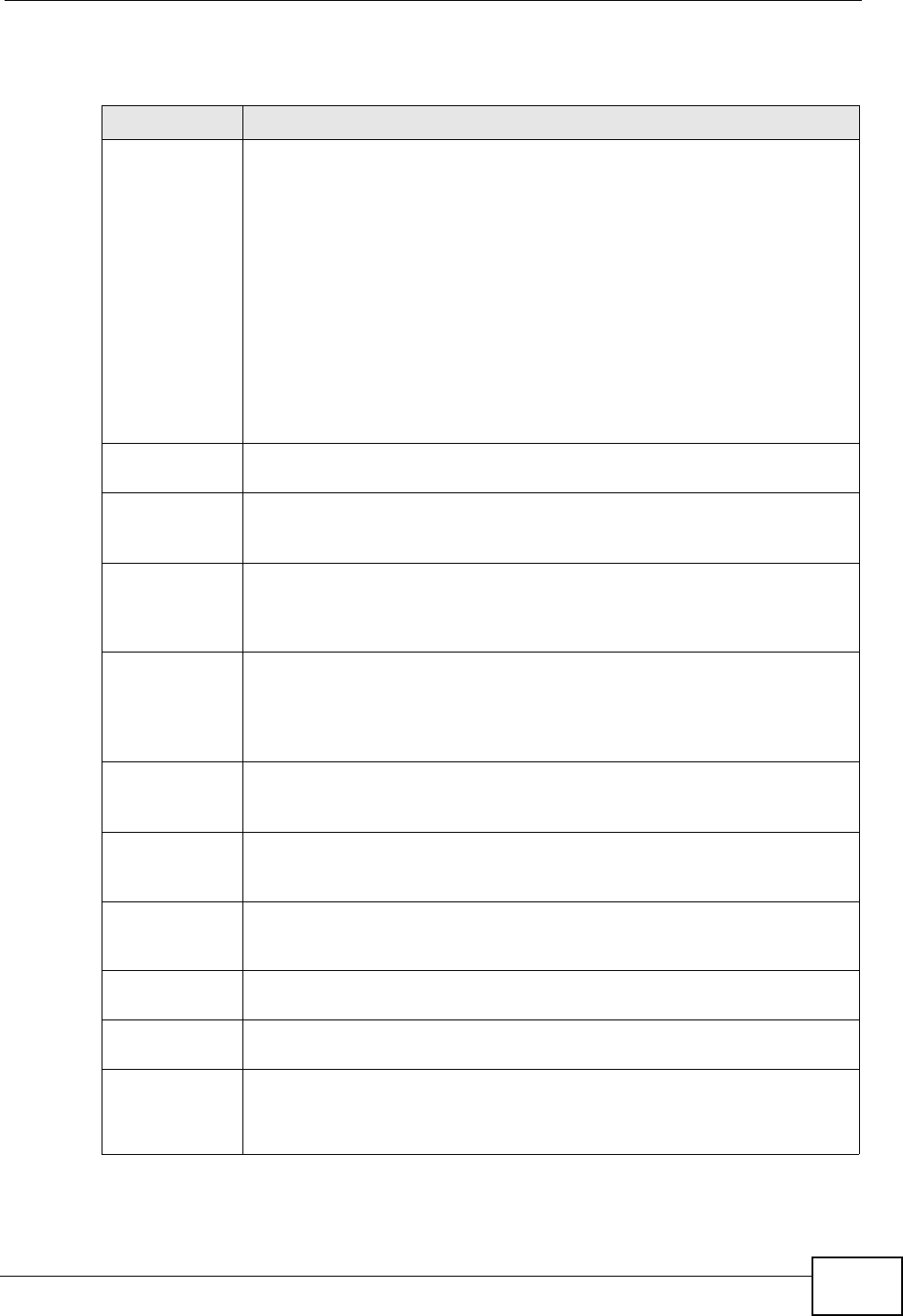
Chapter 10 Monitor
ZyWALL USG 300 User’s Guide
247
The following table describes the labels in this screen.
Table 33 Monitor > System Status > Session Monitor
LABEL DESCRIPTION
View Select how you want the information to be displayed. Choices are:
sessions by users - display all active sessions grouped by user
sessions by services - display all active sessions grouped by service or
protocol
sessions by source IP - display all active sessions grouped by source
IP address
sessions by destination IP - display all active sessions grouped by
destination IP address
all sessions - filter the active sessions by the User, Service, Source
Address, and Destination Address, and display each session
individually (sorted by user).
Refresh Click this button to update the information on the screen. The screen
also refreshes automatically when you open and close the screen.
The User, Service, Source Address, and Destination Address fields
display if you view all sessions. Select your desired filter criteria and click
the Search button to filter the list of sessions.
User This field displays when View is set to all sessions. Type the user
whose sessions you want to view. It is not possible to type part of the
user name or use wildcards in this field; you must enter the whole user
name.
Service This field displays when View is set to all sessions. Select the service
or service group whose sessions you want to view. The ZyWALL identifies
the service by comparing the protocol and destination port of each
packet to the protocol and port of each services that is defined. (See
Chapter 42 on page 737 for more information about services.)
Source This field displays when View is set to all sessions. Type the source IP
address whose sessions you want to view. You cannot include the source
port.
Destination This field displays when View is set to all sessions. Type the
destination IP address whose sessions you want to view. You cannot
include the destination port.
Search This button displays when View is set to all sessions. Click this button
to update the information on the screen using the filter criteria in the
User, Service, Source Address, and Destination Address fields.
Active
Sessions
This is the total number of active sessions that matched the search
criteria.
Show Select the number of active sessions displayed on each page. You can
use the arrow keys on the right to change pages.
User This field displays the user in each active session.
If you are looking at the sessions by users (or all sessions) report,
click + or - to display or hide details about a user’s sessions.