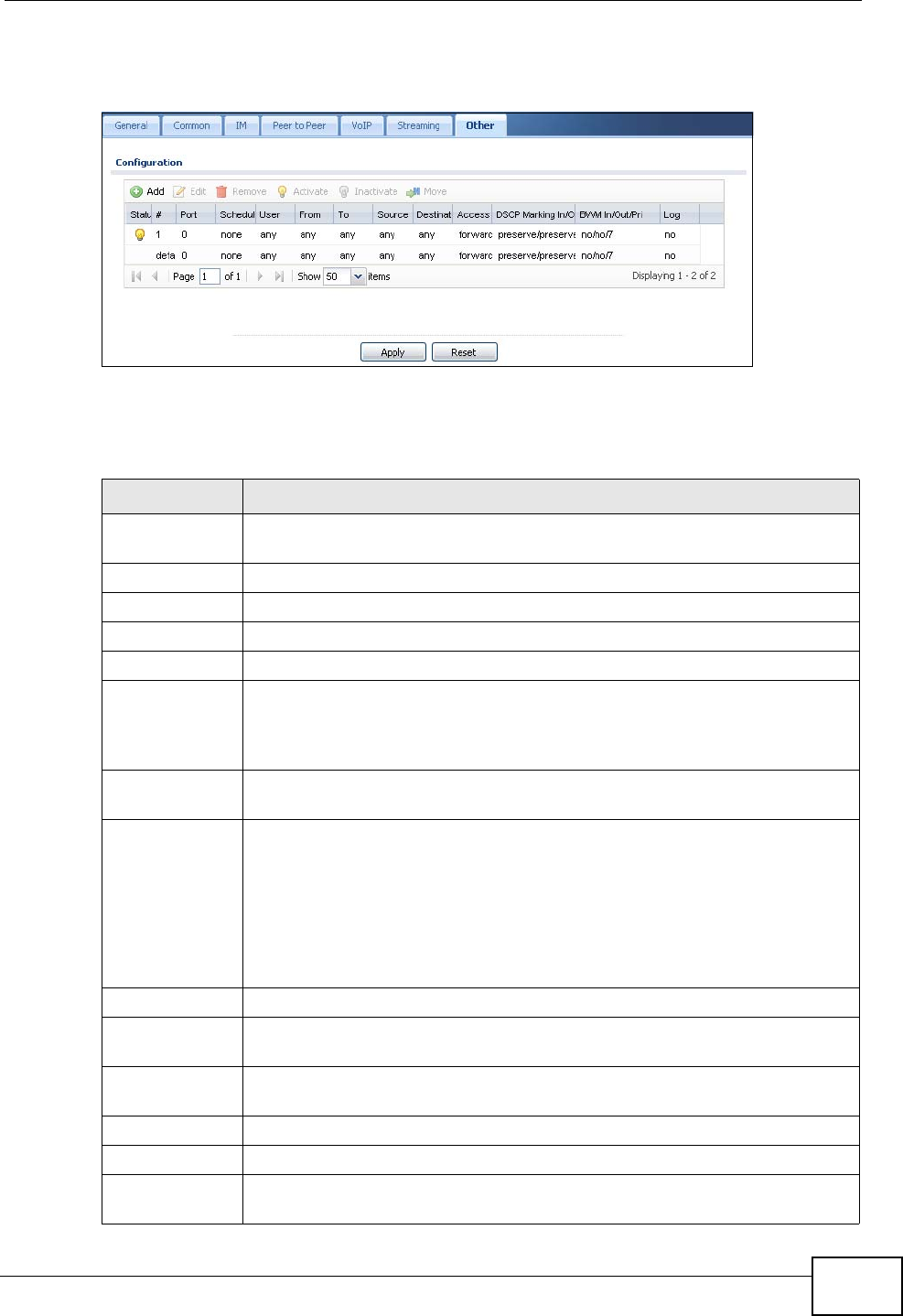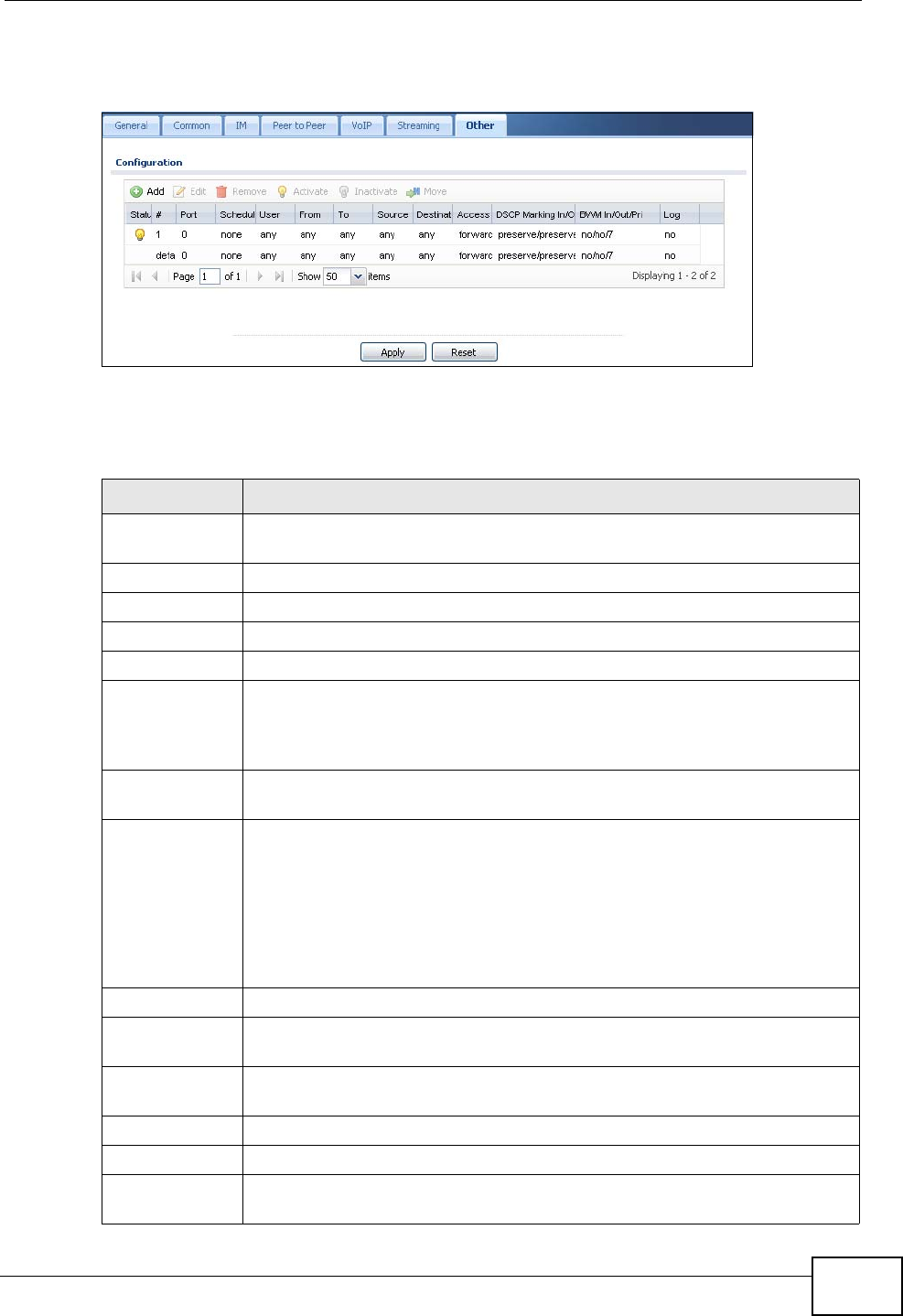
Chapter 32 Application Patrol
ZyWALL USG 300 User’s Guide
567
Click AppPatrol > Other to open the Other (applications) screen.
Figure 418 AppPatrol > Other
The following table describes the labels in this screen. See Section 32.4.1 on page
569 for more information as well.
Table 149 AppPatrol > Other
LABEL DESCRIPTION
Add Click this to create a new entry. Select an entry and click Add to create a
new entry after the selected entry.
Edit Select an entry and click this to be able to modify it.
Remove Select an entry and click this to delete it.
Activate To turn on an entry, select it and click Activate.
Inactivate To turn off an entry, select it and click Inactivate.
Move To change an entry’s position in the numbered list, select it and click
Move to display a field to type a number for where you want to put that
entry and press [ENTER] to move the entry to the number that you
typed.
Status The activate (light bulb) icon is lit when the entry is active and dimmed
when the entry is inactive.
# This field is a sequential value, and it is not associated with a specific
condition.
Note: The ZyWALL checks conditions in the order they appear in
the list. While this sequence does not affect the functionality,
you might improve the performance of the ZyWALL by putting
more common conditions at the top of the list.
Port This field displays the specific port number to which this policy applies.
Schedule This is the schedule that defines when the policy applies. any means the
policy always applies.
User This is the user name or user group to which the policy applies. If any
displays, the policy applies to all users.
From This is the source zone of the traffic to which this policy applies.
To This is the destination zone of the traffic to which this policy applies.
Source This is the source address or address group for whom this policy applies.
If any displays, the policy is effective for every source.