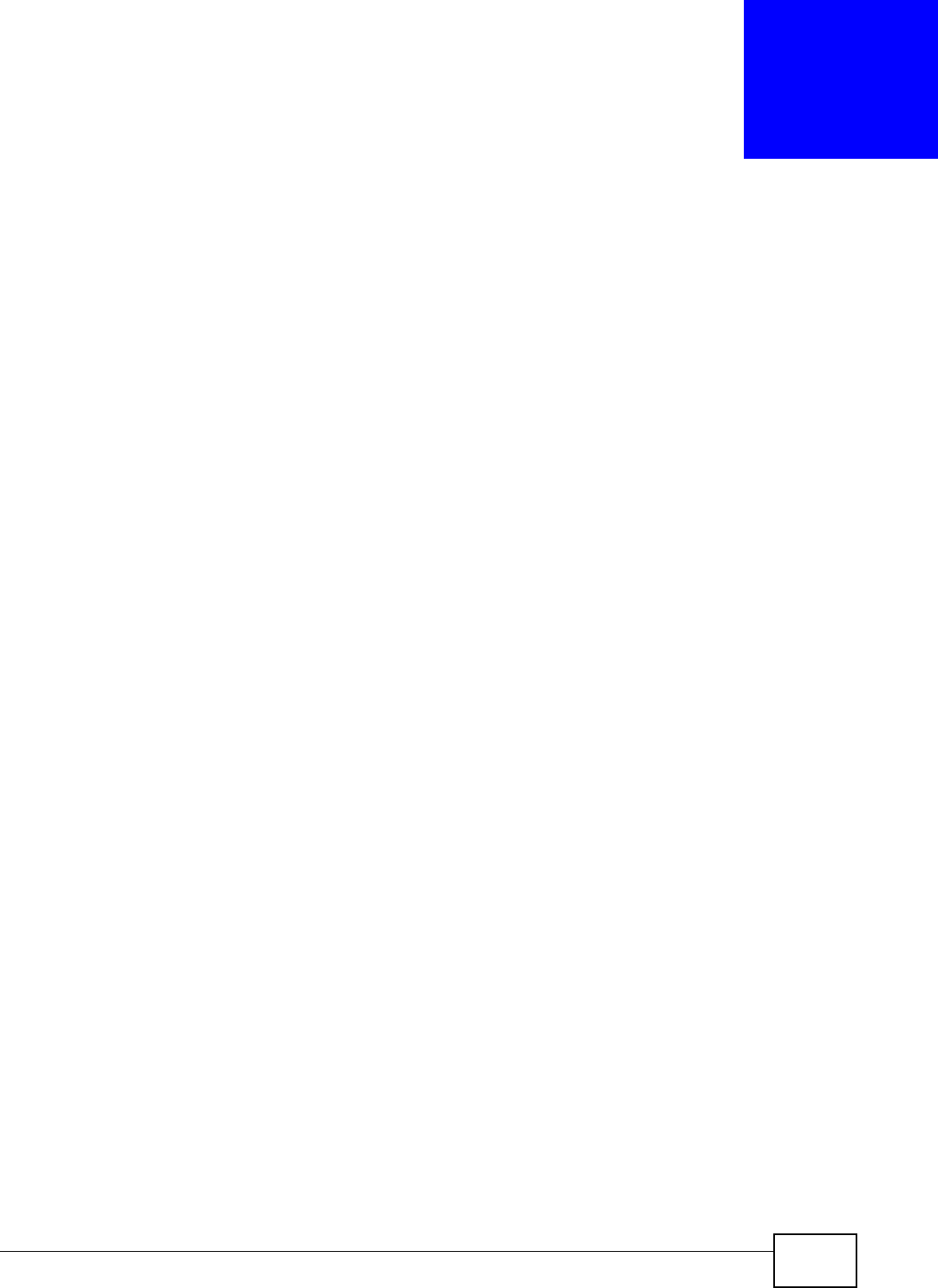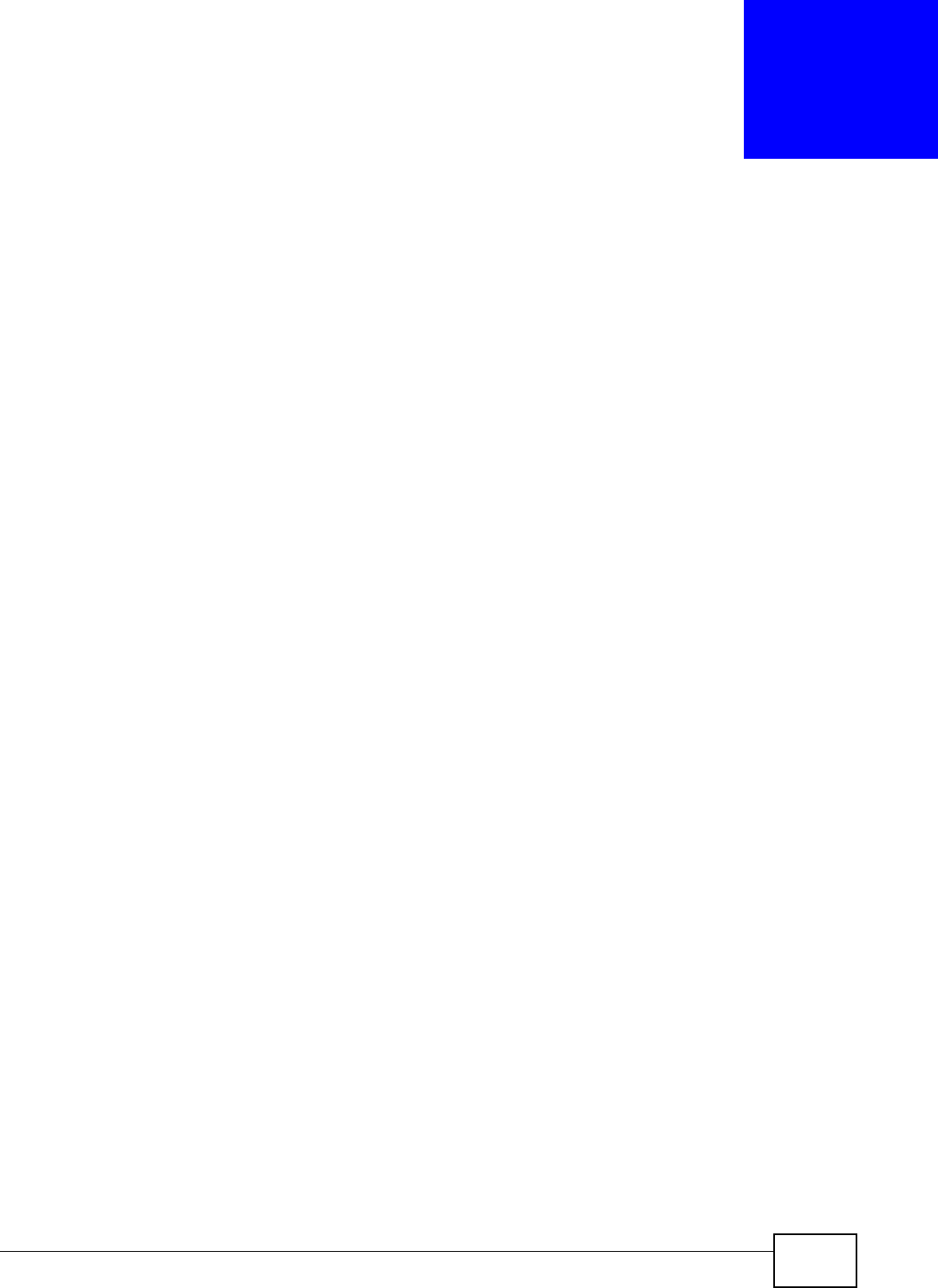
WAP3205 v2 User’s Guide 43
CHAPTER 6
Introducing the Web Configurator
6.1 Overview
This chapter describes how to access the WAP3205 v2 Web Configurator and provides an overview
of its screens.
The Web Configurator is an HTML-based management interface that allows easy setup and
management of the WAP3205 v2 via Internet browser. Use Internet Explorer 6.0 and later or Safari
2.0 or later versions. The recommended screen resolution is 1024 by 768 pixels.
In order to use the Web Configurator you need to allow:
• Web browser pop-up windows from your device. Web pop-up blocking is enabled by default in
Windows XP SP (Service Pack) 2.
• JavaScripts (enabled by default).
• Java permissions (enabled by default).
Refer to the Troubleshooting chapter (Chapter 13 on page 113) to see how to make sure these
functions are allowed in Internet Explorer.
6.2 Accessing the Web Configurator
1 Connect your computer to the LAN port of the WAP3205 v2.
2 The default IP address of the WAP3205 v2 is “192.168.1.2”. In this case, your computer must have
an IP address in the range between “192.168.1.3” and “192.168.1.254”.
3 Click Start > Run on your computer in Windows. Type “cmd” in the dialog box. Enter “ipconfig” to
show your computer’s IP address. If your computer’s IP address is not in the correct range then see
Appendix C on page 139 for information on changing your computer’s IP address.
4 After you’ve set your computer’s IP address, open a web browser such as Internet Explorer and
type “http://192.168.1.2” as the web address in your web browser.
6.2.1 Login Screen
The Web Configurator initially displays the following login screen.