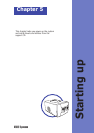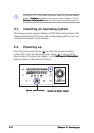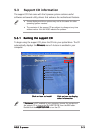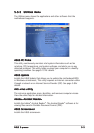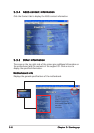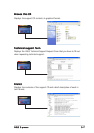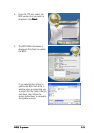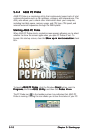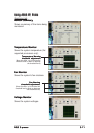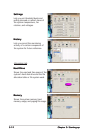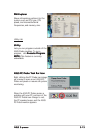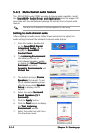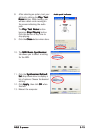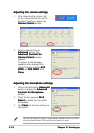5-105-10
5-105-10
5-10
Chapter 5: Starting upChapter 5: Starting up
Chapter 5: Starting upChapter 5: Starting up
Chapter 5: Starting up
5.4.25.4.2
5.4.25.4.2
5.4.2
ASUS PC ProbeASUS PC Probe
ASUS PC ProbeASUS PC Probe
ASUS PC Probe
ASUS PC Probe is a monitoring utility that continuously keeps track of vital
system information such as fan rotations, voltages, and temperatures. This
utility also allows you to check other information about your computer,
including hard disk space, memory usage, and CPU type, CPU speed, and
internal/external frequencies through the DMI Explorer.
Starting ASUS PC ProbeStarting ASUS PC Probe
Starting ASUS PC ProbeStarting ASUS PC Probe
Starting ASUS PC Probe
When ASUS PC Probe starts, a splash screen appears allowing you to select
whether to show the screen again when you open PC Probe or not. To
bypass this startup screen, clear the
Show up in next executionShow up in next execution
Show up in next executionShow up in next execution
Show up in next execution check
box.
To launch
ASUS PC ProbeASUS PC Probe
ASUS PC ProbeASUS PC Probe
ASUS PC Probe, click the Windows
StartStart
StartStart
Start button, point to
ProgramsPrograms
ProgramsPrograms
Programs, and then
ASUS UtilityASUS Utility
ASUS UtilityASUS Utility
ASUS Utility, and then click
Probe Vx.xxProbe Vx.xx
Probe Vx.xxProbe Vx.xx
Probe Vx.xx.
The PC Probe icon
in the taskbar system tray indicates that ASUS PC
Probe is running. Clicking the icon allows you to see the status of your PC.