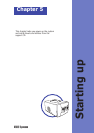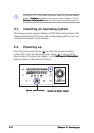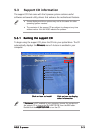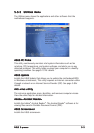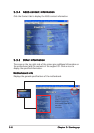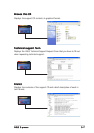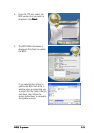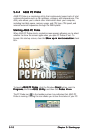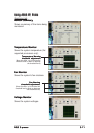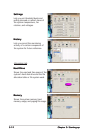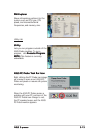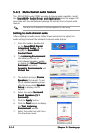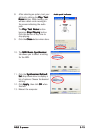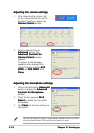5-145-14
5-145-14
5-14
Chapter 5: Starting upChapter 5: Starting up
Chapter 5: Starting upChapter 5: Starting up
Chapter 5: Starting up
5.4.35.4.3
5.4.35.4.3
5.4.3
Multi-channel audio featureMulti-channel audio feature
Multi-channel audio featureMulti-channel audio feature
Multi-channel audio feature
The ADI AD1888 audio CODEC provides 6-channel audio capability. Install
the
SoundMAXSoundMAX
SoundMAXSoundMAX
SoundMAX
®®
®®
®
Audio Driver and Application Audio Driver and Application
Audio Driver and Application Audio Driver and Application
Audio Driver and Application from the support CD
that came with the motherboard package to activate the 6-channel audio
feature.
Setting to multi-channel audioSetting to multi-channel audio
Setting to multi-channel audioSetting to multi-channel audio
Setting to multi-channel audio
After installing the audio driver, follow these instructions to adjust the
audio settings and avail the onboard 6-channel audio feature.
1. From the taskbar, double-click
on the
SoundMAX DigitalSoundMAX Digital
SoundMAX DigitalSoundMAX Digital
SoundMAX Digital
Integrated Audio Integrated Audio
Integrated Audio Integrated Audio
Integrated Audio icon to
display the
SoundMAXSoundMAX
SoundMAXSoundMAX
SoundMAX
Control PanelControl Panel
Control PanelControl Panel
Control Panel.
2. The
Listening EnvironmentListening Environment
Listening EnvironmentListening Environment
Listening Environment
tab allows you to set to
multi-channel speakers, enable
or disable the
Virtual TheaterVirtual Theater
Virtual TheaterVirtual Theater
Virtual Theater
SurroundSurround
SurroundSurround
Surround, and select
Acoustic Environments Acoustic Environments
Acoustic Environments Acoustic Environments
Acoustic Environments and
Virtual EarVirtual Ear
Virtual EarVirtual Ear
Virtual Ear.
3. The default setting is
StereoStereo
StereoStereo
Stereo
SpeakersSpeakers
SpeakersSpeakers
Speakers (2-channel). To set
to a 6-channel speaker system,
click the arrow under
SpeakerSpeaker
SpeakerSpeaker
Speaker
SetupSetup
SetupSetup
Setup to display a list of
options.
4. Select the option
SurroundSurround
SurroundSurround
Surround
Sound Speakers (5.1Sound Speakers (5.1
Sound Speakers (5.1Sound Speakers (5.1
Sound Speakers (5.1
Surround)Surround)
Surround)Surround)
Surround).
5. Click the
Apply Apply
Apply Apply
Apply button.
6. Click the
Test Test
Test Test
Test button to display
the
Test ListeningTest Listening
Test ListeningTest Listening
Test Listening
Environment Environment
Environment Environment
Environment window.
7. Select the audio test path from
the drop-down menu.
You must use 4-channel or 6-channel speakers for this setup.