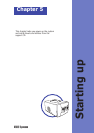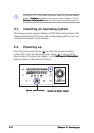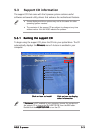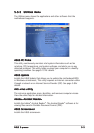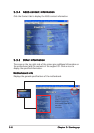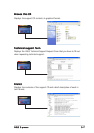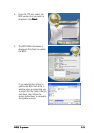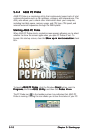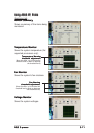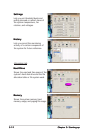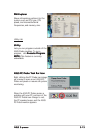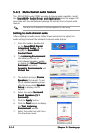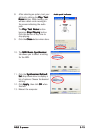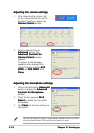5-165-16
5-165-16
5-16
Chapter 5: Starting upChapter 5: Starting up
Chapter 5: Starting upChapter 5: Starting up
Chapter 5: Starting up
Adjusting the volume settingsAdjusting the volume settings
Adjusting the volume settingsAdjusting the volume settings
Adjusting the volume settings
1. After rebooting the system, click
on the volume control icon on the
Windows
®
taskbar to display the
Volume ControlVolume Control
Volume ControlVolume Control
Volume Control window.
2. Click the Volume Control
Advanced Advanced
Advanced Advanced
Advanced button. The
Advanced Controls forAdvanced Controls for
Advanced Controls forAdvanced Controls for
Advanced Controls for
Volume Control Volume Control
Volume Control Volume Control
Volume Control window
appears.
To achieve 6-channel audio
capability when playing DVDs,
check the boxes opposite
AC3AC3
AC3AC3
AC3
SPDIFSPDIF
SPDIFSPDIF
SPDIF and
PCM SPDIFPCM SPDIF
PCM SPDIFPCM SPDIF
PCM SPDIF. Click
CloseClose
CloseClose
Close.
Adjusting the microphone settingsAdjusting the microphone settings
Adjusting the microphone settingsAdjusting the microphone settings
Adjusting the microphone settings
1. Click on the Microphone
AdvancedAdvanced
AdvancedAdvanced
Advanced
button to display the
AdvancedAdvanced
AdvancedAdvanced
Advanced
Controls for MicrophoneControls for Microphone
Controls for MicrophoneControls for Microphone
Controls for Microphone
window.
2. Check the box opposite
Mic2Mic2
Mic2Mic2
Mic2
SelectSelect
SelectSelect
Select to enable the front panel
microphone.
3. Click
Close Close
Close Close
Close for the new settings to
take effect.
The rear panel Mic port (pink) is automatically disabled when you enable
the front panel Mic port. Only one Mic port works at a time.