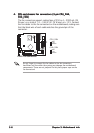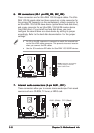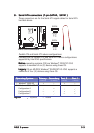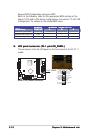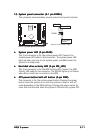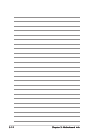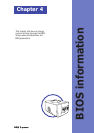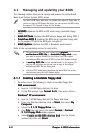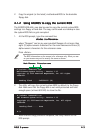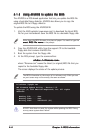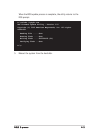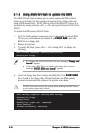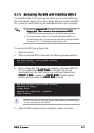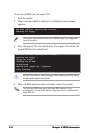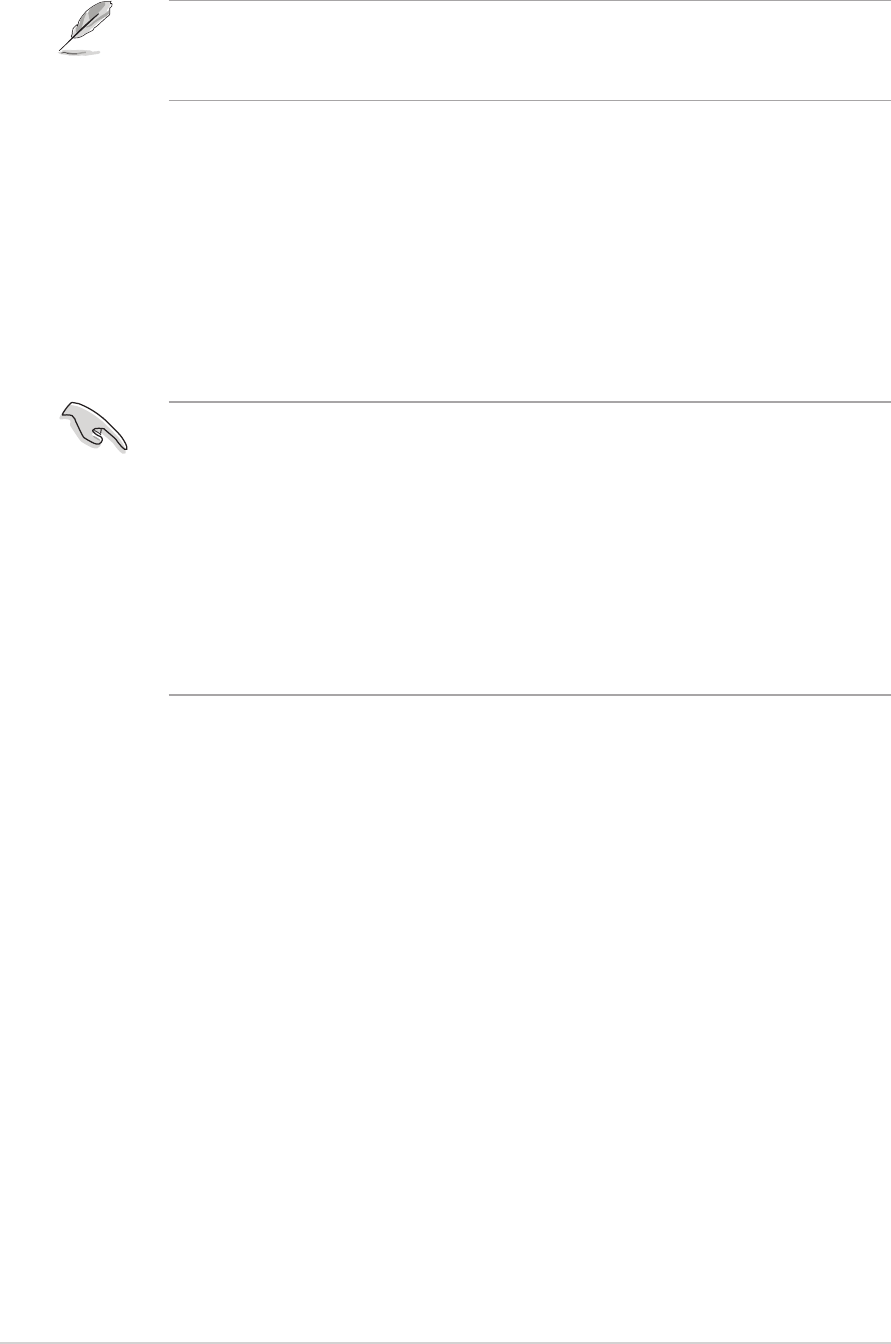
4-24-2
4-24-2
4-2
Chapter 4: BIOS informationChapter 4: BIOS information
Chapter 4: BIOS informationChapter 4: BIOS information
Chapter 4: BIOS information
4.1 Managing and updating your BIOS
The following utilities allow you to manage and update the motherboard
Basic Input/Output System (BIOS) setup.
4.1.14.1.1
4.1.14.1.1
4.1.1
Creating a bootable floppy diskCreating a bootable floppy disk
Creating a bootable floppy diskCreating a bootable floppy disk
Creating a bootable floppy disk
1. Do either one of the following to create a bootable floppy disk.
DOS environmentDOS environment
DOS environmentDOS environment
DOS environment
a. Insert a 1.44 MB floppy disk into the drive.
b. At the DOS prompt, type
format A:/S format A:/S
format A:/S format A:/S
format A: /S , then press <Enter>.
WindowsWindows
WindowsWindows
Windows
®®
®®
®
XP environment XP environment
XP environment XP environment
XP environment
a. Insert a 1.44 MB floppy disk into the floppy disk drive.
b. From your Windows desktop, click on
StartStart
StartStart
Start, then select
MyMy
MyMy
My
ComputerComputer
ComputerComputer
Computer.
c. Select the
3 1/2 Floppy Drive 3 1/2 Floppy Drive
3 1/2 Floppy Drive 3 1/2 Floppy Drive
3 1/2 Floppy Drive icon.
d. Click
File File
File File
File from the menu, then select
FormatFormat
FormatFormat
Format. A
FormatFormat
FormatFormat
Format
3 1/2 Floppy Disk3 1/2 Floppy Disk
3 1/2 Floppy Disk3 1/2 Floppy Disk
3 1/2 Floppy Disk window appears.
e. Select
Create an MS-DOS startup disk Create an MS-DOS startup disk
Create an MS-DOS startup disk Create an MS-DOS startup disk
Create an MS-DOS startup disk from the format
options field, then click
StartStart
StartStart
Start.
• We recommend that you save a copy of the
originaloriginal
originaloriginal
original
motherboard BIOS filemotherboard BIOS file
motherboard BIOS filemotherboard BIOS file
motherboard BIOS file to a
bootable floppy diskbootable floppy disk
bootable floppy diskbootable floppy disk
bootable floppy disk in case
you need to restore the BIOS in the future. Copy the original
motherboard BIOS using the AFUDOS or the ASUS Update utilities.
•A
working BIOS file working BIOS file
working BIOS file working BIOS file
working BIOS file for this motherboard is in the support CD.
Use this file only when you do not have a copy of the original
motherboard BIOS file in a floppy disk.
• Visit the ASUS website and download the latest BIOS file for this
motherboard using the ASUS Update utility.
You need a USB floppy disk drive for utilities that require a floppy disk. If
you do not have a USB floppy disk drive, you can recover the BIOS using
the support CD. Proceed to page 4-8 for details.
1.
AFUDOSAFUDOS
AFUDOSAFUDOS
AFUDOS
(Updates the BIOS in DOS mode using a bootable floppy
disk.)
2.
ASUS EZ FlashASUS EZ Flash
ASUS EZ FlashASUS EZ Flash
ASUS EZ Flash
(Updates the BIOS using a floppy disk during POST.)
3.
CrashFree BIOS 2CrashFree BIOS 2
CrashFree BIOS 2CrashFree BIOS 2
CrashFree BIOS 2
(Updates the BIOS using a bootable floppy disk
or the support CD when the BIOS gets corrupted.)
4.
ASUS UpdateASUS Update
ASUS UpdateASUS Update
ASUS Update
(Updates the BIOS in Windows
®
environment.)
Refer to the corresponding section for each utility.