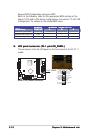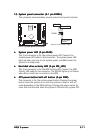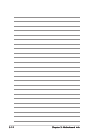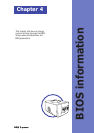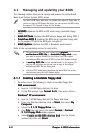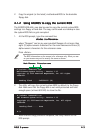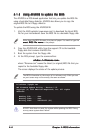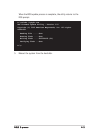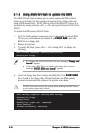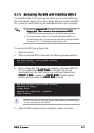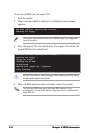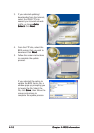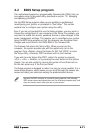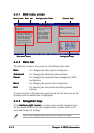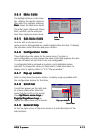4-64-6
4-64-6
4-6
Chapter 4: BIOS informationChapter 4: BIOS information
Chapter 4: BIOS informationChapter 4: BIOS information
Chapter 4: BIOS information
4.1.44.1.4
4.1.44.1.4
4.1.4
Using ASUS EZ Flash to update the BIOSUsing ASUS EZ Flash to update the BIOS
Using ASUS EZ Flash to update the BIOSUsing ASUS EZ Flash to update the BIOS
Using ASUS EZ Flash to update the BIOS
The ASUS EZ Flash feature allows you to easily update the BIOS without
having to go through the long process of booting from a floppy disk and
using a DOS-based utility. The EZ Flash is built-in the BIOS LPC chip so it is
accessible by simply pressing <Alt> + <F2> during the Power-On Self Tests
(POST).
To update the BIOS using ASUS EZ Flash:
1. Visit the ASUS website (www.asus.com) to download the latest BIOS
file for your motherboard and rename it to
P4P8T.ROMP4P8T.ROM
P4P8T.ROMP4P8T.ROM
P4P8T.ROM. Save the
BIOS file to a floppy disk.
2. Reboot the system.
3. To launch EZ Flash, press <Alt> + <F2> during POST to display the
following.
4. Insert the floppy disk that contains the BIOS file. If the
P4P8T.ROMP4P8T.ROM
P4P8T.ROMP4P8T.ROM
P4P8T.ROM
file is found in the floppy disk, EZ Flash performs the BIOS update
process and automatically reboots the system when done.
User recovery requested. Starting BIOS recovery...
Checking for floppy...
Floppy found!
Reading file “p4p8t.rom”. Completed.
Start flashing...
Flashed successfully. Rebooting.
User recovery requested. Starting BIOS recovery...
Checking for floppy...
•
If no floppy disk found in the drive, the error message “
Floppy notFloppy not
Floppy notFloppy not
Floppy not
found!found!
found!found!
found!” appears.
•
If the correct BIOS file is not found in the floppy disk, the error
message “
P4P8T.ROM not found!P4P8T.ROM not found!
P4P8T.ROM not found!P4P8T.ROM not found!
P4P8T.ROM not found!” appears.
DO NOT shut down or reset the system while updating the BIOS! Doing
so may cause system boot failure!