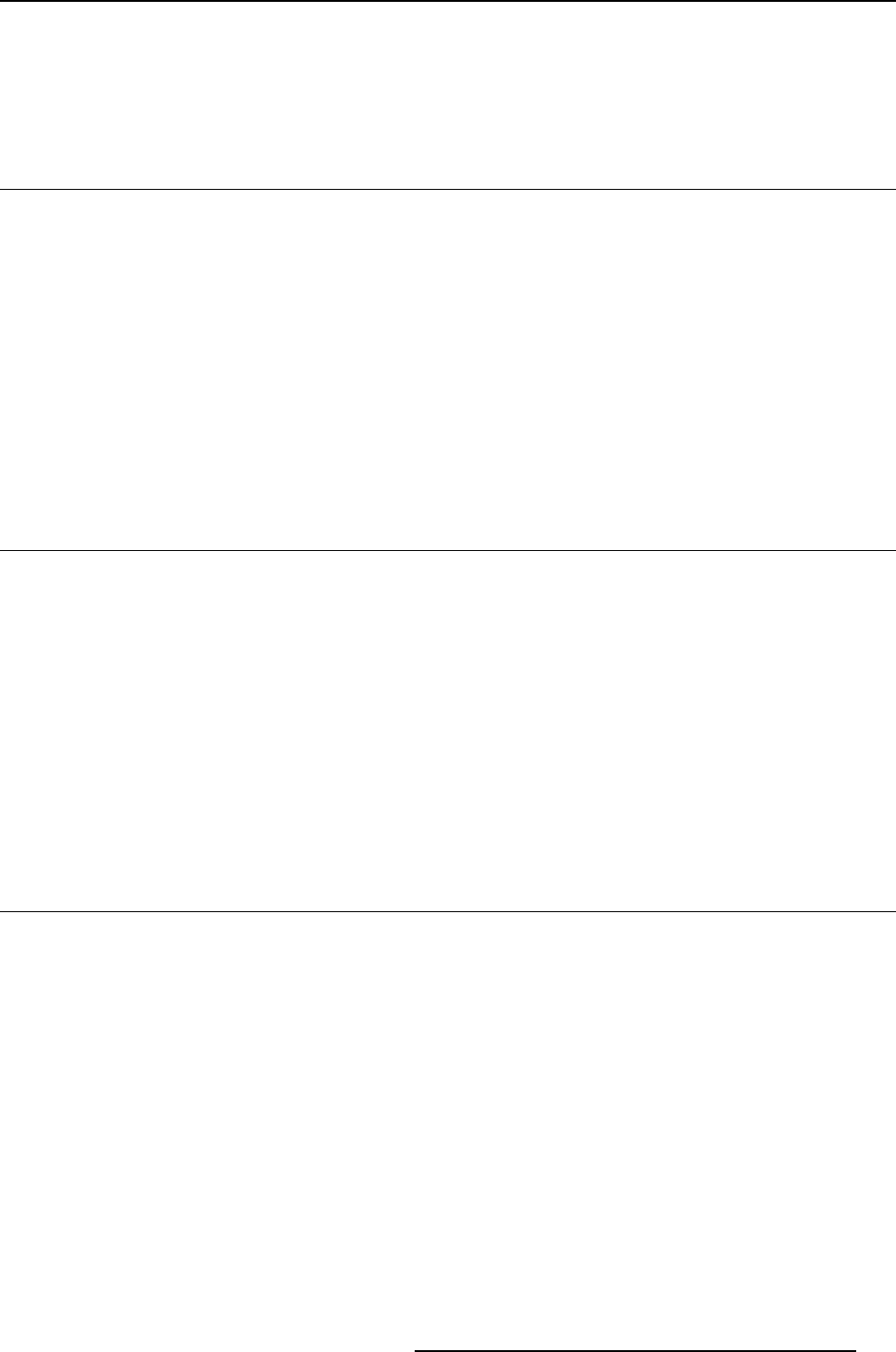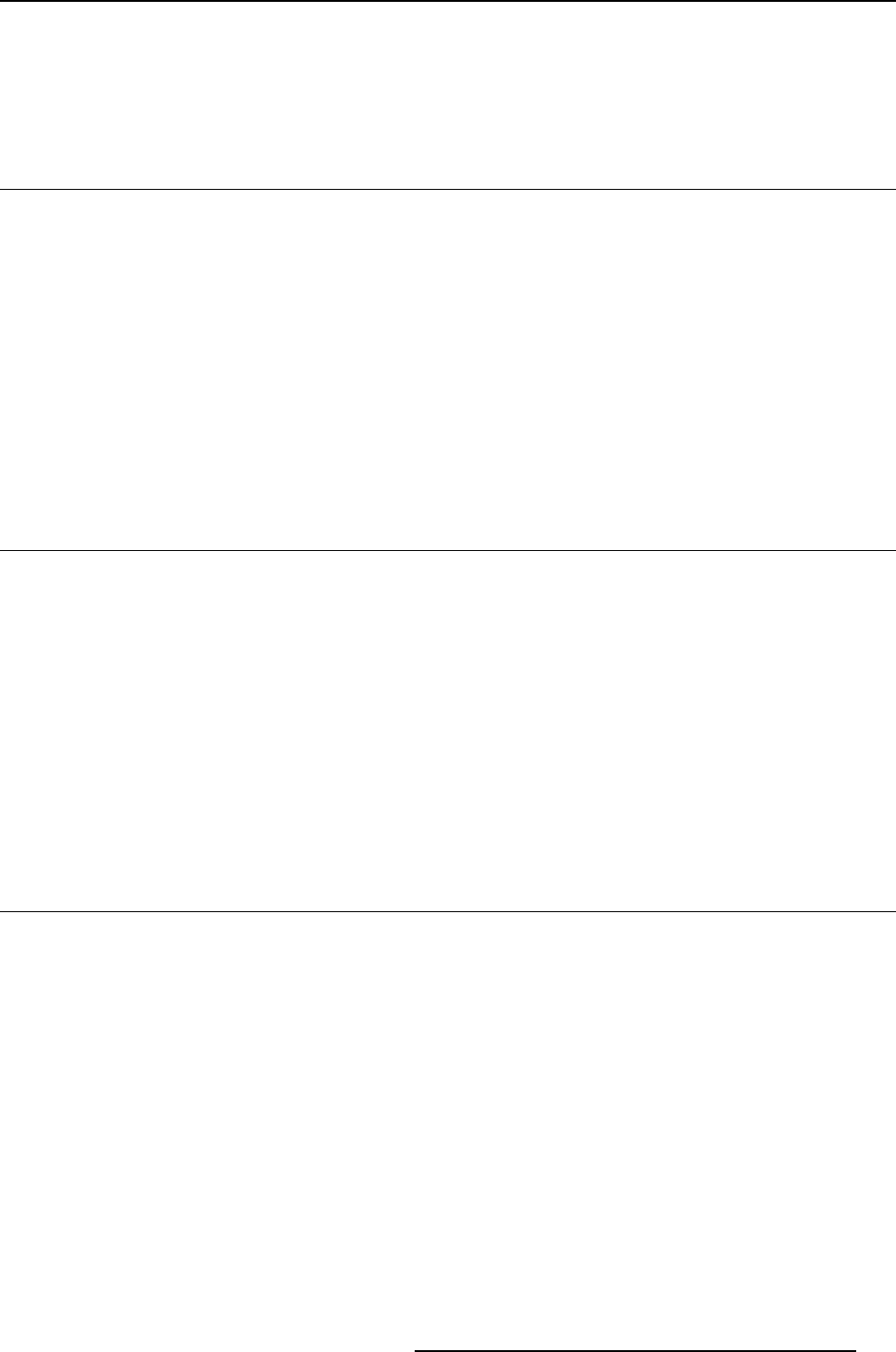
5. Advanced operation
5. ADVANCED OPERATION
5.1 OSD menu positio n
About the OSD menu position
By default, the OSD menu comes up in the bottom center position of the screen. This position can be
modified however. There’s choice from a number of predefined positions.
To change the position of the OSD m enu:
1. Bring up the OSD main menu.
2. Navigate to the Configuration > User Interface > Menu menu.
3. Enter the Position submenu.
4. Select one of the available OSD menu positions and confirm.
5.2 OSD menu language
About the OSD menu language
By default, the OSD menu comes up in English. However, there’s a wide range of other languages avail-
able for the OSD menu o f your Coronis Fusion 6MP.
To change the language of the OSD menu:
1. Bring up the OSD main menu.
2. Navigate to the Configuration > User Interface > Menu menu.
3. Enter the Language submenu.
4. Select one of the available languages and confirm.
5.3 OSD menu automatic close function
About the O SD menu automatic close fu nction
By default, the OSD menu will disappear automatically after approximately 90 seconds of inactivity. How-
ever, this function can be disabled so that t he OSD menu remains on the screen until manually closed.
To enable/disable the OSD menu automatic close function:
1. Bring up the OSD main menu.
2. Navigate to the Configuration > User Interface > Menu menu.
3. Enter the Automatic Close submenu.
4. Select Enabled/Disabled as desired and confirm.
K5902055 CORONIS FUSION 6MP 28/08/2013
19