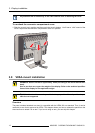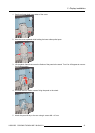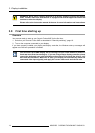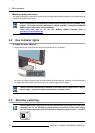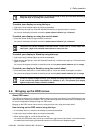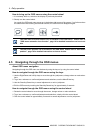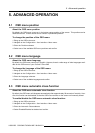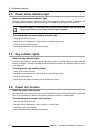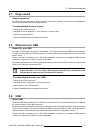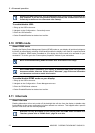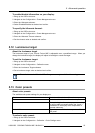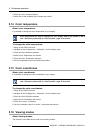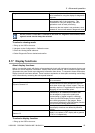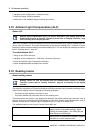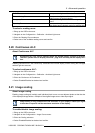5. Advanced operation
5.4 Power status indicator light
About the power status indicator light
By default, when the display is switched on, the power status indicator light is dimmed. This behavior can
be changed so that the power status indicator light will be blue when the display is switched on.
When the display is in stand-by mode, the power status indicator l ight will always turn
orange, even when t he power status indicator light is disabled.
To enable/disable the power status indicator light:
1. Bring up the OSD main menu.
2. Navigate to the Configuration > User Interface > Indicator Lights menu.
3. Enter the Power Status submenu.
4. Select Enabled/Disabled as desired and confirm.
5.5 Key indica tor lights
About the key indicator lights
By default, after lighting up, the key indicator lights will dim again if no further actions are taken within the
following 5 seconds. However, this behavior can be changed so that the key indicator lights are always
on or always off.
To configure the key indicator lights
1. Bring up the OSD main menu.
2. Navigate to the Configuration > User Interface > Indicator Lights menu.
3. Enter the Keys submenu.
4. Select Automatic/Always On/Always Off as desired and confirm.
5.6 Power lock function
About the power lock function
By enabling the power lock function, the Coronis Fusion 6MP is
forced to remain switched on. This means
that it can’t be switched to stand-by mode until the power lock function is disabled again.
To enable/disable the power lock function:
1. Bring up the OSD main menu.
2. Navigate to the Configuration > User Interface > Controls menu.
3. Enter the Power Lock submenu.
4. Select Enabled/Disabled as desired and confirm.
20
K5902055 CORONIS FUSION 6MP 28/08/2013