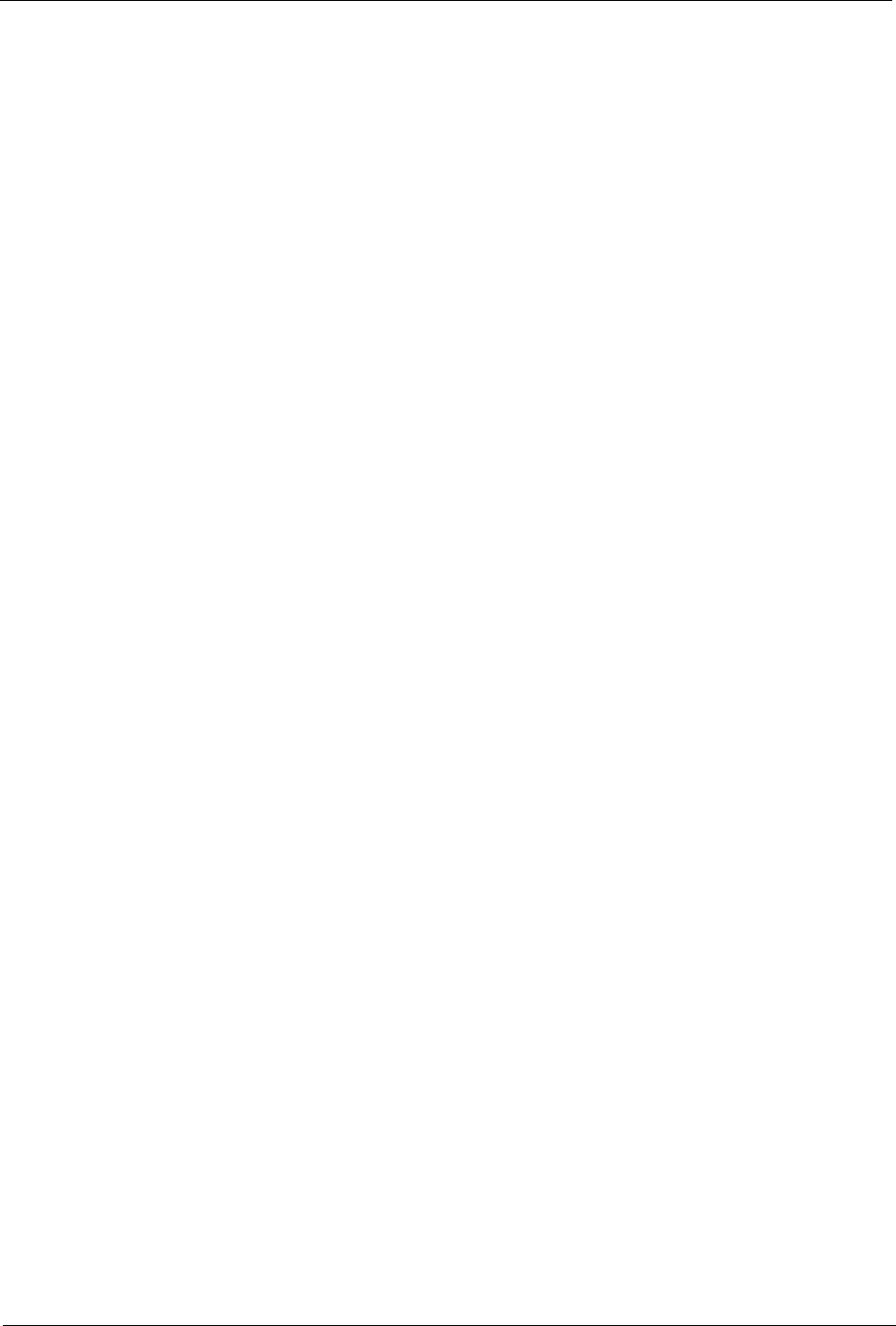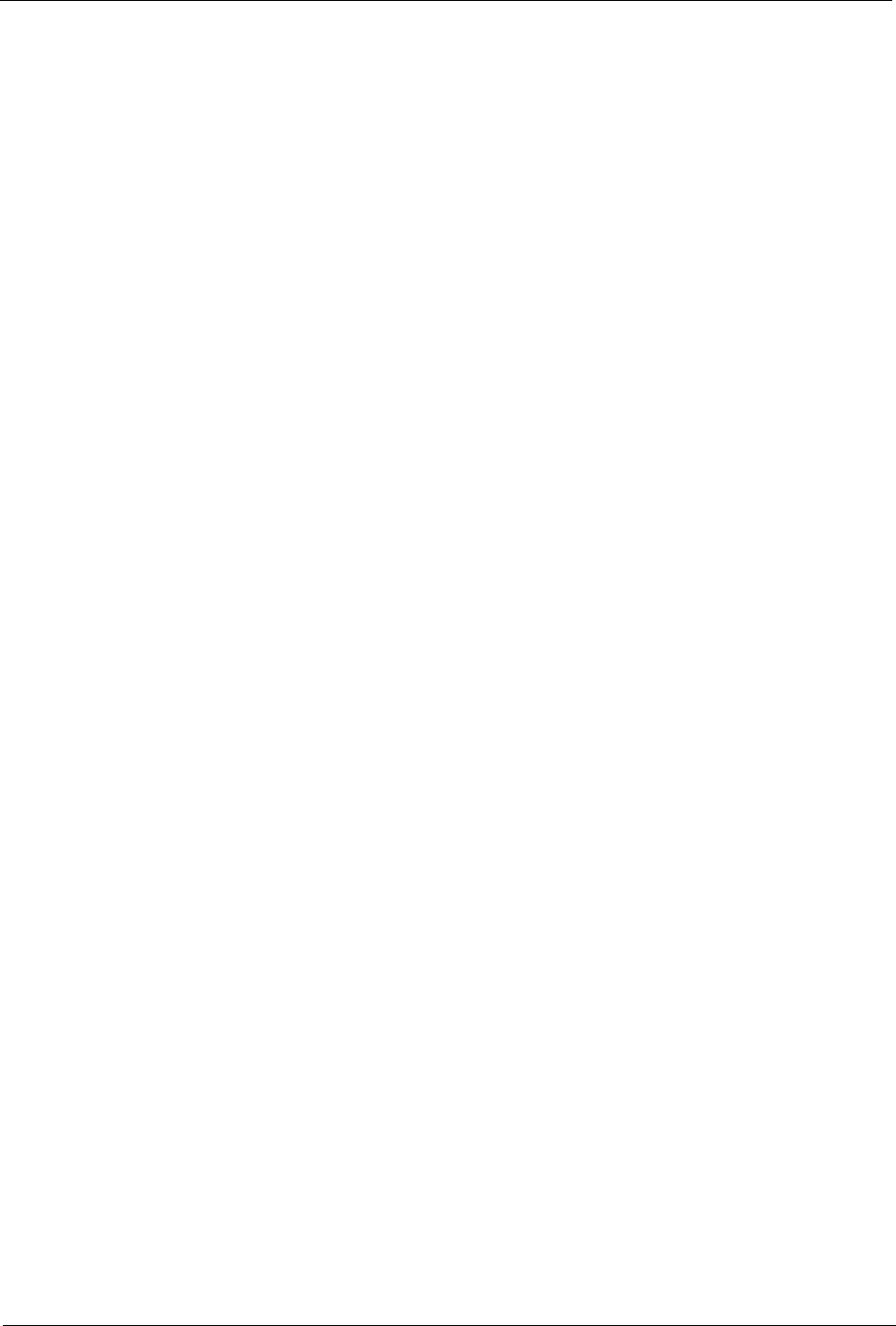
FlipScreen Owner’s Manual
12
Wireless Broadband Connectivity
There are two ways to connect the iCEBOX to your wireless network:
• Using an approved wireless PCMCIA Network card; or,
• Using a wireless bridge connected to the ethernet PCMCIA card.
Because the iCEBOX uses the Windows CE .NET platform, we cannot
ensure the compatibility of all wireless network cards. Please contact cus-
tomer support for a current list of supported wireless PCMCIA networking
cards.
To connect using a wireless PCMCIA card
1. Insert a wireless networking card, with the label facing the center of the
device, into the PCMCIA slot on the back of the iCEBOX (fig. 5).
• Further configuration settings are required to connect to your wire-
less network. See Configuring a Wireless Connection on
page 35.
To connect using a wireless bridge
1. Insert the included networking card into the PCMCIA slot on the back
of the iCEBOX (fig. 5).
2. Connect the wireless bridge to your home PC and configure it follow-
ing the directions provided by the manufacturer of the bridge.
3. When the wireless bridge is properly configured for your wireless net-
work, disconnect it from your home PC.
4. Insert one end of an Ethernet cable into the bridge, and one end into
the Ethernet jack on the PCMCIA card.
• In most cases, no further connection settings are required. If no
connection is established when you first go to Internet Mode, see
Configuring a Wired Broadband Connection on page 35 for
more information.