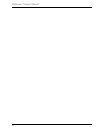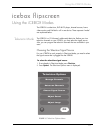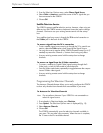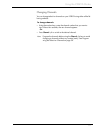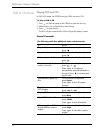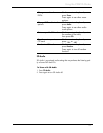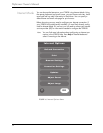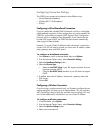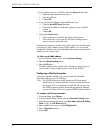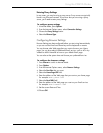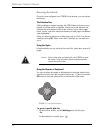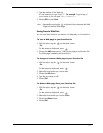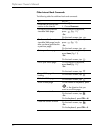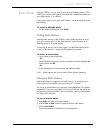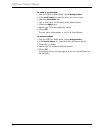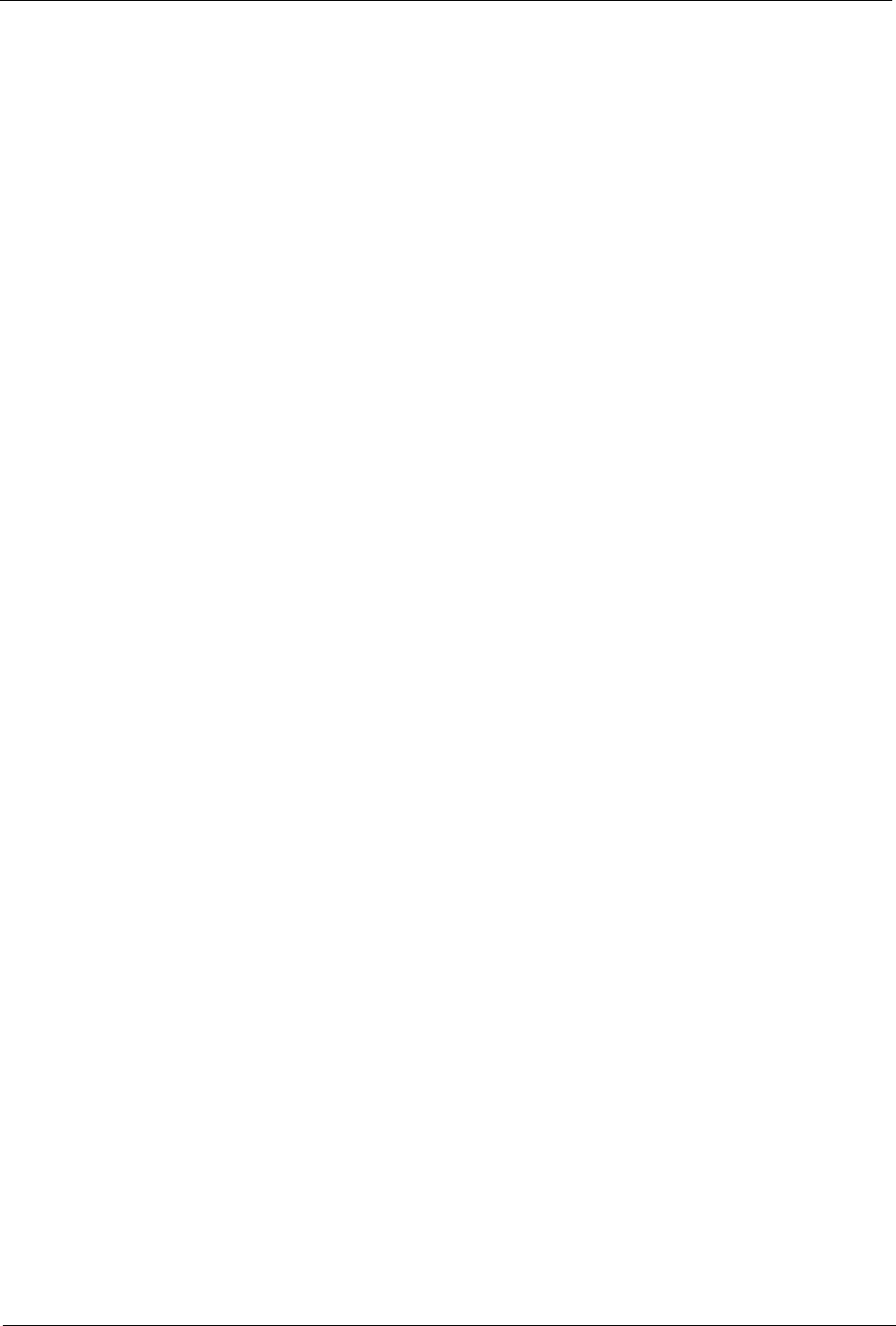
FlipScreen Owner’s Manual
36
5. If your network requires a WEP key, select the Security button, then:
a. Select the appropriate security options.
b. Enter the WEP key.
c. Choose OK.
6. If you use a static IP address, select the IP button, then:
a. Clear the Use DHCP (Auto) checkbox.
b. Enter static IP address, subnet mask, gateway router and DNS
servers.
c. Choose OK.
7. Choose the Connect button.
• If the connection is successful, the Options dialog closes.
• If the connection is not successful, the Options dialog remains
open so you can resolve the issue.
Some networks are set up to allow only specific devices to connect based
on the device’s MAC (Media Access Control) address. You can quickly
find the MAC (Media Access Control) address (also known as the physical
address) of your wireless card.
To find a card’s MAC address
1. From the Internet Options menu, select Connection Settings.
2. Select the Wireless Settings button.
3. Select the IP button.
The MAC Address of the wireless card is displayed. Write it down so
you can enter it when configuring your router for the iCEBOX.
Configuring a Dial-Up Connection
If you have inserted a modem card, you can enter the information
required to dial up to your ISP and log in.
Note: The iCEBOX does not currently support any ISPs that require
downloading or installing software. At the time of the printing of
this manual, AOL is an example of an ISP that will not work with
the iCEBOX because of their download requirements, although
you can still retrieve AOL mail using the iCEBOX Internet browser.
To configure a Dial-Up connection
1. In Internet Mode, press Options.
2. From the Internet Options menu, select the Connection Settings button.
3. Enter the appropriate information in the User Name, Password, Dialing
Prefix (if any), and ISP Phone # fields.
4. Select whether you want an audible Dialing Sound.
5. Enter a Disconnect time limit.
6. Choose OK.