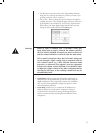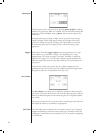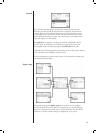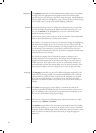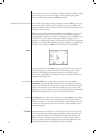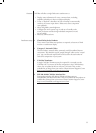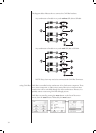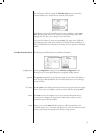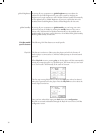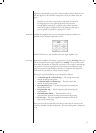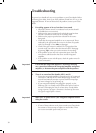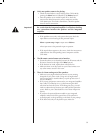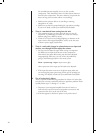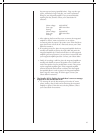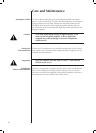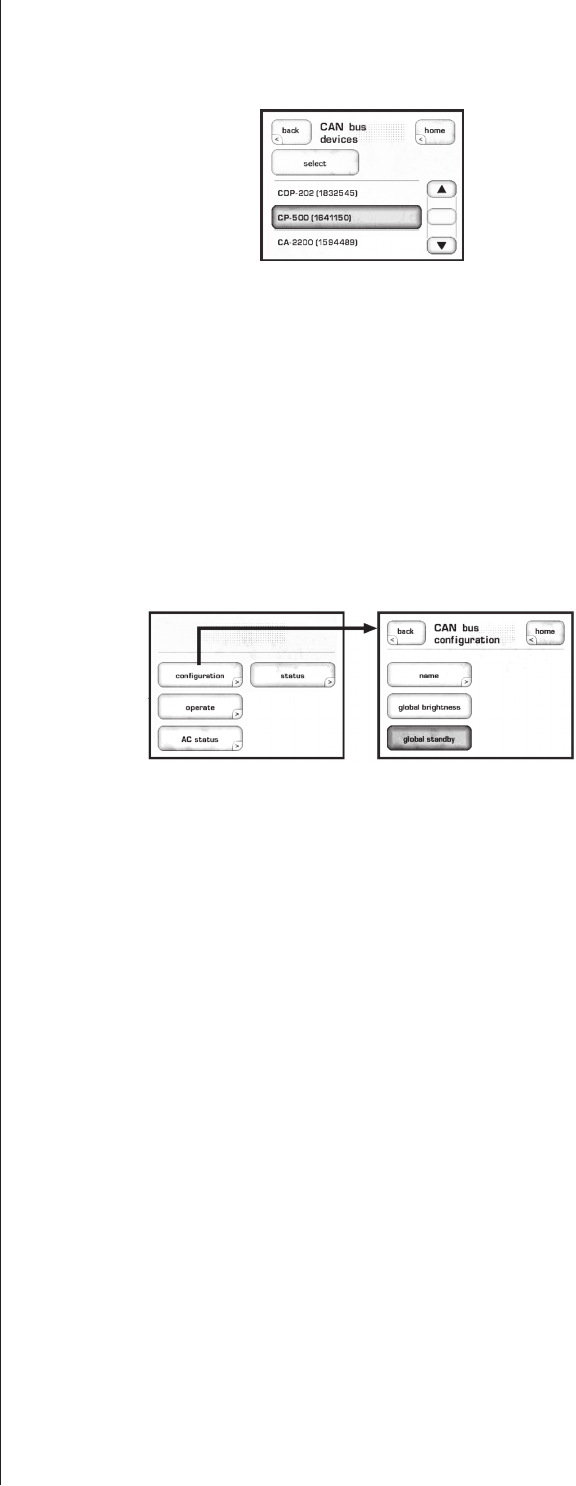
35
e touchscreen will then display the CAN-Bus devices screen, which lists
connectedDeltaseriescomponentsbymodel&serialnumber.
Highlighting aunitontheCAN-Busdevicesscreenidentiesitasthetarget
unit.efrontpanelLEDsofthetargetunitwillstartashing(unlessyou
highlighttheunitthatyouareusingtoaccessCAN-Bus).
Onceyouhavechosenthetargetunitpressselect.etargetunit’sLEDswill
stopashingandthetouchscreenwilllisttheCAN-Busfeaturesavailabletoit.
SomeCAN-Busfeaturesaresharedbyallmodels,somearespecictoindividual
models.
CAN-Bus shared features efollowingCAN-Busfeaturesaresharedbyallmodels.
configuration Selecting configuration will present the CAN-Bus configuration screen
allowing access to name, global brightness, and global standby features.
operate e operate settings allow you to bring the target unit in and out of standby, or
mute. is key will be disabled for the unit whose touchscreen you are using to
accessCAN-Bus.
AC status e AC status screendisplaysinformationfromthetargetunit’selectricalsupply
sensors.Twoscreensareavailable,withthesecondaccessedbyselectingmore.
status e status screen is the simplest way to access essential information about
thetargetunit.Itdisplaysthetargetunit’smodelnumber,softwareversion,
operational status and serial number.
name Allows you to set the name that this component will be listed under in the
CAN-Busdevicesscreen.enamewillappearnexttotheunitmodelandserial
number, and facilitate the identification of units in large systems.