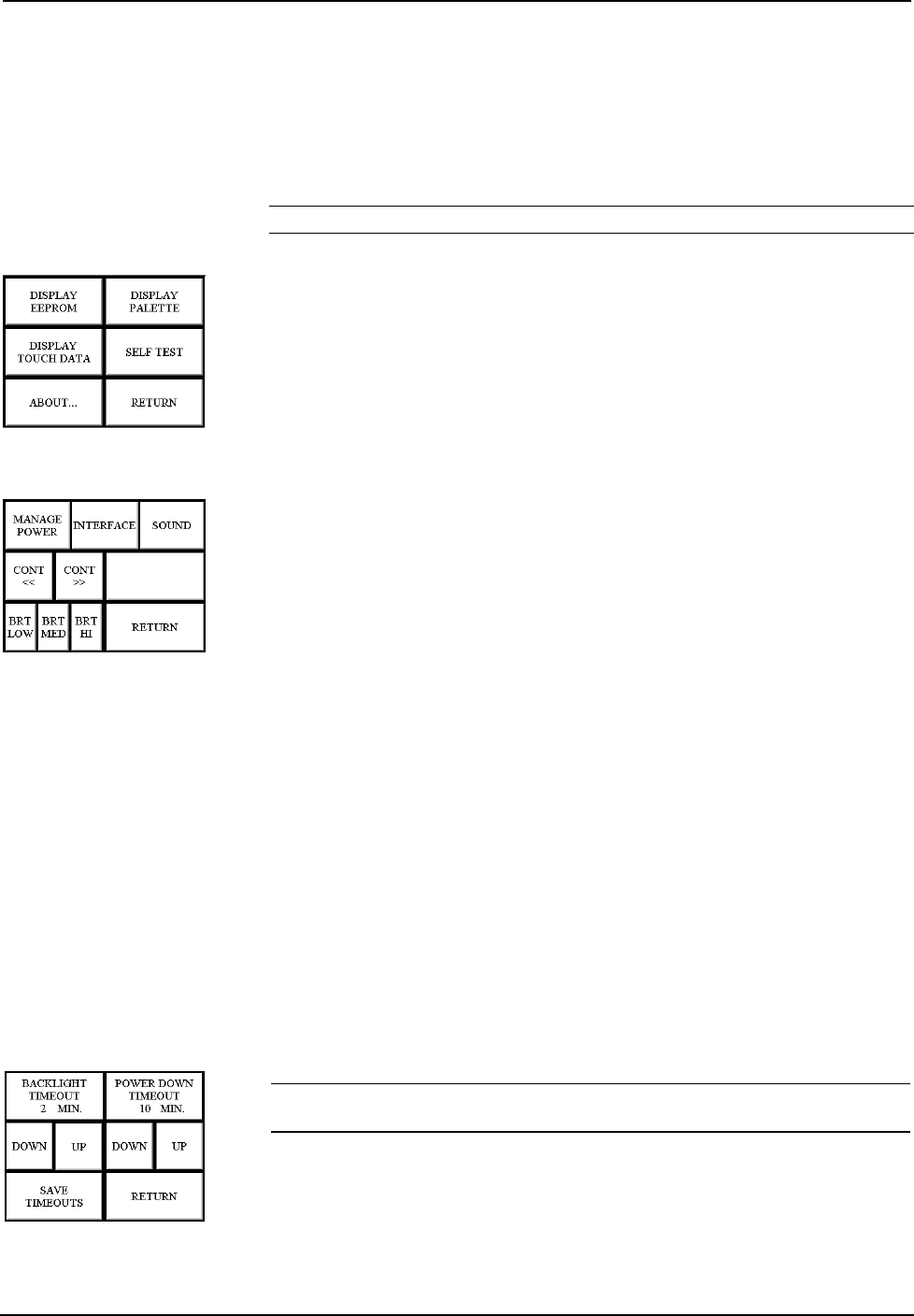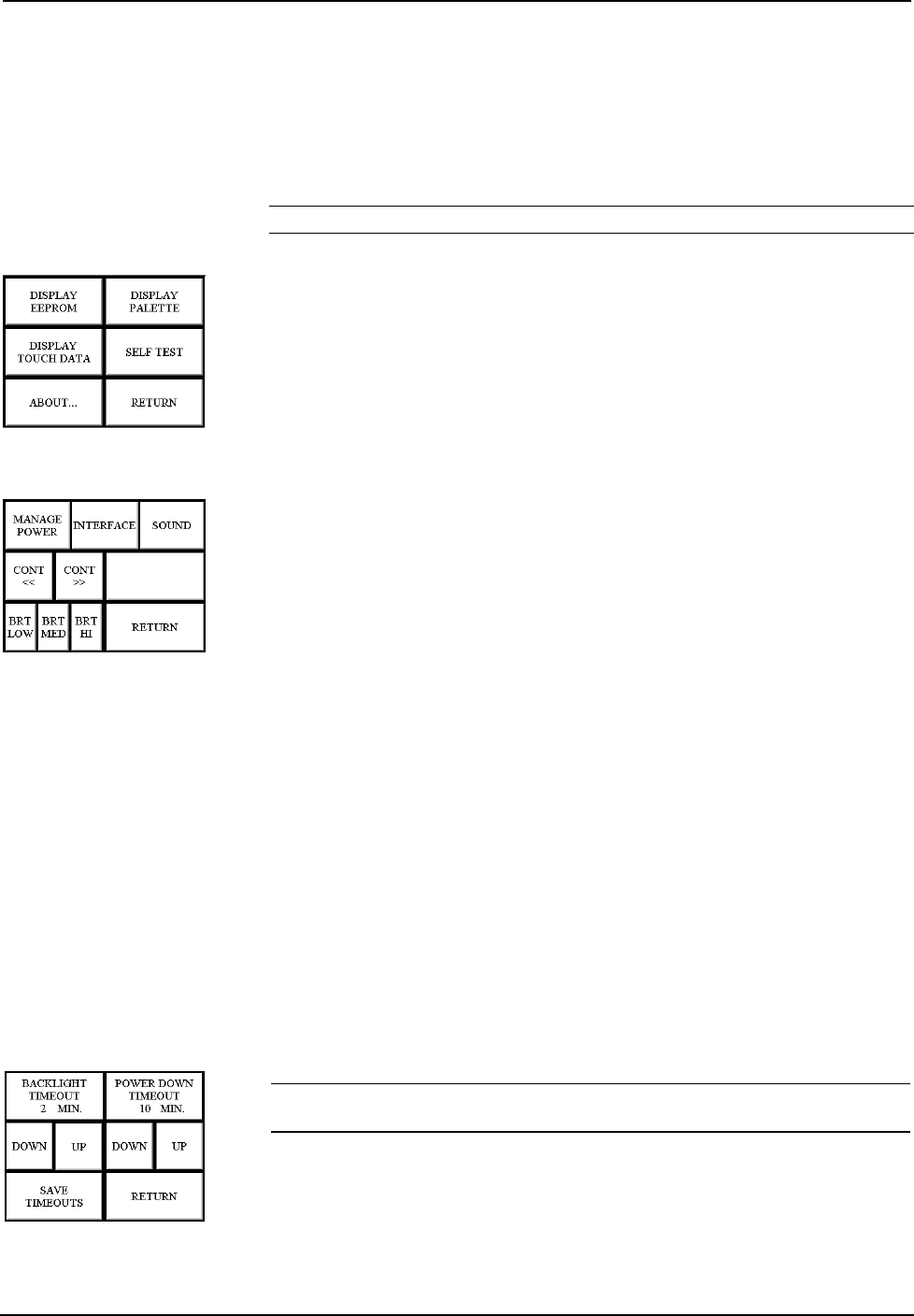
Crestron STX-1550C 2-Way RF Compact Color Touchpanel
If you proceed to calibrate the touchpanel, the screen prompts you with the message
“Touch Screen Calibration Menu” nearly centered on the display. Another message,
“Touch Upper Left Corner”, appears in the upper left corner. Touch the corner of the
screen to initiate calibration. Another message, “Touch Lower Right Corner”,
appears in the lower right corner. Touch the corner of the screen to return to the
Main Menu and terminate calibration.
NOTE: When touching the screen during calibration, be as accurate as possible.
Diagnostics Menu
Diagnostics Menu
The DIAGNOSTICS button from the Main Menu should only be used under
supervision from a Crestron customer service representative during telephone
support. Most of the options available from the Diagnostics Menu, shown to the left,
are numeric in nature and their interpretation is beyond the scope of this guide.
Select the Return button to return to the Main Menu.
Setup Menu
Setup Menu
To obtain the Setup Menu, shown to the left, select the SETUP button from the
Main Menu. Many touchpanel options (i.e., contrast and brightness) are available
directly from the Setup Menu and are explained in the following paragraphs. Other
setup parameters (i.e., Manage Power, Interface, and Sound) use additional menus
and are detailed in subsequent paragraphs as well. After setup parameters have been
set, select the Return button to return to the Main Menu.
Contrast Buttons
Screen contrast may need to be altered because of ambient light conditions, panel
temperature, or personal preference. Two contrast buttons, Cont << and Cont >>, on
the Setup Menu may be held down for continuous adjustment of the screen.
Brightness Buttons
Screen brightness may need to be altered because of ambient light conditions or
personal preference. Three brightness buttons, BRT LOW, BRT MED, and BRT
HI, on the Setup Menu may be selected to assign the backlight setting.
Return Button
Select the RETURN button, located at the lower right corner of the Setup Menu,
after setup parameters have been set.
Timeout Screen
Manage Power Submenu
NOTE: Display backlight requires warm-up time. A display reaches 80% of its
final level in five minutes and full brightness in 20 minutes.
The touchpanel display hardware life can be lengthened by turning off the backlight
when the touchpanel is inactive. The MANAGE POWER button on the Setup
Menu reveals the Timeout screen, shown to the left. The length of touchpanel
inactivity can be specified to minimize power utilization.
Operations Guide - DOC. 5812A 2-Way RF Compact Color Touchpanel: STX-1550C • 7