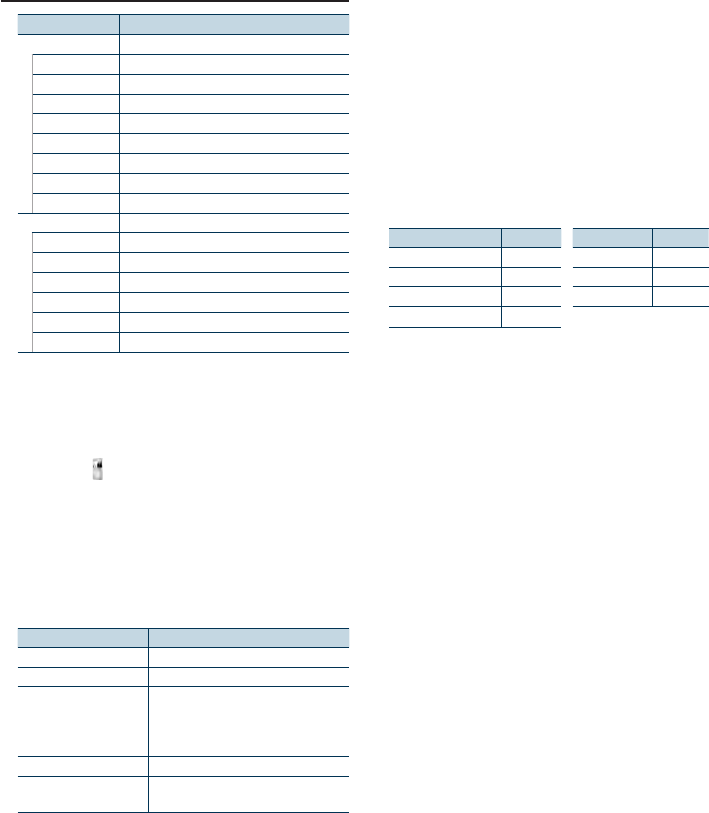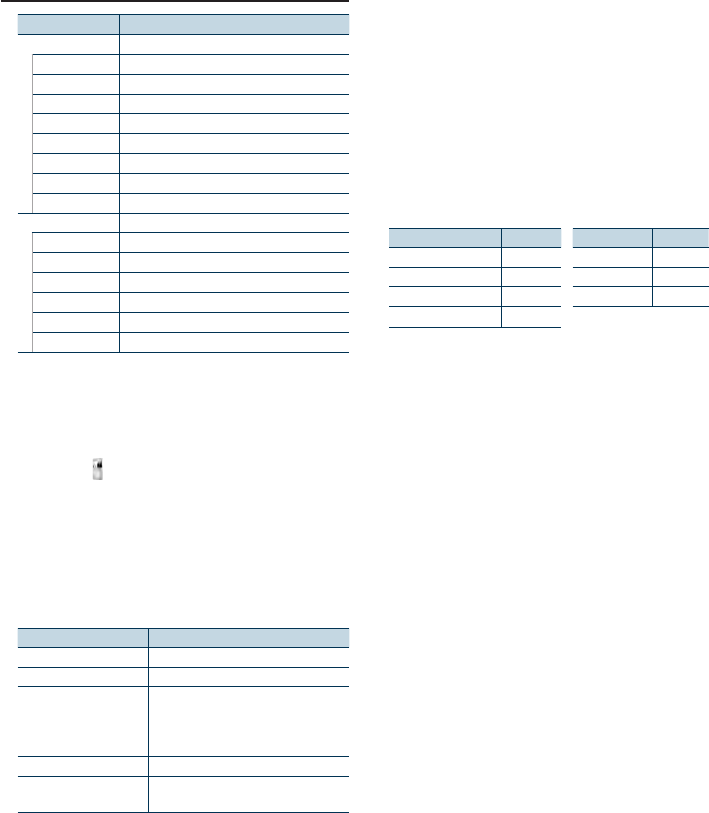
English
|
7
Selecting a Song by Browsing iPod
Display Items
“Music”
“Playlists” Playlists
“Artists” Artists
“Albums” Albums
“Songs” Songs
“Podcasts” Podcasts
“Genres” Genres
“Composers” Composers
“Audiobooks” Audio books
“Videos”*
1
“Video Playlists” Video Playlists
“Movies” Movies
“Music Videos” Music Videos
“TV Shows” TV Shows
“Video Podcasts” Video Podcasts
“Rentals” Rentals
*
1
Name and number of items displayed in “Videos” are the
same as the iPod.
1
Select iPod source
Press the [SRC] button repeatedly also switches
source.
Select the “ iPod” display.
2
Enter Menu List mode
Press the [MENU] button.
3
Turn the [Volume] knob and press it when the
desired item is displayed.
Select “Music” or “Videos”.
4
Select a song
Operation type Operation
Move between items Turn the [Volume] knob.
Select an item Press the [Volume] knob.
Page up or down Press the [DISP] or [SCRL] button.
Press the [DISP] or [SCRL] button for at
least 1 second to continuously scroll. Press
the button again to stop scrolling.
Return to previous item Press the [MENU] button.
Return to Top menu Press the [MENU] button for at least 1
second.
✍ For example: Searching by Artist name.
Turn the [Volume] knob and press it when the
desired item is displayed.
Select “Music” > “Artists” > Artist name > Album
name > Song title
Cancelling the Menu List mode
Press the [MENU] button for at least 1 second,
and then press it again briefly.
⁄
• The unit memorizes the position where you have found a
song in the Search mode. When you enter the Menu List
mode after searching a song, the memorized position is
displayed. Press the [MENU] button for at least 1 second to
move to the first hierarchy, select a Menu item, and set it’s
parameters.
• Characters which cannot be displayed are left blank. If non
of the characters can be displayed, the browse item name
and digits are displayed.
Items Display Items Display
Playlists “PLIST***” Podcasts “PDCT***”
Artists “ART***” Genres “GEN***”
Albums “ALB***” Composers “COM***”
Songs “PRGM***”
“CAT***”, “LIST***”, or “PRGM***” may be displayed
depending on the hierarchy of Video files folders.